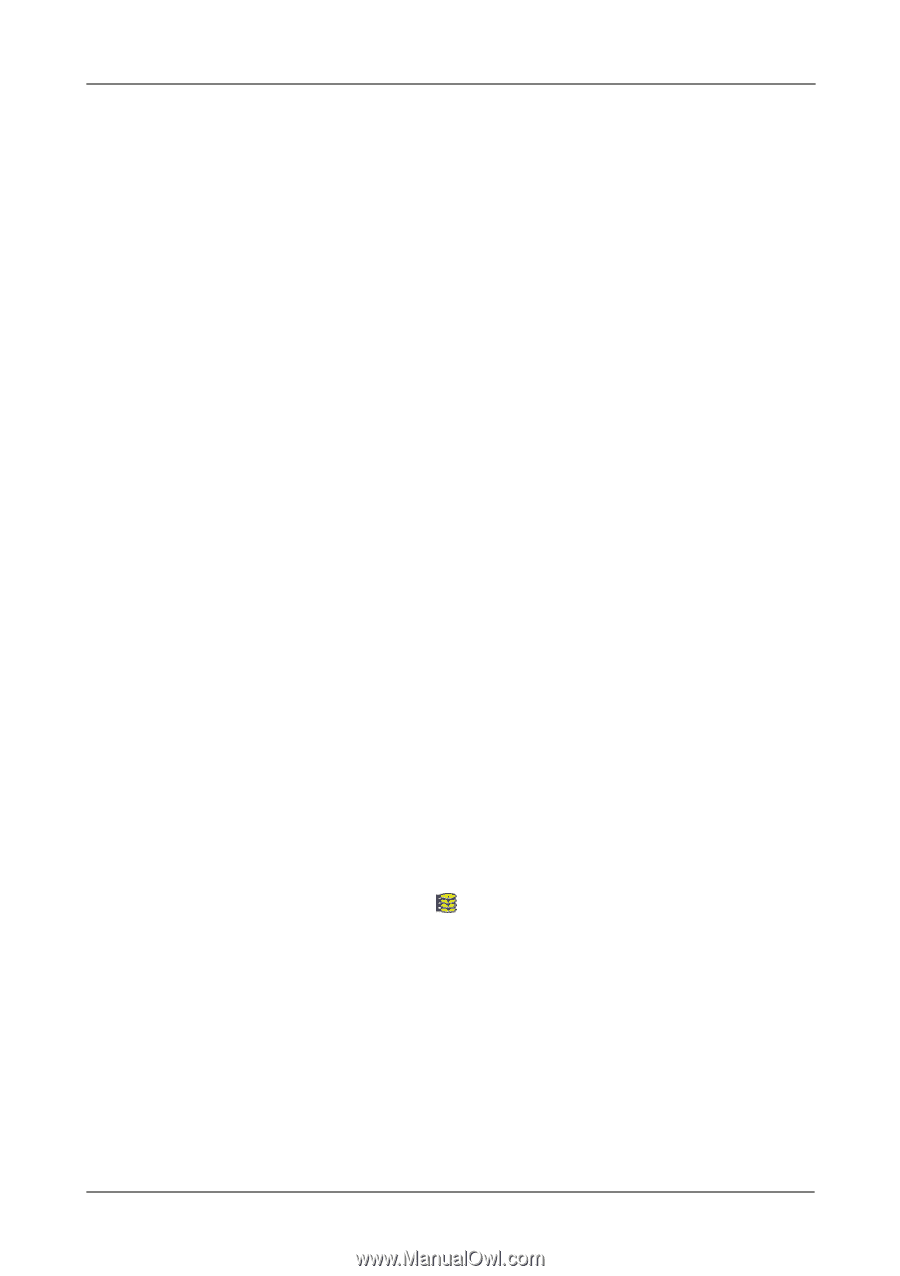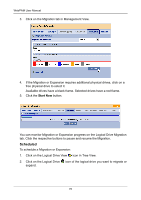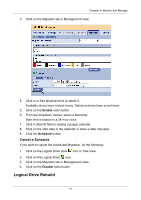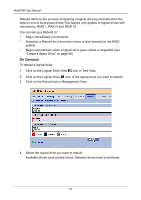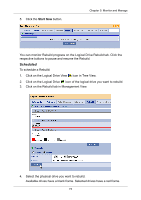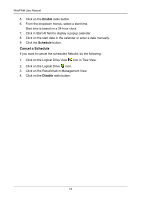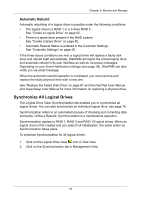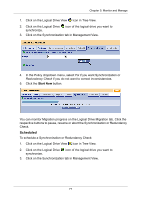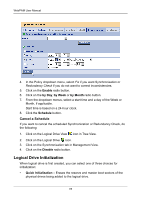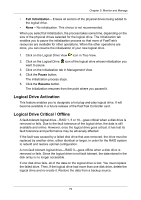HP Dc5750 WebPAM User Manual - Page 81
Automatic Rebuild, Synchronize All Logical Drives
 |
UPC - 883585056446
View all HP Dc5750 manuals
Add to My Manuals
Save this manual to your list of manuals |
Page 81 highlights
Chapter 5: Monitor and Manage Automatic Rebuild Automatic rebuilding of a logical drive is possible under the following conditions: • The logical drive is a RAID 1 or a 3-drive RAID 5. See "Create a Logical Drive" on page 62. • There is a spare drive present in the RAID system. See "Create a Spare Drive" on page 85. • Automatic Rebuild Status is enabled in the Controller Settings. See "Controller Settings" on page 49. If the three above conditions are met, a logical drive will replace a faulty disk drive and rebuild itself automatically. WebPAM will report the critical logical drive and automatic rebuild in its user interface as well as via popup messages. Depending on your Event Notification settings (see page 38), WebPAM can also notify you via email message. When the automatic rebuild operation is completed, you must remove and replace the faulty physical drive with a new one. See "Replace the Failed Disk Drive" on page 81 and the FastTrak User Manual and SuperSwap User Manual for more information on replacing a physical drive. Synchronize All Logical Drives The Logical Drive View-Synchronization tab enables you to synchronize all logical drives. You can also synchronize an individual logical drive, see page 76. Synchronization refers to an automated process of checking and correcting data and parity. Unlike a Rebuild, Synchronization is a maintenance operation. Synchronization applies to RAID 1, RAID 5 and RAID 10 logical drives. When an logical drive is first created and you select Full Initialization, the same action as Synchronization takes place. To schedule Synchronization for all logical drives: 1. Click on the Logical Drive View icon in Tree View. 2. Click on the Synchronization tab in Management View. 75