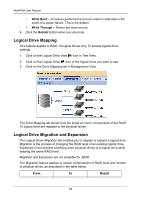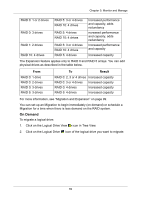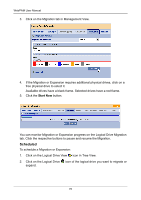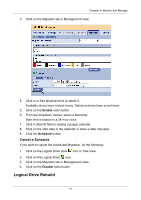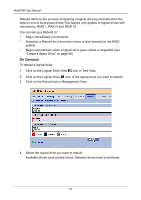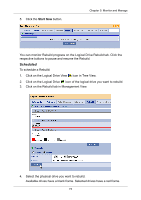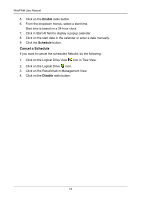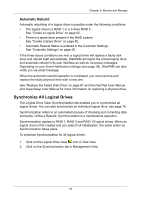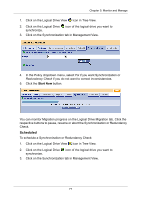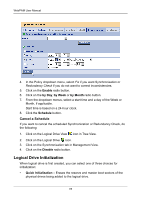HP Dc5750 WebPAM User Manual - Page 79
Start Now, icon of the logical drive you want to rebuild.
 |
UPC - 883585056446
View all HP Dc5750 manuals
Add to My Manuals
Save this manual to your list of manuals |
Page 79 highlights
5. Click the Start Now button. Chapter 5: Monitor and Manage You can monitor Rebuild progress on the Logical Drive Rebuild tab. Click the respective buttons to pause and resume the Rebuild. Scheduled To schedule a Rebuild: 1. Click on the Logical Drive View icon in Tree View. 2. Click on the Logical Drive icon of the logical drive you want to rebuild. 3. Click on the Rebuild tab in Management View. 4. Select the physical drive you want to rebuild. Available drives have a black frame. Selected drives have a red frame. 73

Chapter 5: Monitor and Manage
73
5.
Click the
Start Now
button.
You can monitor Rebuild progress on the Logical Drive Rebuild tab. Click the
respective buttons to pause and resume the Rebuild.
Scheduled
To schedule a Rebuild:
1.
Click on the Logical Drive View
icon in Tree View.
2.
Click on the Logical Drive
icon of the logical drive you want to rebuild.
3.
Click on the Rebuild tab in Management View.
4.
Select the physical drive you want to rebuild.
Available drives have a black frame. Selected drives have a red frame.