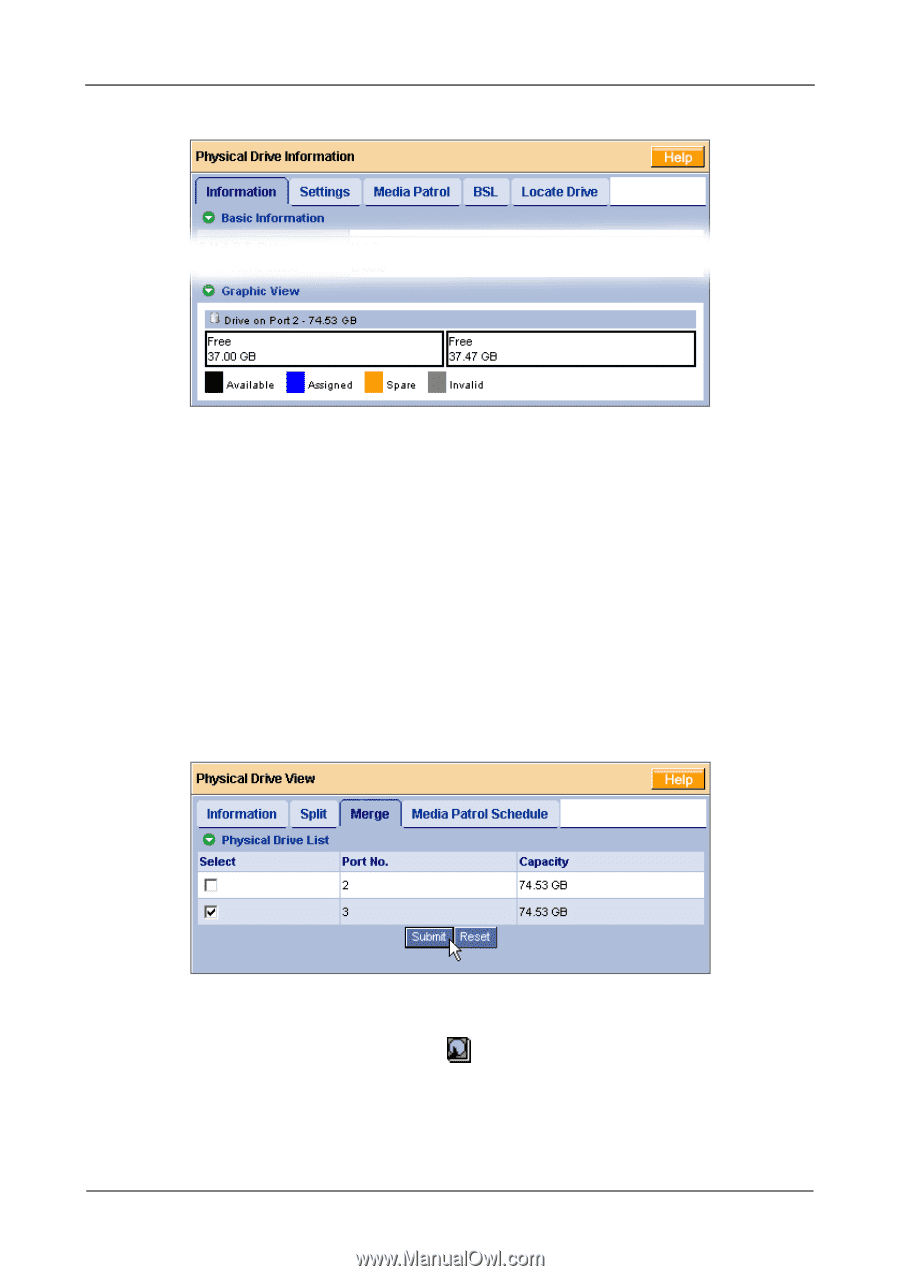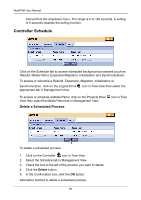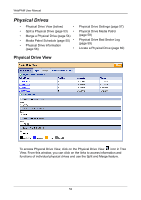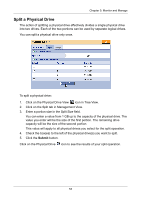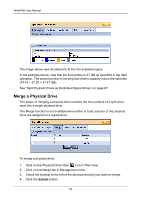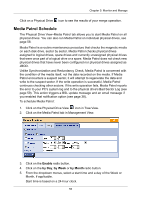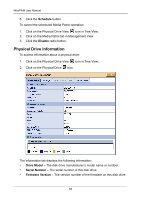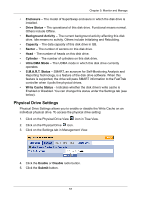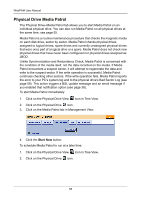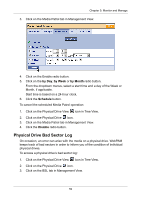HP Dc5750 WebPAM User Manual - Page 60
Merge a Physical Drive, See Split Physical Drives as Dedicated Spare Drives
 |
UPC - 883585056446
View all HP Dc5750 manuals
Add to My Manuals
Save this manual to your list of manuals |
Page 60 highlights
WebPAM User Manual The image above was shortened to fit into the available space. In the example above, note that the first portion is 37 GB as specified in the Split operation. The second portion is the physical drive's capacity minus the split size (74.47 - 37.00 = 37.47 GB). See "Split Physical Drives as Dedicated Spare Drives" on page 87. Merge a Physical Drive The action of merging a physical drive reunites the two portions of a split drive back into a single physical drive. The Merge function is not available when either or both portions of the physical drive are assigned to a logical drive. To merge a physical drive: 1. Click on the Physical Drive View icon in Tree View. 2. Click on the Merge tab in Management View. 3. Check the box(es) to the left of the physical drive(s) you want to merge. 4. Click the Submit button. 54