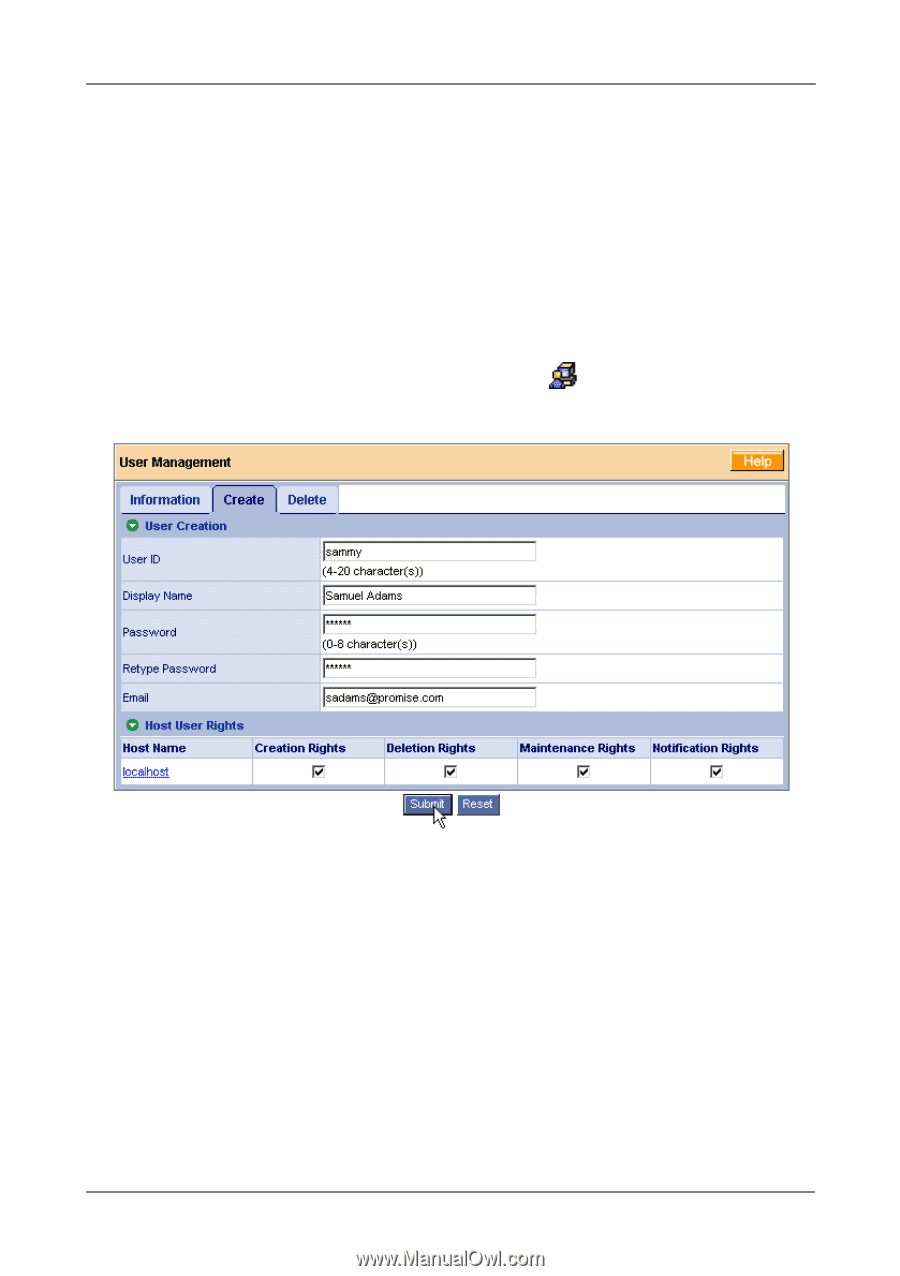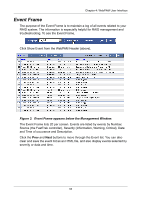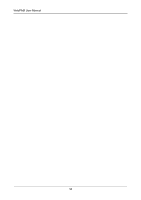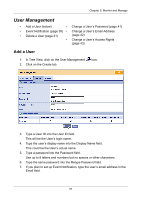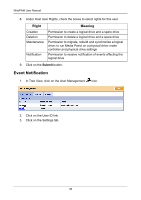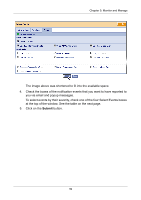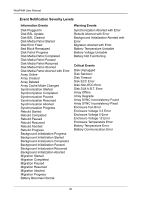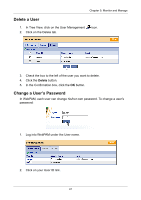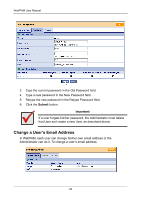HP Dc5750 WebPAM User Manual - Page 43
User Management, Add a User
 |
UPC - 883585056446
View all HP Dc5750 manuals
Add to My Manuals
Save this manual to your list of manuals |
Page 43 highlights
Chapter 5: Monitor and Manage User Management • Add a User (below) • • Event Notification (page 38) • • Delete a User (page 41) • Change a User's Password (page 41) Change a User's Email Address (page 42) Change a User's Access Rights (page 43) Add a User 1. In Tree View, click on the User Management 2. Click on the Create tab. icon. 3. Type a User ID into the User ID field. This will be the User's login name. 4. Type the user's display name into the Display Name field. This could be the User's actual name. 5. Type a password into the Password field. Use up to 8 letters and numbers but no spaces or other characters. 6. Type the same password into the Retype Password field. 7. If you plan to set up Event Notification, type the user's email address in the Email field. 37