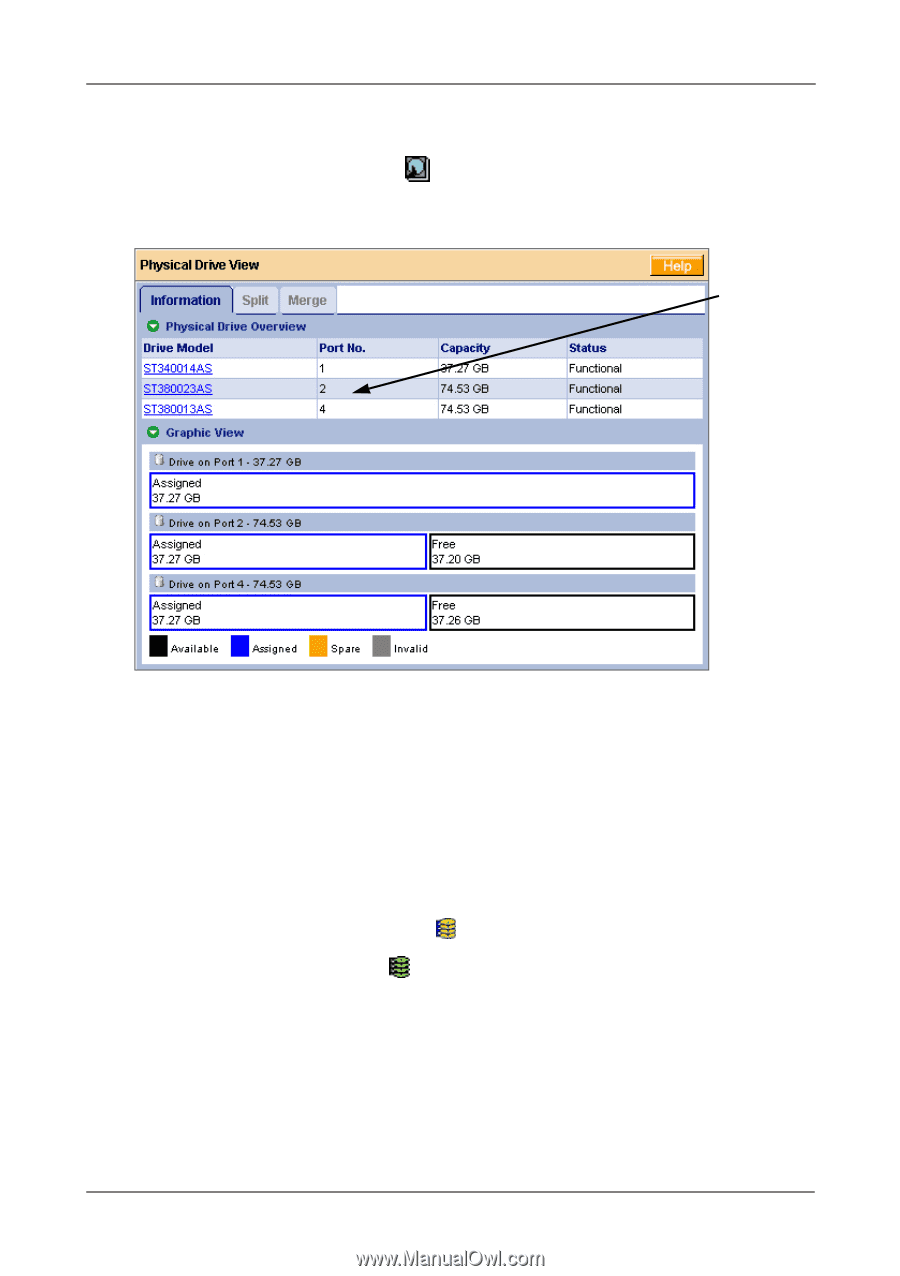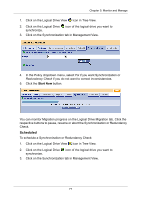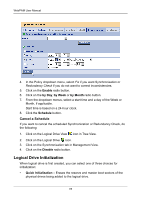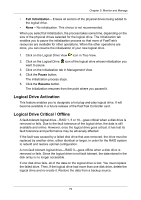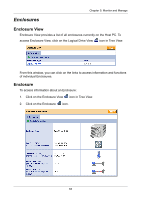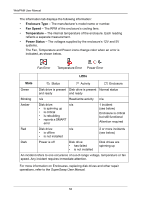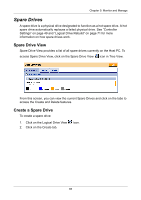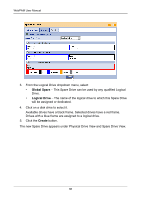HP Dc5750 WebPAM User Manual - Page 87
Replace the Failed Disk Drive, Rebuild Your Logical Drive
 |
UPC - 883585056446
View all HP Dc5750 manuals
Add to My Manuals
Save this manual to your list of manuals |
Page 87 highlights
Chapter 5: Monitor and Manage Identify the Failed Disk Drive Click on the Physical Drive View icon in the WebPAM user interface. Look for a missing physical drive. A drive that used to be present but is suddenly absent is the failed disk drive. No drive on Port 3 Port 1 Port 2 Port 4 In this example, there were four disk drives connected to the FastTrak Controller. Notice that there is no drive on Port 3. This is the failed drive. Replace the Failed Disk Drive Replace the failed disk drive with a new one of equal or greater capacity. Then rebuild the logical drive. See the FastTrak User Manual and SuperSwap User Manual for more information about replacing a disk drive. Rebuild Your Logical Drive 1. Click on the Logical Drive View icon in Tree View. 2. Click on the Logical Drive icon of the logical drive you want to rebuild. 3. Click on the Rebuild tab in Management View. 81