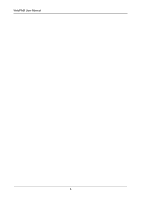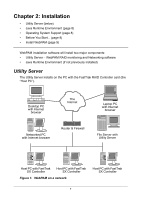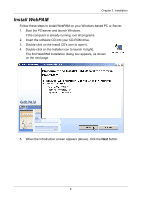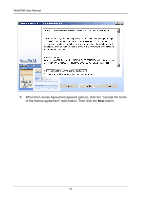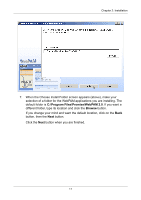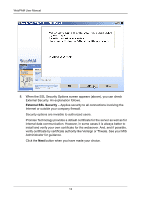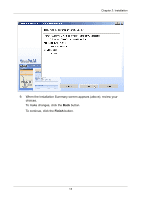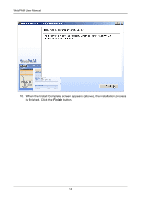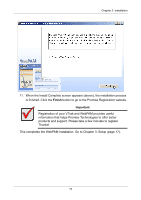HP Dc5750 WebPAM User Manual - Page 17
C:\Program Files\Promise\WebPAM 2.0, Browse, If you change your mind and want the default location
 |
UPC - 883585056446
View all HP Dc5750 manuals
Add to My Manuals
Save this manual to your list of manuals |
Page 17 highlights
Chapter 2: Installation 7. When the Choose Install Folder screen appears (above), make your selection of a folder for the WebPAM applications you are installing. The default folder is C:\Program Files\Promise\WebPAM 2.0. If you want a different folder, type its location and click the Browse button. If you change your mind and want the default location, click on the Back button, then the Next button. Click the Next button when you are finished. 11
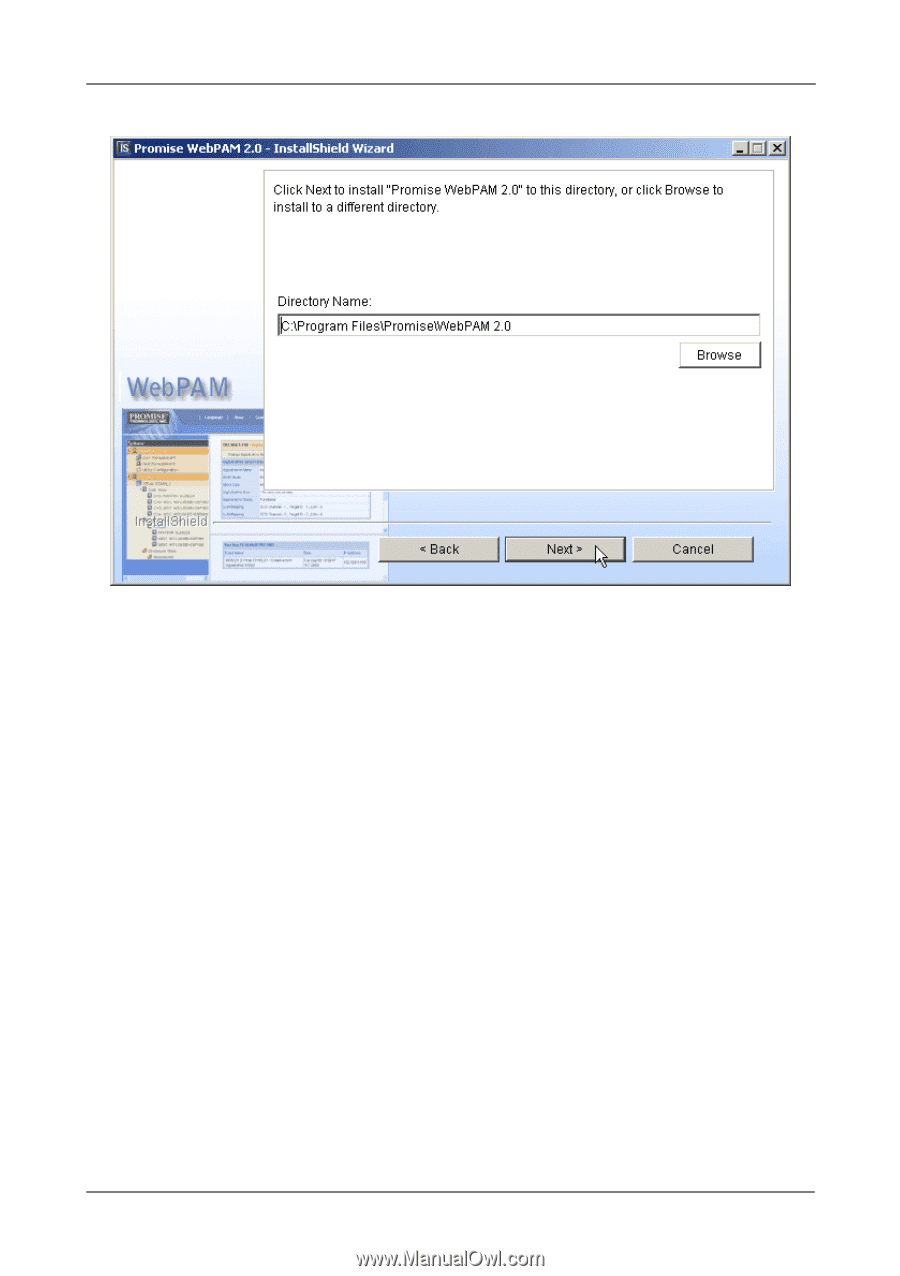
Chapter 2: Installation
11
7.
When the Choose Install Folder screen appears (above), make your
selection of a folder for the WebPAM applications you are installing. The
default folder is
C:\Program Files\Promise\WebPAM 2.0
. If you want a
different folder, type its location and click the
Browse
button.
If you change your mind and want the default location, click on the
Back
button, then the
Next
button.
Click the
Next
button when you are finished.