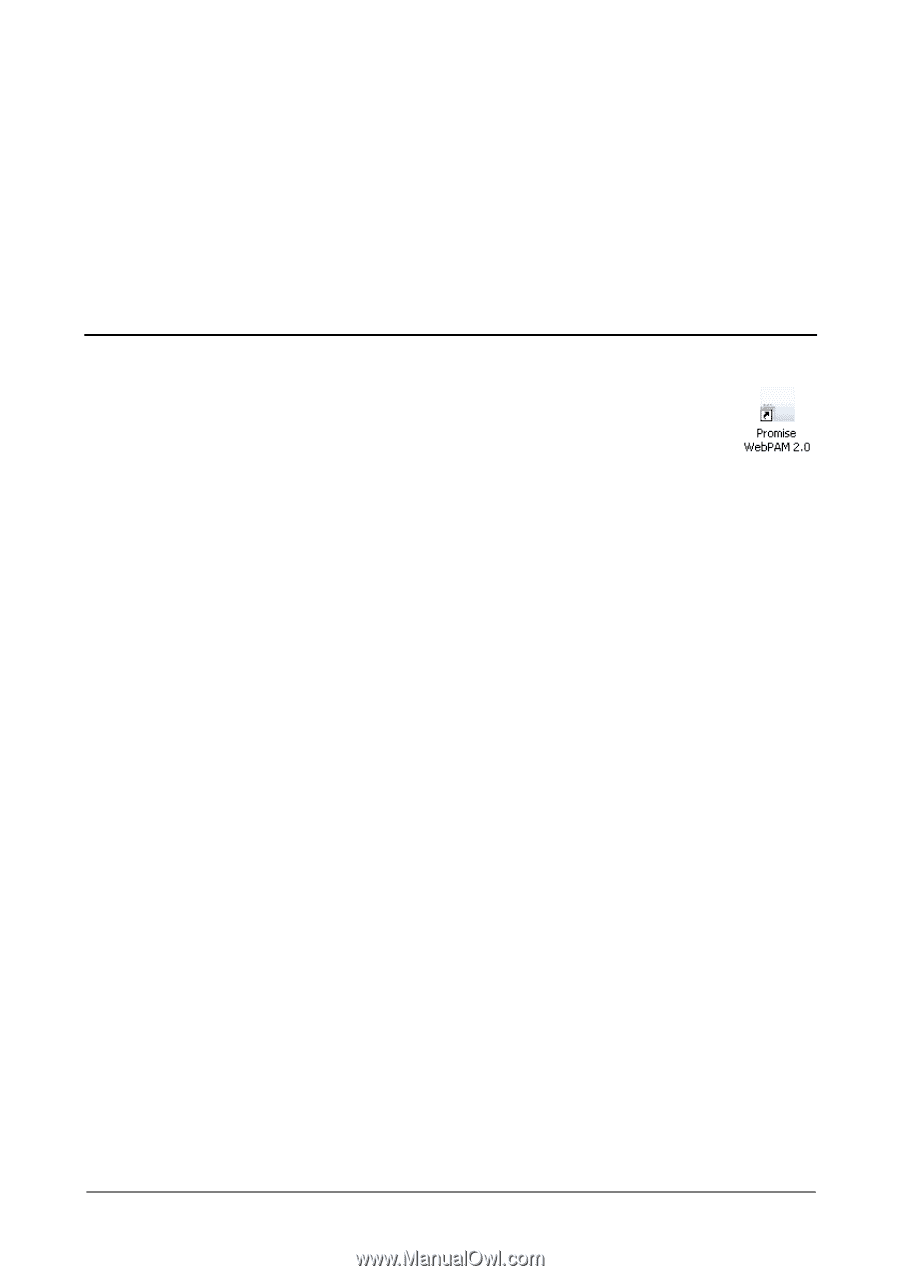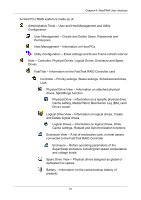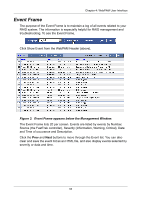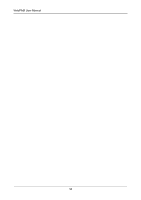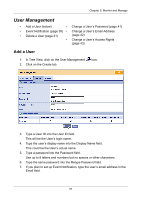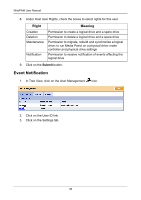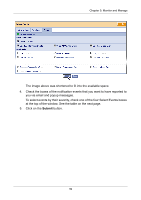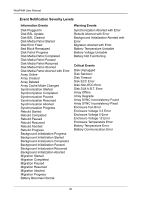HP Dc5750 WebPAM User Manual - Page 41
Monitor and Manage, Log-in to WebPAM, Regular Connection, Secure Connection
 |
UPC - 883585056446
View all HP Dc5750 manuals
Add to My Manuals
Save this manual to your list of manuals |
Page 41 highlights
Chapter 5: Monitor and Manage • Log-in to WebPAM (page 35) • Log-out of WebPAM (page 36) • User Management (page 37) • Host Management (page 45) • Utility Configuration (page 46) • FastTrak (page 47) • Controller (page 48) • Physical Drives (page 52) • Logical Drives (page 62) • Enclosures (page 83) • Spare Drives (page 85) • Battery (page 88) Log-in to WebPAM Double-click on the WebPAM icon on your desktop (right). Or, 1. Launch your Browser. 2. In the Browser address field, type in the IP address of the Host PC, as explained below. If you did not choose the External Security option during WebPAM installation (see page 12), use the Regular connection. If you chose the External Security option during WebPAM installation, use the Secure connection. Regular Connection • WebPAM uses an HTTP connection http:// • Enter the Host PC's IP address 127.0.0.1 • Enter the Port number 8080 • Add to launch WebPAM promise Together, your entry looks like this: http://127.0.0.1:8080/promise Secure Connection • WebPAM uses a secure HTTP connection https:// • Enter the Host PC's IP address 127.0.0.1 • Enter the Port number 8443 • Add to launch WebPAM promise Together, your entry looks like this: https://127.0.0.1:8443/promise 35