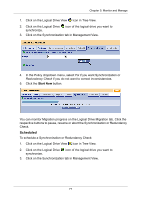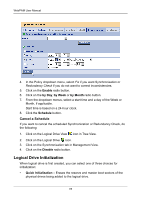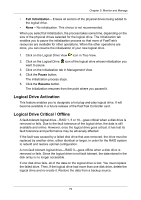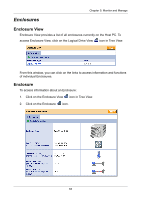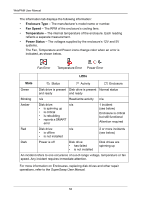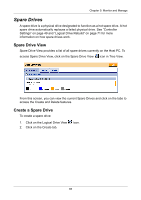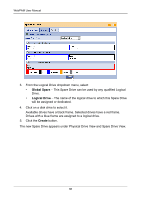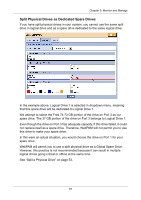HP Dc5750 WebPAM User Manual - Page 88
You can monitor Rebuild progress on the Logical Drive Rebuild tab. Click the, finished
 |
UPC - 883585056446
View all HP Dc5750 manuals
Add to My Manuals
Save this manual to your list of manuals |
Page 88 highlights
WebPAM User Manual 4. Select the physical drive you just replaced. 5. Click the Start Now button. You can monitor Rebuild progress on the Logical Drive Rebuild tab. Click the respective buttons to pause and resume the Rebuild. When the Rebuild is finished, your logical drive will be Functional again. 82
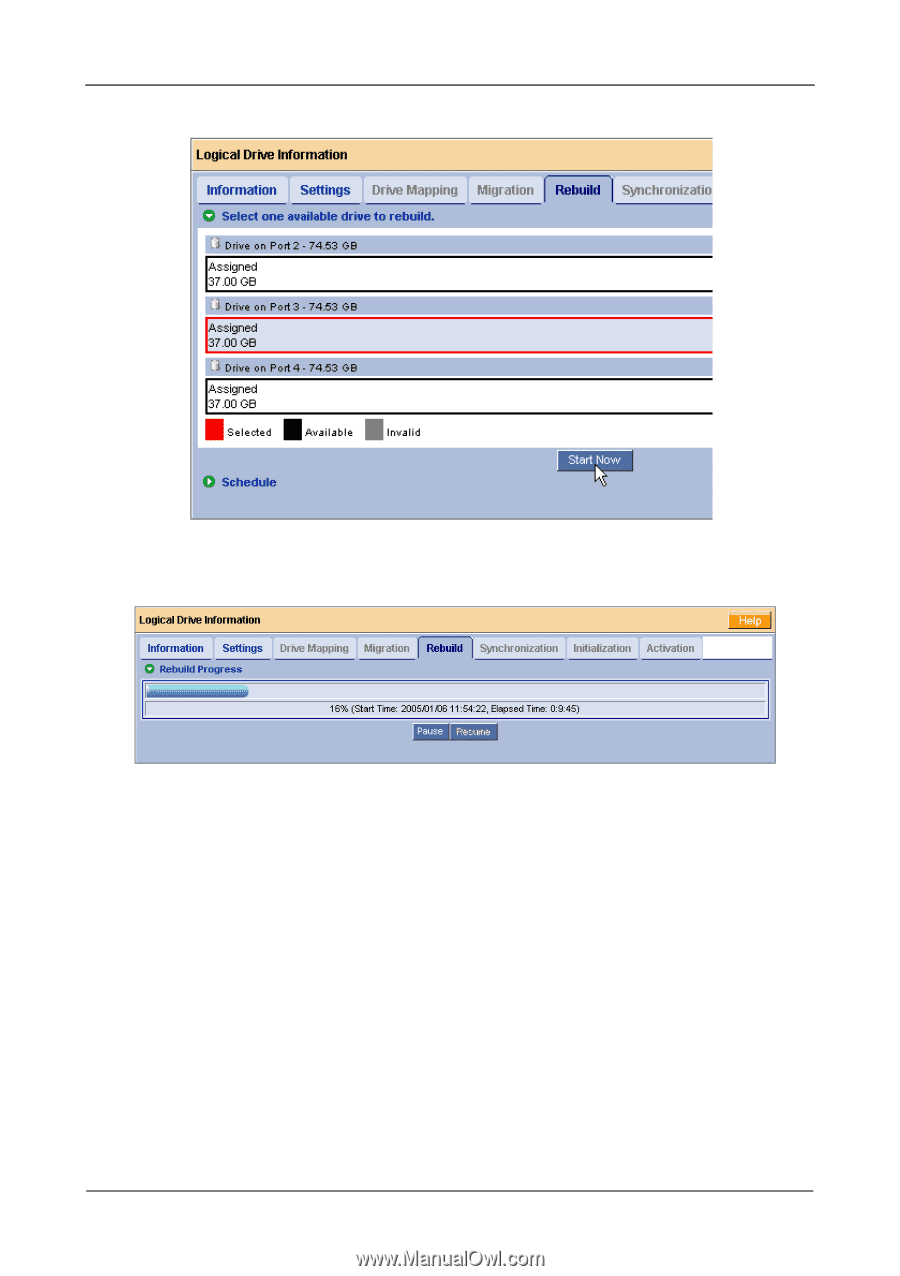
WebPAM User Manual
82
4.
Select the physical drive you just replaced.
5.
Click the
Start Now
button.
You can monitor Rebuild progress on the Logical Drive Rebuild tab. Click the
respective buttons to pause and resume the Rebuild. When the Rebuild is
finished, your logical drive will be Functional again.