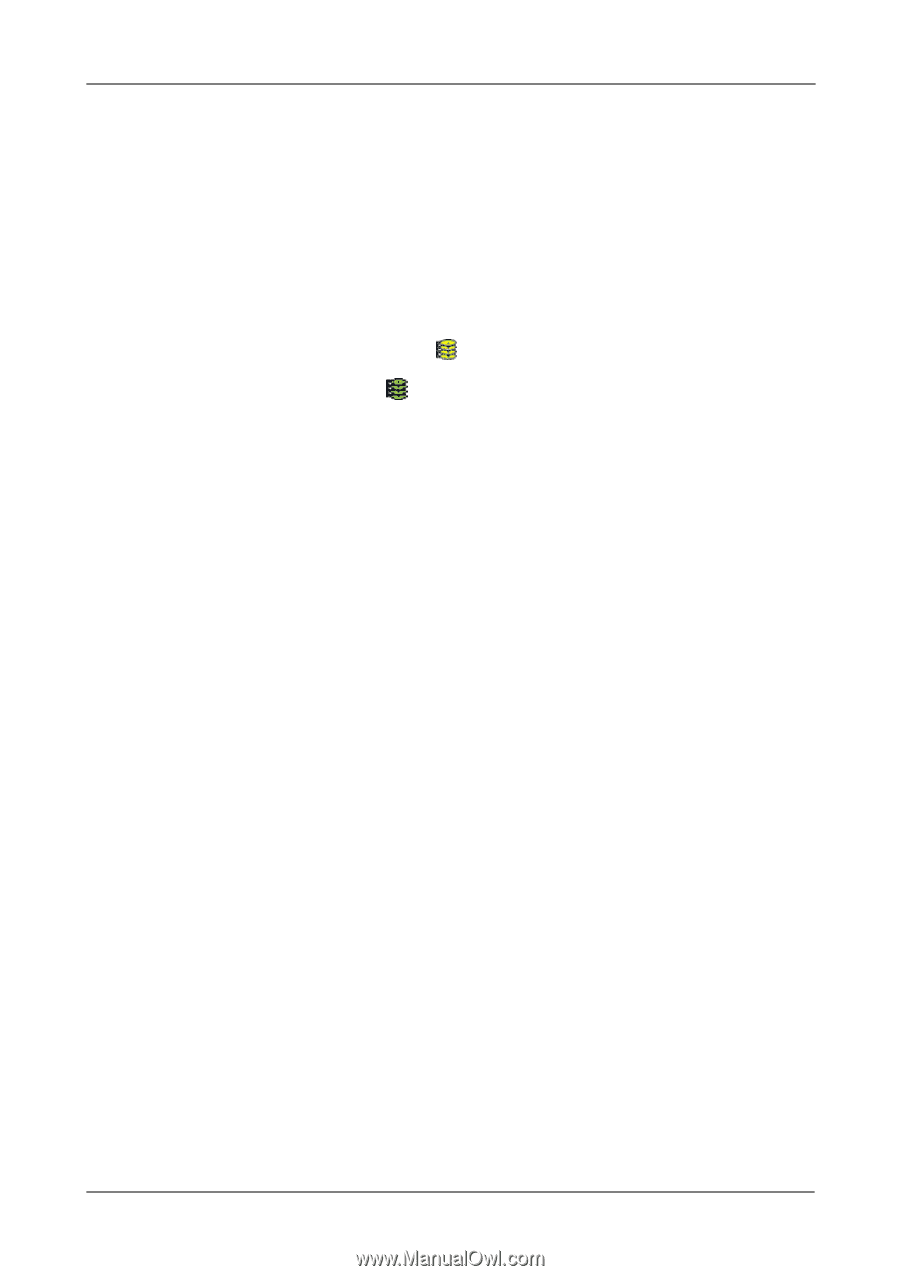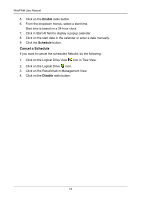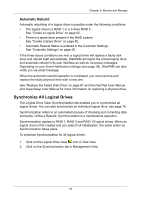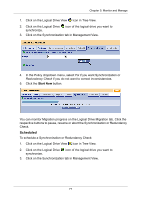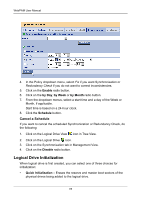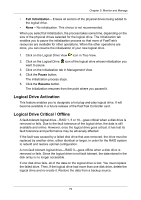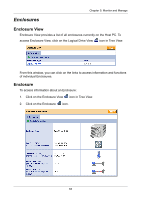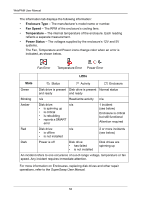HP Dc5750 WebPAM User Manual - Page 85
Logical Drive Activation, Logical Drive Critical / Offline, Full Initialization, Pause, Resume
 |
UPC - 883585056446
View all HP Dc5750 manuals
Add to My Manuals
Save this manual to your list of manuals |
Page 85 highlights
Chapter 5: Monitor and Manage • Full Initialization - Erases all sectors of the physical drives being added to the logical drive. • None - No initialization. This choice is not recommended. When you select full initialization, the process takes some time, depending on the size of the physical drives selected for the logical drive. The Initialization tab enables you to pause the initialization process so that more of FastTrak's resources are available for other operations. When the other operations are done, you can resume the initialization of your new logical drive. 1. Click on the Logical Drive View icon in Tree View. 2. Click on the Logical Drive icon of the logical drive whose initialization you want to pause. 3. Click on the Initialization tab in Management View. 4. Click the Pause button. The initialization process stops. 5. Click the Resume button. The initialization resumes from the point where you paused it. Logical Drive Activation This feature enables you to designate a hot plug-and-play logical drive. It will become available in a future release of the FastTrak Controller card. Logical Drive Critical / Offline A fault-tolerant logical drive-RAID 1, 5 or 10-goes critical when a disk drive is removed or fails. Due to the fault tolerance of the logical drive, the data is still available and online. However, once the logical drive goes critical, it has lost its fault tolerance and performance may be adversely affected. If the fault was caused by a failed disk drive that was removed, the drive must be replaced by another drive, either identical or larger, in order for the RAID system to rebuild and restore optimal configuration. A non-fault tolerant logical drive-RAID 0-goes offline when a disk drive is removed or fails. Since the logical drive is not fault tolerant, the data stored in the disk array is no longer accessible. If one disk drive fails, all of the data on the logical drive is lost. You must replace the failed drive. Then, if the logical drive had more than one disk drive, delete the logical drive and re-create it. Restore the data from a backup source. 79