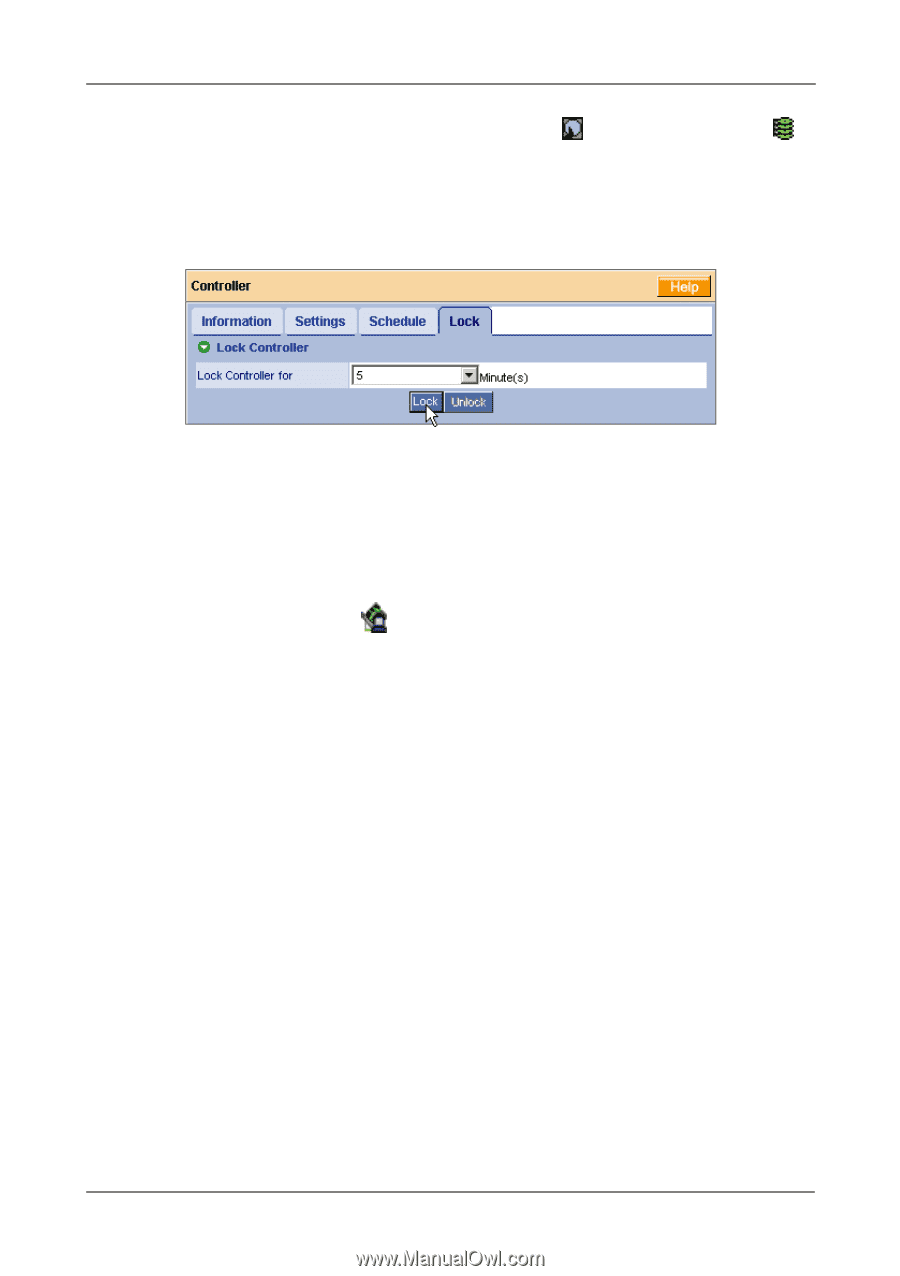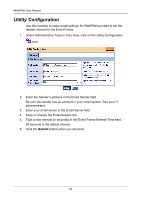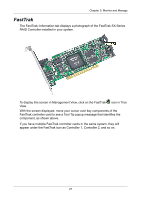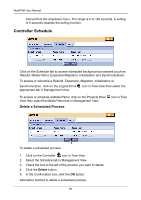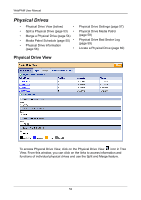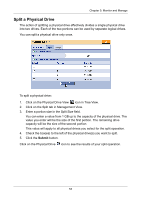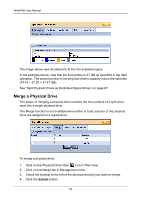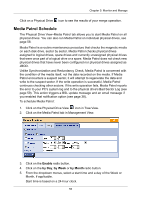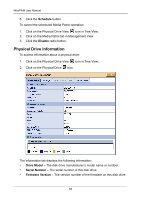HP Dc5750 WebPAM User Manual - Page 57
Controller Lock, Disable, Unlock
 |
UPC - 883585056446
View all HP Dc5750 manuals
Add to My Manuals
Save this manual to your list of manuals |
Page 57 highlights
Chapter 5: Monitor and Manage 1. Go to its function tab under the Physical Drive icon or Logical Drive icon. 2. Under Schedule, click the Disable radio button. Controller Lock The Lock tab displays lock status and enables you to lock or unlock a subsystem controller. The locking mechanism isolates the controller during maintenance operations and other periods when you want to avoid interruption from other users trying to access the logical drives under this controller. To lock the Controller on the Host PC: 1. Click on the Controller icon in Tree View. 2. Select the Lock tab in Management View. 3. From the dropdown menu, select a period of time to hold the lock. The lock time range is 1 to 30 minutes. 4. Click on the Lock button to set the lock. The lock will release itself automatically at the end of the period you specified. 5. To release the lock before the scheduled time, click the Unlock button. 51