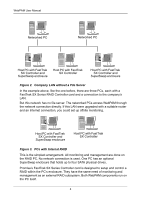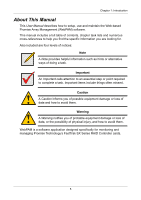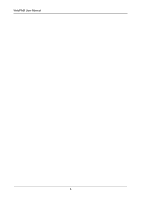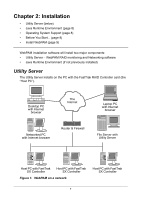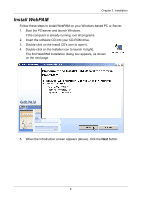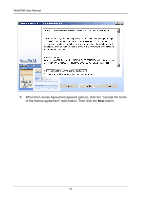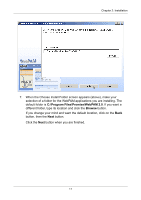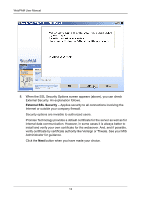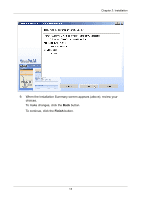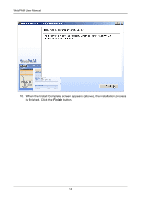HP Dc5750 WebPAM User Manual - Page 15
Install WebPAM
 |
UPC - 883585056446
View all HP Dc5750 manuals
Add to My Manuals
Save this manual to your list of manuals |
Page 15 highlights
Chapter 2: Installation Install WebPAM Follow these steps to install WebPAM on your Windows-based PC or Server. 1. Boot the PC/server and launch Windows. If the computer is already running, exit all programs. 2. Insert the software CD into your CD-ROM drive. 3. Double-click on the Install CD's icon to open it. 4. Double-click on the Installer icon to launch it (right). The first WebPAM installation dialog box appears, as shown on the next page. 5. When the Introduction screen appears (above), click the Next button. 9
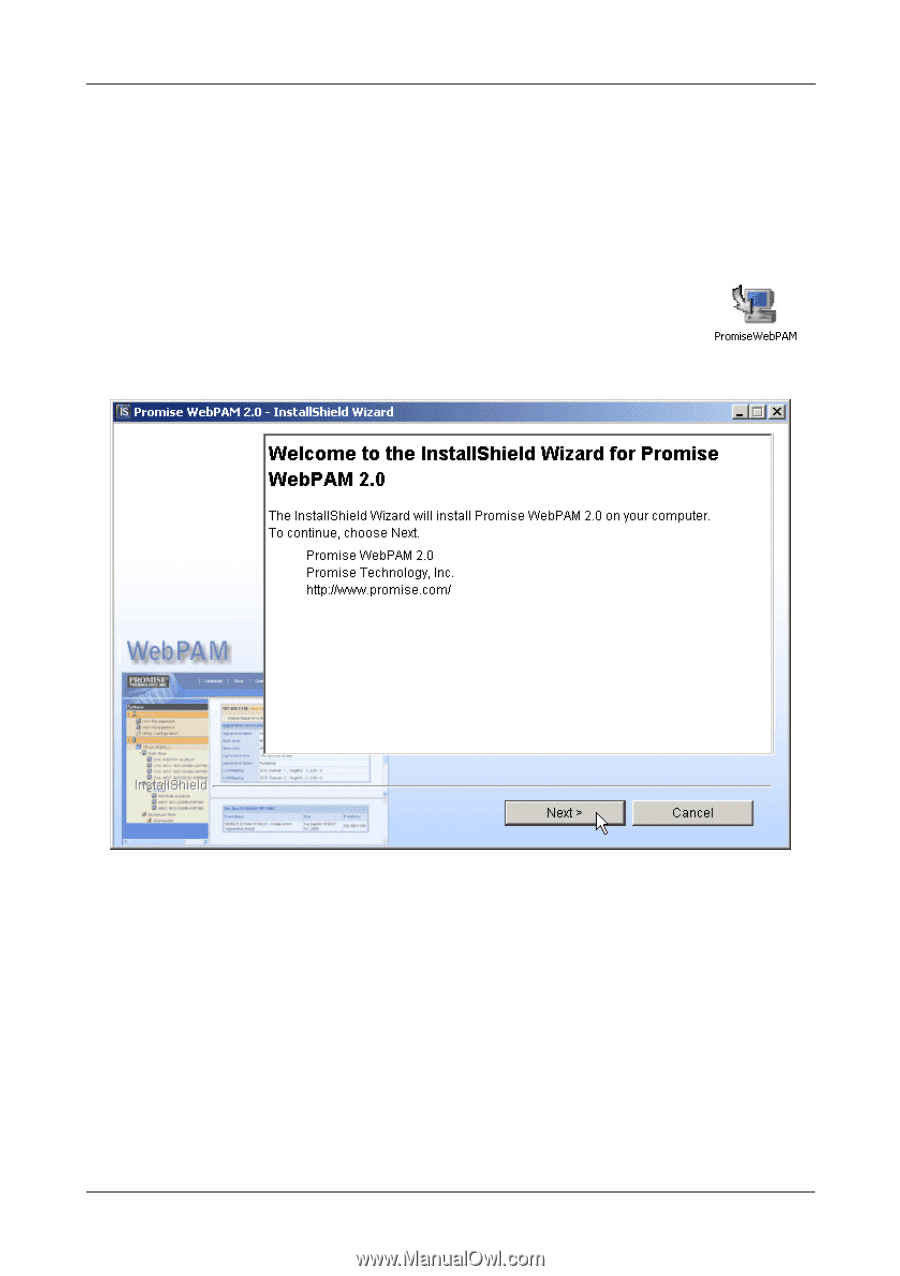
Chapter 2: Installation
9
Install WebPAM
Follow these steps to install WebPAM on your Windows-based PC or Server.
1.
Boot the PC/server and launch Windows.
If the computer is already running, exit all programs.
2.
Insert the software CD into your CD-ROM drive.
3.
Double-click on the Install CD's icon to open it.
4.
Double-click on the Installer icon to launch it (right).
The first WebPAM installation dialog box appears, as shown
on the next page.
5.
When the Introduction screen appears (above), click the
Next
button.