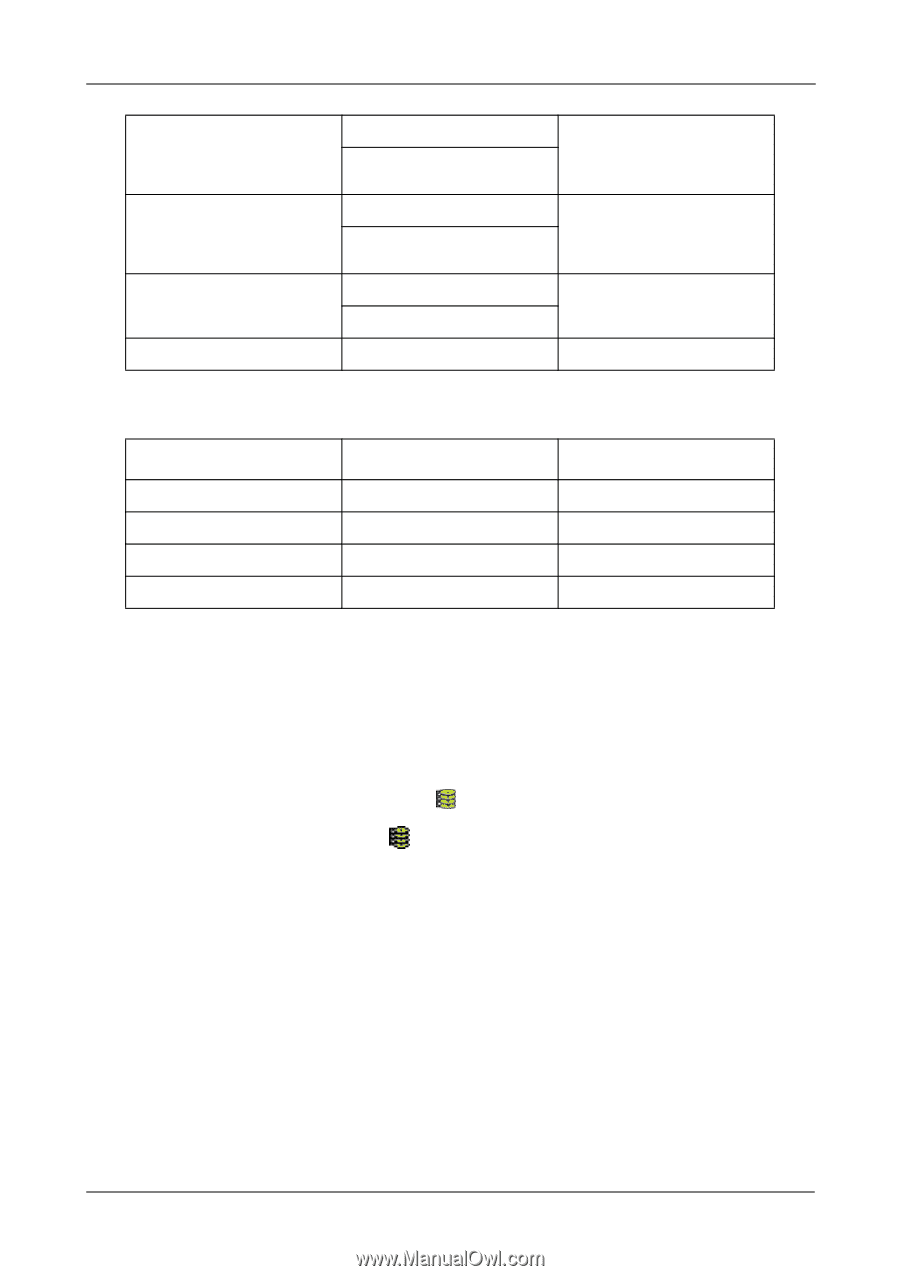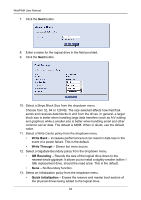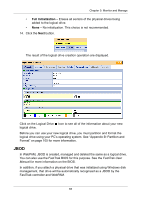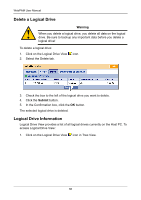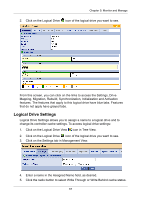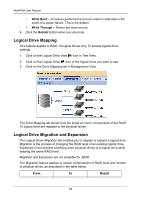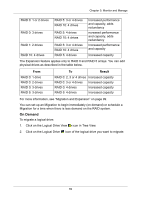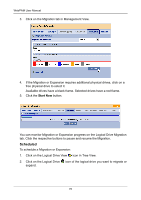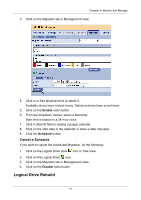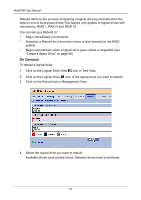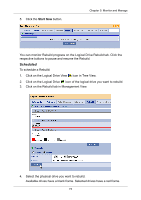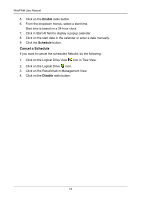HP Dc5750 WebPAM User Manual - Page 75
On Demand
 |
UPC - 883585056446
View all HP Dc5750 manuals
Add to My Manuals
Save this manual to your list of manuals |
Page 75 highlights
Chapter 5: Monitor and Manage RAID 0: 1 or 2 drives RAID 0: 3 drives RAID 1: 2 drives RAID 10: 4 drives RAID 5: 3 or 4 drives RAID 10: 4 drives RAID 5: 4 drives RAID 10: 4 drives RAID 5: 3 or 4 drives RAID 10: 4 drives RAID 5: 4 drives Increased performance and capacity, adds redundancy ncreased performance and capacity, adds redundancy Increased performance and capacity Increased capacity The Expansion feature applies only to RAID 0 and RAID 5 arrays. You can add physical drives as described in the table below. From RAID 0: 1 drive RAID 0: 2 drives RAID 0: 3 drives RAID 5: 3 drives To Result RAID 0: 2, 3 or 4 drives Increased capacity RAID 0: 3 or 4 drives Increased capacity RAID 0: 4 drives Increased capacity RAID 5: 4 drives Increased capacity For more information, see "Migration and Expansion" on page 99. You can set up an Migration to begin immediately (on demand) or schedule a Migration for a time when there is less demand on the RAID system. On Demand To migrate a logical drive: 1. Click on the Logical Drive View icon in Tree View. 2. Click on the Logical Drive icon of the logical drive you want to migrate. 69