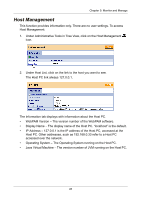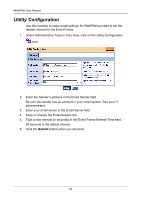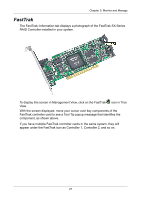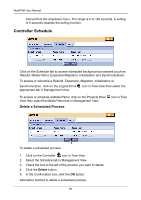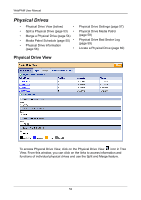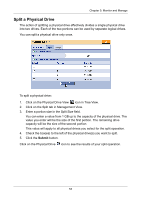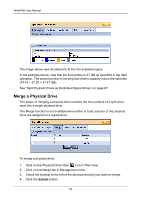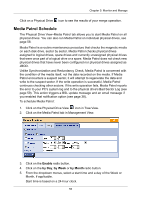HP Dc5750 WebPAM User Manual - Page 56
Controller Schedule, Delete a Scheduled Process
 |
UPC - 883585056446
View all HP Dc5750 manuals
Add to My Manuals
Save this manual to your list of manuals |
Page 56 highlights
WebPAM User Manual interval from the dropdown menu. The range is 0 to 120 seconds. A setting of 0 seconds disables the polling function. Controller Schedule Click on the Schedule tab to access scheduled background processes (such as Rebuild, Media Patrol, Expansion/Migration, Initialization and Synchronization). To access or schedule a Rebuild, Expansion, Migration, Initialization or Synchronization, click on the Logical Drive icon in Tree View then select the appropriate tab in Management View. To access or schedule a Media Patrol, click on the Physical Drive View then select the Media Patrol tab in Management View. Delete a Scheduled Process icon in Tree To delete a scheduled process: 1. Click on the Controller icon in Tree View. 2. Select the Schedule tab in Management View. 3. Check the box to the left of the process you want to delete. 4. Click the Delete button. 5. In the Confirmation box, click the OK button. Alternative method to delete a scheduled process: 50