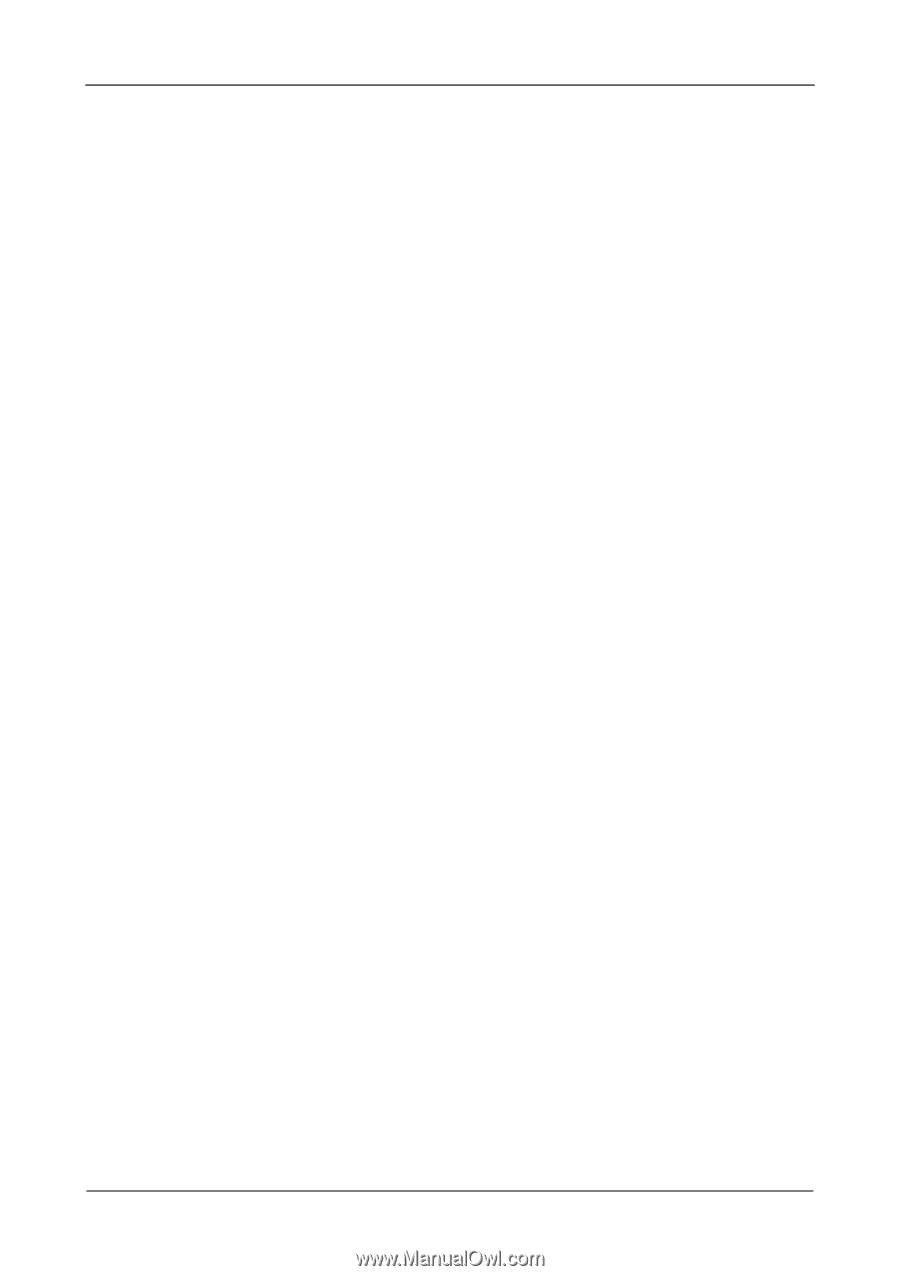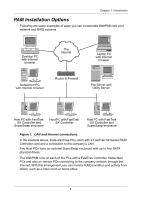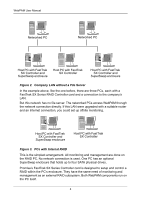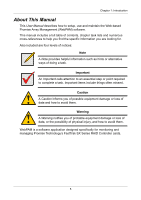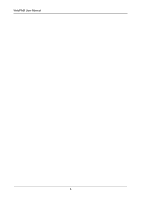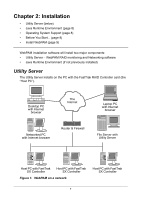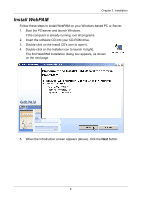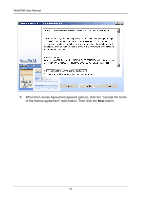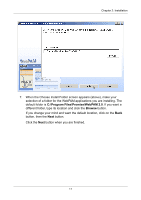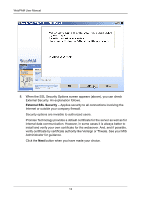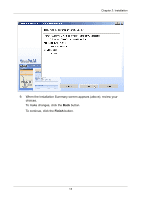HP Dc5750 WebPAM User Manual - Page 14
Java Runtime Environment, Operating System Support, Before You Start..., FastTrak SX Series
 |
UPC - 883585056446
View all HP Dc5750 manuals
Add to My Manuals
Save this manual to your list of manuals |
Page 14 highlights
WebPAM User Manual Java Runtime Environment If you are planning to use other applications that rely on JRE or JDK, always install them first before you install WebPAM. WebPAM will use the existing JRE rather than installing a second one. WebPAM will install JRE 1.4 on your system unless you already have JRE or JDK versions 1.3.0 or 1.4. Operating System Support On the Host PC where you install the FastTrak controller and WebPAM, Promise Technology recommends: • Windows 2000 • Windows XP Professional • Windows 2003 The Utility Server supports these operating systems. Choose one of them to take full advantage of all the features of WebPAM. Before You Start... In order for WebPAM to install and configure properly, there must be a logical drive on the FastTrak Controller. To create a logical drive on the FastTrak Controller: 1. Exit Windows and reboot your PC. 2. When the FastTrak BIOS appears, press Ctrl-F to enter the the FastBuild menu. 3. Create a temporary logical drive. The logical drive will appear as PROMISE LD1 in WebPAM after installation. 4. Exit the FastBuild utility and allow the PC to finish booting to Windows. For more detailed instructions on the FastBuild utility, see the FastTrak SX Series RAID Controller User Manual. 8