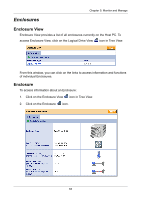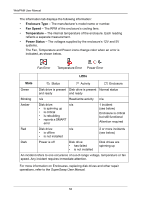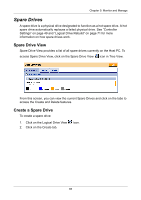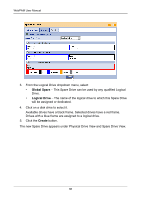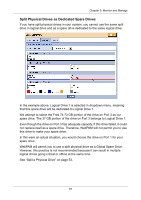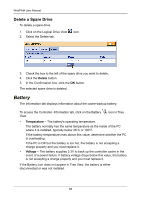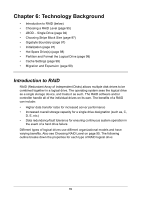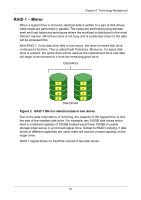HP Dc5750 WebPAM User Manual - Page 92
The new Spare Drive appears under Physical Drive View and Spare Drive View., Global Spare
 |
UPC - 883585056446
View all HP Dc5750 manuals
Add to My Manuals
Save this manual to your list of manuals |
Page 92 highlights
WebPAM User Manual 3. From the Logical Drive dropdown menu, select • Global Spare - This Spare Drive can be used by any qualified Logical Drive. • Logical Drive - The name of the logical drive to which this Spare Drive will be assigned or dedicated. 4. Click on a disk drive to select it. Available drives have a black frame. Selected drives have a red frame. Drives with a blue frame are assigned to a logical drive. 5. Click the Create button. The new Spare Drive appears under Physical Drive View and Spare Drive View. 86
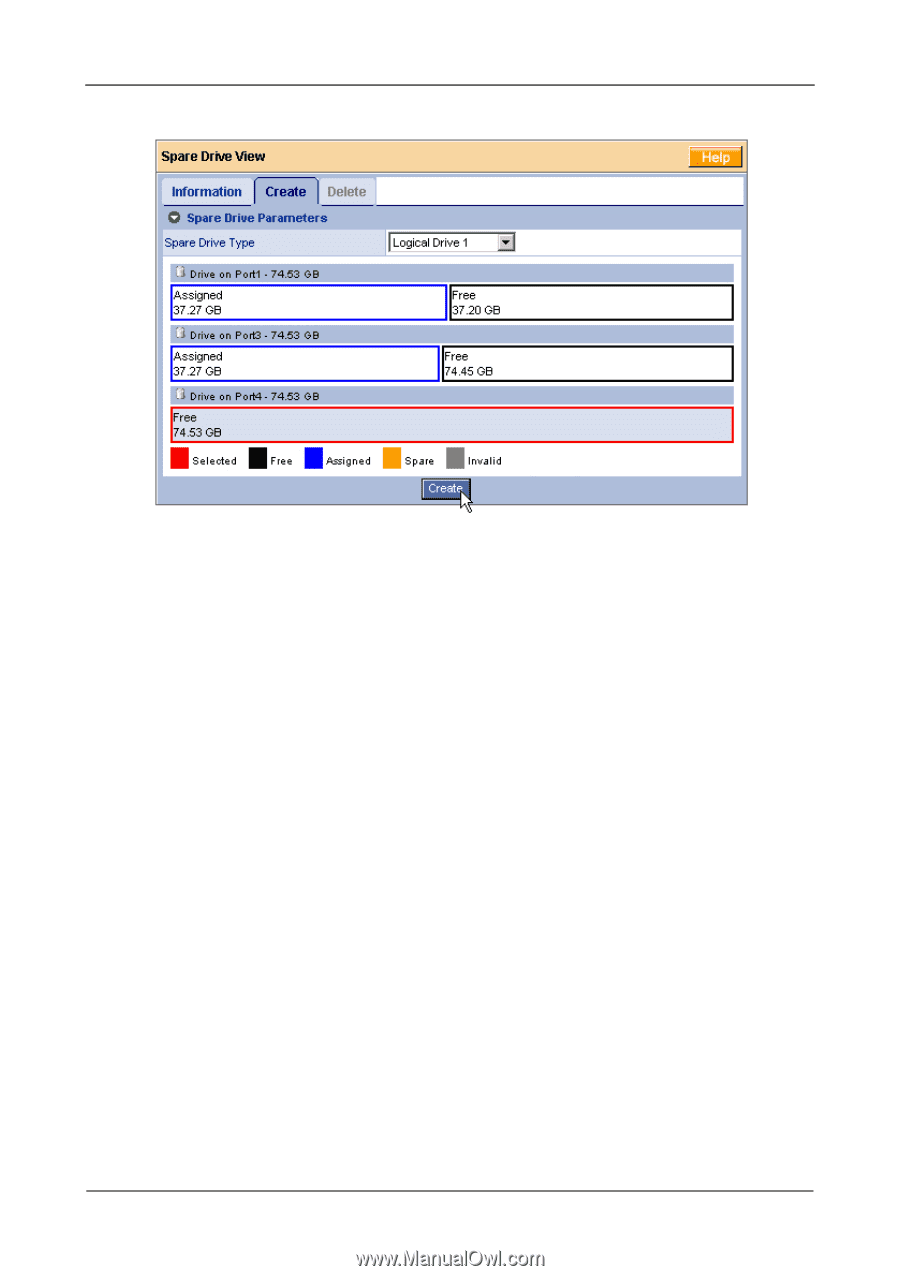
WebPAM User Manual
86
3.
From the Logical Drive dropdown menu, select
•
Global Spare
– This Spare Drive can be used by any qualified Logical
Drive.
•
Logical Drive
– The name of the logical drive to which this Spare Drive
will be assigned or dedicated.
4.
Click on a disk drive to select it.
Available drives have a black frame. Selected drives have a red frame.
Drives with a blue frame are assigned to a logical drive.
5.
Click the
Create
button.
The new Spare Drive appears under Physical Drive View and Spare Drive View.