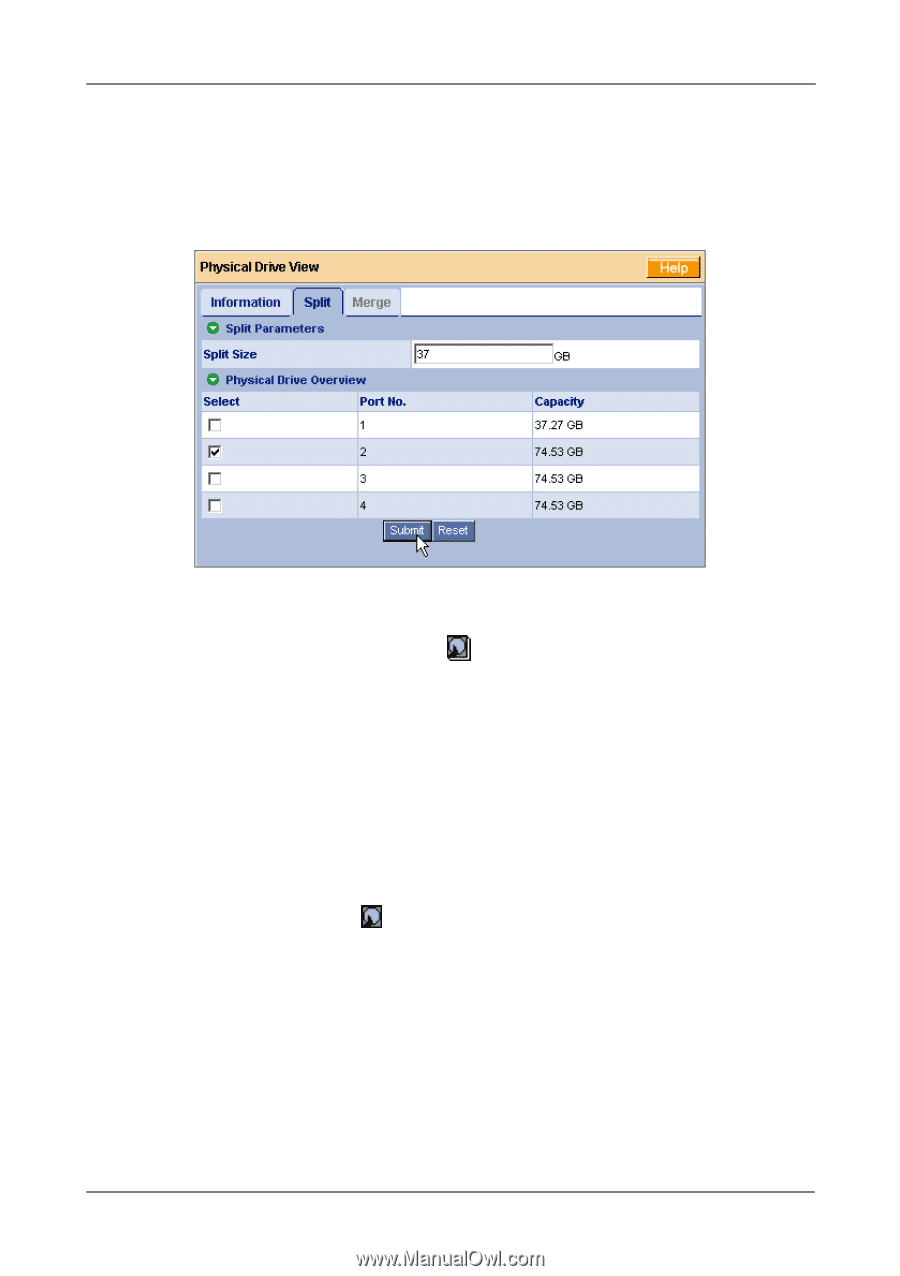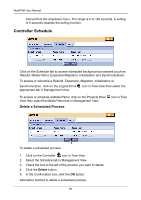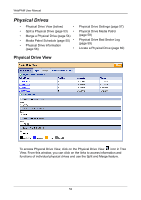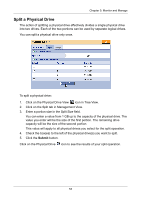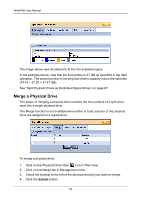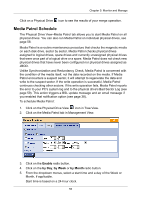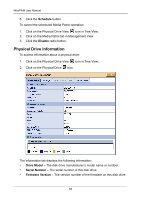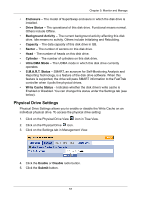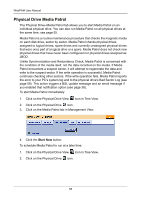HP Dc5750 WebPAM User Manual - Page 59
Split a Physical Drive, Click on the Physical Drive View
 |
UPC - 883585056446
View all HP Dc5750 manuals
Add to My Manuals
Save this manual to your list of manuals |
Page 59 highlights
Chapter 5: Monitor and Manage Split a Physical Drive The action of splitting a physical drive effectively divides a single physical drive into two drives. Each of the two portions can be used by separate logical drives. You can split a physical drive only once. To split a physical drive: 1. Click on the Physical Drive View icon in Tree View. 2. Click on the Split tab in Management View. 3. Enter a portion size in the Split Size field. You can enter a value from 1 GB up to the capacity of the physical drive. The value you enter will be the size of the first portion. The remaining drive capacity will be the size of the second portion. This value will apply to all physical drives you select for the split operation. 4. Check the box(es) to the left of the physical drive(s) you want to split. 5. Click the Submit button. Click on the Physical Drive icon to see the results of your split operation. 53