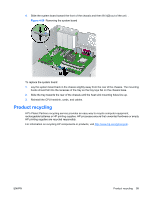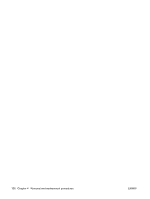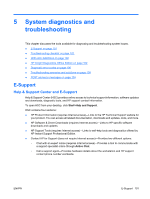HP ET115AV HP xw4400 Workstation - Service and Technical Reference Guide - Page 113
Key features and benefits, Theory of operation, Diagnostic Utility on CD, Storage, Security, Advanced
 |
View all HP ET115AV manuals
Add to My Manuals
Save this manual to your list of manuals |
Page 113 highlights
Key features and benefits HP Insight Diagnostics simplifies the process of effectively identifying, diagnosing, and isolating the hardware issues. In addition to robust management tools, service tools can be invaluable in quickly resolving system problems. To streamline the service process and resolve problems quickly, it is necessary to have the right information available at the time that a service call is placed. The primary information requirement, which is also the one that provides the greatest insight into potential system issues, is the configuration of the system. Insight Diagnostics helps provide higher system availability. Typical uses of the Insight Diagnostics are: ● Testing and diagnosing apparent hardware failures ● Documenting system configurations for upgrade planning, standardization, inventory tracking, disaster recovery, and maintenance ● Sending configuration information to another location for more in-depth analysis Theory of operation Insight Diagnostics Offline Edition operates in offline mode only. The operating system is not running and software information from the system is not available to the diagnostics. Offline Survey is available to display the current system configuration. The Insight Diagnostics Test feature provides the capability to test functionality of all the major hardware components in the system. The Test feature is designed to be flexible to enable you to customize test selections by providing different modes and types of testing. A Quick Test provides a predetermined script where a sample of each hardware component is exercised and requires no user intervention. A Complete Test provides a predetermined script during which each hardware component is fully tested. You can select Interactive or Unattended tests. This will change the devices tested during the Complete Test. There are more tests available in the interactive mode, but these require user intervention. A Custom Test provides the most flexibility in controlling the testing of a system. The Custom Test mode enables you to specifically select which devices, tests, and test parameters are run. You can select tests that do not require any user interaction through the Interactive and Unattended tests modes. Diagnostic Utility on CD HP Insight Diagnostics is available on the Documentation Library CD that was shipped with your workstation. To start the diagnostic utility on the Documentation Library CD: 1. Power on your workstation and press the F10 key during the initial boot process to enter the Computer Setup (F10) Utility. 2. Select your language from the list and press the Enter key. In the Computer Setup Utilities menu, four headings are displayed: File, Storage, Security, and Advanced. There may be other headings depending on the workstation. 3. Use the right arrow key to select Storage. 4. Use the down arrow key to select Boot Order, and press Enter. 5. Select CD-ROM Drive and enable it as a bootable device by pressing the F5 key (if not already enabled, pressing the F5 key again disables the device). Default setting is Enabled. ENWW HP Insight Diagnostics Offline Edition 103