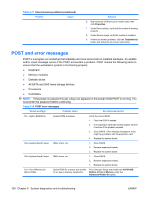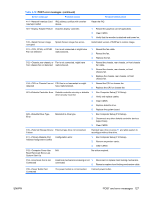HP ET115AV HP xw4400 Workstation - Service and Technical Reference Guide - Page 132
Solving processor problems, Solving CD-ROM and DVD problems, Table 5-15
 |
View all HP ET115AV manuals
Add to My Manuals
Save this manual to your list of manuals |
Page 132 highlights
Solving processor problems Table 5-15 Processor problems Problem Cause Poor performance is experienced. Processor is hot. Power LED is red and stays on. Processor is not seated properly or not installed. Solution 1. Be sure the airflow to the workstation is not blocked. 2. Be sure the fans are connected and working properly (some fans only operate when needed). 3. Be sure the CPU heatsink is installed properly. 1. Verify that the processor is present. 2. Reseat the processor. Solving CD-ROM and DVD problems Table 5-16 CD-ROM and DVD problems Problem Cause Solution System will not boot from CD-ROM The CD-ROM or DVD boot is or DVD drive. not enabled through the Computer Setup utility. Run the Computer Setup utility and enable booting to removable media and verify boot order settings. Non-bootable CD in drive. Try a bootable CD in the drive. CD-ROM or DVD devices are not detected or driver is not loaded. Drive is not connected properly 1. or not properly configured. 2. Reconnect power and data cables to the drive. Install correct device driver. Movie will not play in the DVD drive. Movie might be regionalized for a different country. See the documentation that came with the DVD drive. Decoder software is not installed. Install decoder software. Cannot eject CD (tray-load unit). Disc not properly seated in the 1. Power off the workstation and insert a thin metal rod drive. into the emergency eject hole and push firmly. 2. Slowly pull the tray out from the drive until the tray is fully extended, and remove the disc. CD-ROM, CD-RW, DVD-ROM, or DVD-R/RW drive cannot read a disc or takes too long to start. CD has been inserted upside Reinsert the CD with the label facing up. down. The DVD-ROM drive takes longer to start because it has to determine the type of media played, such as audio or video. Wait at least 30 seconds to let the DVD-ROM drive determine the type of media being played. If the disc still does not start, read the other solutions listed for this topic. CD or DVD disc is dirty. Clean CD or DVD with a CD cleaning kit. 122 Chapter 5 System diagnostics and troubleshooting ENWW