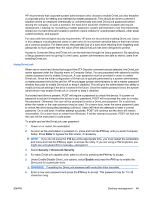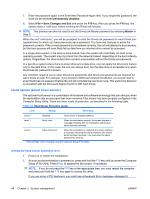HP ET115AV HP xw4400 Workstation - Service and Technical Reference Guide - Page 51
Password security, Establishing a setup password using the Computer Setup (F10) Utility
 |
View all HP ET115AV manuals
Add to My Manuals
Save this manual to your list of manuals |
Page 51 highlights
Table 3-3 Security Features Overview (continued) Feature Purpose How it is established Serial, Parallel, USB, or Infrared Prevents transfer of data through the Interface Control integrated serial, parallel, USB, or infrared interface. From the Computer Setup (F10) Utility menu. Power-On Password Prevents use of the workstation until the password is entered. This can apply to both initial system startup and restarts. From the Computer Setup (F10) Utility menu. Setup Password Prevents reconfiguration of the workstation From the Computer Setup (F10) (use of the Setup Utilities) until the password Utility menu. is entered. Network Server Mode Provides unique security features for workstations being used as servers. From the Computer Setup (F10) Utility menu. NOTE: For more information about the Computer Setup (F10) Utility, see Computer Setup (F10) Utility menu on page 27. Password security The power-on password prevents unauthorized use of the workstation by requiring entry of a password to access applications or data each time the workstation is powered on or restarted. The setup password specifically prevents unauthorized access to the Computer Setup (F10) Utility and can also be used as an override to the power-on password. That is, when prompted for the power-on password, entering the setup password instead will allow access to the workstation. You can establish a network-wide setup password to enable the system administrator to log in to all network systems to perform maintenance without having to know the power-on password. NOTE: System Software Manager and HP Client Manager Software allow remote management of Setup Passwords and other BIOS settings in a networked environment. For more information, see http:// www.hp.com/go/easydeploy. Establishing a setup password using the Computer Setup (F10) Utility Establishing a setup password through the Computer Setup (F10) Utility prevents reconfiguration of the workstation (via use of the Computer Setup (F10) Utility) until the password is entered. To establish a setup password using workstation setup: 1. Power on or restart the workstation. 2. As soon as the computer is powered on, press and hold the F10 key until you enter the Computer Setup (F10) Utility. Press Enter to bypass the title screen, if necessary. NOTE: If you do not press the F10 key at the appropriate time, you must restart the workstation and press and hold the F10 key again to access the utility. If you are using a PS2 keyboard, you might see a Keyboard Error message-disregard it. 3. Select Security>Setup Password and follow the on-screen instructions. 4. Before exiting, select File>Save Changes and Exit. Establishing a power-on password using workstation setup Establishing a power-on password through the Computer Setup (F10) Utility prevents access to the workstation when power is connected, unless the password is entered. When a power-on password is set, the Computer Setup (F10) Utility presents Password Options under the Security menu. The password options include Network Server Mode and Password Prompt on Warm Boot. ENWW Desktop management 41