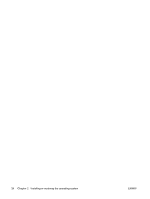HP ET115AV HP xw4400 Workstation - Service and Technical Reference Guide - Page 33
Restoring from the HP Backup and Recovery Manager restore point CD or DVDs, Protecting the software
 |
View all HP ET115AV manuals
Add to My Manuals
Save this manual to your list of manuals |
Page 33 highlights
Restoring from the HP Backup and Recovery Manager restore point CD or DVDs The HP Backup and Recovery Manager (HPBR) restore point can be burned to CD or DVDs and used to restore the system. Typically you would used the CD/DVD set if the hard drive has been replaced or all partitions have been corrupted. Boot the system from the HPBR restore point CD/DVD and follow the online instructions. Restoring from the HP Backup and Recovery Manager restore point on the Recovery Partition The HP Backup and Recovery Manager (HPBR) Initial Restore Point is stored in the system recovery partition and can be restored using the Emergency Recovery menu. Boot your system and press the F11 key when prompted to enter the Emergency Recovery menu. The F11 prompt appears briefly during the boot process. From the Emergency Recovery menu, choose Recover PC to a specific point in time and follow the instructions. Protecting the software To protect software from loss or damage, keep a backup copy of all system software, applications, and related files stored on the hard drive. See the operating system or backup utility documentation for instructions on making backup copies of data files. Ordering backup software If you are unable to create system recovery CDs or DVDs, the HP Restore Plus CD set can be obtained through product support on http://www.hp.com/support. NOTE: Before calling HP to order the software, be sure to have the serial number of your workstation available. ENWW Protecting the software 23