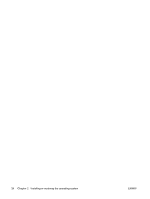HP ET115AV HP xw4400 Workstation - Service and Technical Reference Guide - Page 39
Computer Setup F10 Utility menu descriptions continued, Computer Setup F10 Utility
 |
View all HP ET115AV manuals
Add to My Manuals
Save this manual to your list of manuals |
Page 39 highlights
Table 3-1 Computer Setup (F10) Utility menu descriptions (continued) Heading Option Description DPS Self-test Boot Order Legacy Diskette Write Enables/disables ability to write data to removable media. BIOS DMA Transfers Enable/disables the BIOS use of DMA for transfers. SATA Emulation Sets the SATA emulation mode with the following options: ● RAID + AHCI-AHCI functionality does not require an OPROM to execute. RAID OPROM executes. This emulation mode offers the best performance and most functionality. ● Separate IDE Controller-Offers standard SATA supports (four ports only). ● Combined IDE Controller-Makes the SATA controller look like an IDE controller and offers best IDE compatibility (two ports only). ● AHCI-Offers full SATA and SATA-II functionality with no support for RAID. NOTE: DriveLock is not available in RAID+AHCI mode. IDE Controller Enables/disables primary IDE controller. Primary SATA Controller Enables/disables SATA controller #0. Secondary SATA Controller Enables/disables SATA controller #1. Enables you to select a drive test for a SATA drive. It is not displayed by default and not available for RAID and AHCI configurations. Enables you to configure the boot, diskette drive, and hard drive orders by physically reordering the menu entries. The default boot order presents these selections: ● Optical Drive ● Diskette Drive ● USB Device ● Hard Drive ● Broadcom Ethernet controller Press Enter to drag a device to a preferred place. Press F5 to remove the device from consideration as a bootable device. NOTE: MS-DOS drive lettering assignments might not apply after a non-MS-DOS operating system has started. Boot devices can be disabled from participating in the boot order process. These order changes are reconciled with the IPL/BCV historical information and stored in the physical ROM part when the F10 Setup changes are confirmed with File/Save Changes and Exit. Shortcut to Temporarily Override Boot Order: To boot one time from a device other than the default device specified in Boot Order, restart the workstation and press F9 when the F9=Boot Menu message appears on the screen. After POST completes, a list of bootable devices is displayed. Use the arrow keys to select the preferred bootable device and press Enter. The workstation then boots from the selected non-default device for this one time. ENWW Computer Setup (F10) Utility 29