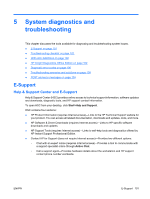HP ET115AV HP xw4400 Workstation - Service and Technical Reference Guide - Page 116
Log tab, Help tab, Diagnostic error codes
 |
View all HP ET115AV manuals
Add to My Manuals
Save this manual to your list of manuals |
Page 116 highlights
The Status page also shows: ● The devices being tested ● The tests that are running ● The overall Test time ● The individual Test times ● The condition status of each test Log tab The Log tab consists of three views. Test Log-Displays all tests that have been executed, number of times the test has been executed, number of times the test failed, and the time it took to complete the test. The Clear Test Log button will clear the contents of the Test Log. Error Log-Displays the tests that have failed during the diagnostic testing. Besides displaying the device and test, this section might also include error details. The description section describes the error that the diagnostic test found. The Recommended Repair will give a recommended action that should be performed to resolve the failed hardware. The error count is the number of times the test has failed. The Clear Error Log button will clear the contents of the Error Log. Help tab The Help tab has three views: ● HP Insight Diagnostics-Provides introductory and detailed information about Insight Field Diagnostics. ● Error Codes-Provides error code listings. It includes device tested, message, and recommended repair information. ● Test Components-Reloads and refreshes all components and display component details after the refresh. Diagnostic error codes This sections provides an overview of the diagnostic LEDs and error codes that are related to your workstation. Diagnostic LED codes NOTE: The beeps are heard through the on-board piezo speaker and not the chassis speaker. The flashing lights and beeps repeat for five cycles. After that, only the flashing lights repeat. Table 5-2 Diagnostic LED codes Chassis indicator LEDs Power LED and sound activity Diagnosis and service action None System does not power on. Press the power button. If HDD LED = GREEN, then: 1. Remove expansion cards one at a time. 2. Replace the system board. 106 Chapter 5 System diagnostics and troubleshooting ENWW