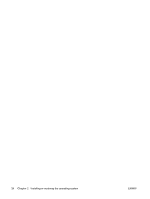HP ET115AV HP xw4400 Workstation - Service and Technical Reference Guide - Page 32
Creating a RestorePlus! CD, Restoring from RestorePlus! on the Recovery Partition
 |
View all HP ET115AV manuals
Add to My Manuals
Save this manual to your list of manuals |
Page 32 highlights
this case you must install the application software from the appropriate application CD. The RestorePlus! process can be executed from CD or from the recovery partition contained on your system hard drive. CAUTION: Backup your data before you attempt any operating system restore. All data on the Windows partition will be deleted when you restore using the RestorePlus! process. However, the recovery partition on the system drive and other partitions should not be affected. Creating a RestorePlus! CD You can create a set of the CDs from your system if you have a CD burner. When you first boot your system, you will be prompted to make CDs for RestorePlus!, the Windows operating system, and a supplemental HP Backup and Recovery Manager CD. (There may be additional CDs you can create depending on the options you purchased.) You also have the option to move images of the CDs to another location, such as a network share, to be burned to CD at a later time or from another system. Restoring from RestorePlus! CDs The RestorePlus! process can be started by booting from the RestorePlus! CD. Restoring from RestorePlus! on the Recovery Partition Follow these steps to start the RestorePlus! process from the Emergency Recovery menu: 1. Boot the workstation. 2. Press the F11 key when prompted during the boot process to enter the Emergency Recovery menu. The F11 prompt appears briefly during the boot process. If you have a recovery partition but the F11 prompt is not visible: a. Press F10 to access the setup menu. (Refer to Using the Computer Setup (F10) Utility on page 26 for details.) b. Select Advanced from the drop down menu. c. Select Power-On Options. d. Ensure that the F11 prompt is set to Displayed. e. Ensure that Factory Recovery Boot Support is set to Enabled. f. Reboot the workstation and press F11 when prompted. 3. Select Recover PC's factory installed operating system, drivers, utilities, and applications from the Emergency Recovery menu. NOTE: Some applications may not be restored using this method. HP Backup and Recovery Manager restore points HP Backup and Recovery Manager is preinstalled on your workstation. This software allows you to backup and restore your system and data. You will be prompted to make RestorePlus! CDs at the first boot of the system. An Initial Restore Point (IRP) will be created automatically. This restore point is a complete snapshot of the system partition at the time the IRP was created. The IRP is stored in the recovery partition on the system hard drive, but you can also burn the IRP to CDs, DVDs, or copy it to another location. The restore point can be used to return the system partition back to the state the system was when captured. 22 Chapter 2 Installing or restoring the operating system ENWW