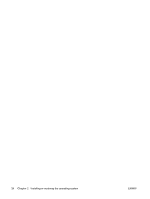HP ET115AV HP xw4400 Workstation - Service and Technical Reference Guide - Page 29
Installing the operating system with the HP driver CD contents, Upgrading device drivers
 |
View all HP ET115AV manuals
Add to My Manuals
Save this manual to your list of manuals |
Page 29 highlights
Installing the operating system with the HP driver CD contents 1. Boot your workstation from the Red Hat box set Binary CD 1. 2. Insert the Linux operating system CDs from the Red Hat box set as prompted. 3. Continue following the prompts until the operating system is successfully installed. 4. Configure the X server to start on reboot. 5. Reboot your workstation. 6. Follow the prompts to set up your system with the Red Hat First Boot utility. 7. When prompted in First Boot to add additional CDs, insert the HP Driver CD into the CD-ROM tray of your workstation. 8. Click Install next to "Additional CDs." The HP Driver CD window opens. 9. Click Press to begin install. When the install is done, you will have two options- Reboot now... on the left side and Press to continue, reboot later... on the right side. 10. Click Reboot now... Upgrading device drivers To upgrade a Linux device driver, see http://www.hp.com/go/workstationsupport. Linux-enabled workstations Linux-enabled workstations are not preinstalled with Linux. They require the HP Installer Kit for Linux and the purchase of a Red Hat box set. The Installer kit includes the HP CDs necessary to complete the installation of all versions of the Red Hat box set that have been verified to work on HP workstation hardware. Verifying hardware compatibility To determine which Linux versions have been verified to work on HP workstation hardware: 1. Go to http://www.hp.com/support/linux_hardware_matrix. 2. Select your HP workstation model. Installing the Linux operating system To install the Linux operating system on your Linux-enabled system, follow the instructions for Restoring the Linux operating system on page 18 in this chapter. For more information concerning the setup of Linux-preinstalled or Linux-enabled workstations, refer to the HP User Manual for Linux located at http://www.hp.com/support/linux_user_manual. For more information about HP and Linux, see http://www.hp.com/linux. ENWW Installing the operating system and software 19