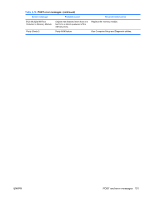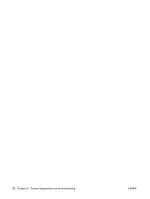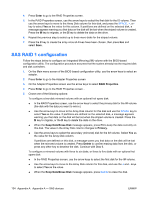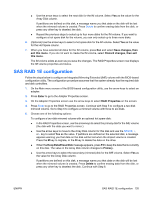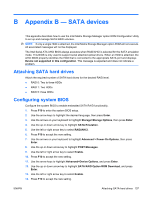HP ET115AV HP xw4400 Workstation - Service and Technical Reference Guide - Page 145
SAS RAID 1E configuration
 |
View all HP ET115AV manuals
Add to My Manuals
Save this manual to your list of manuals |
Page 145 highlights
● Use the arrow keys to select the next disk for the IM volume. Select Yes as the value for the Array Disk column. If partitions are defined on this disk, a message warns you that data on the disk will be lost when the mirrored volume is created. Press Delete to confirm erasing data from the disk, or press any other key to deselect the disk. ● Repeat the previous steps to select up to four more disks for the IM volume. If you want to configure a hot spare disk for the volume, you can only select up to three more disks. 6. (Optional) Use the arrow keys to select a hot spare disk for the IM volume. Select Yes as the value for the Hot Spare column. 7. When you have selected all disks for the IM volume, press Esc and select Save changes, then exit this menu. If you do not want to create the IM volume, select Discard changes, then exit this menu. The IM volume exists as soon as you save the changes. The RAID Properties screen now displays the IM volume properties and status. SAS RAID 1E configuration Follow the steps below to configure an Integrated Mirroring Extended (IME) volume with the BIOS-based configuration utility. The configuration procedure assumes that the system already has the required disk and disk controllers. 1. On the Main menu screen of the BIOS-based configuration utility, use the arrow keys to select an adapter. 2. Press Enter to go to the Adapter Properties screen. 3. On the Adapter Properties screen use the arrow keys to select RAID Properties on the screen. 4. Press Enter to go to the RAID Properties screen. Continue with Step 5 to configure a two-disk mirrored volume. Go to Step 6 to configure a mirrored volume with three to six disks. 5. Choose one of the following options: To configure a two-disk mirrored volume with an optional hot spare disk: ● In the RAID Properties screen, use the arrow keys to select the primary disk for the IME volume (the disk with the data you want to mirror.) ● Use the arrow keys to move to the Array Disk column for this disk and use the SPACE, +, or - key to select Yes as the value. If partitions are defined on the selected disk, a message appears warning you that data on the disk will be lost when the striped volume is created. Press the M key to migrate, or the D key to delete the data on the drive. ● When the Keep Data/Erase Disk message appears, press F3 to keep the data that is currently on this disk. The value in the Array Disk column changes to Primary. ● Use the arrow keys to select the secondary (mirrored) disk for the IME volume. Select Yes as the value for the Array Disk column. If partitions are defined on this disk, a message warns you that data on the disk will be lost when the mirrored volume is created. Press Delete to confirm erasing data from the disk, or press any other key to deselect the disk. Continue with Step 6. ENWW SAS RAID 1E configuration 135