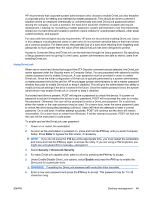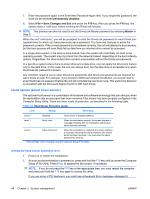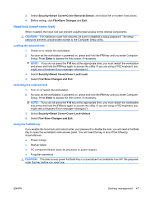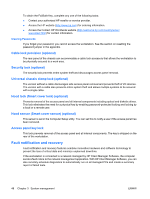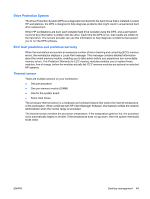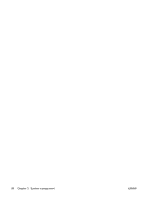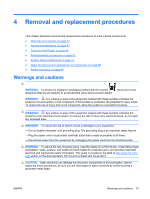HP ET115AV HP xw4400 Workstation - Service and Technical Reference Guide - Page 58
Clearing Passwords, Cable lock provision (optional), Security lock (optional)
 |
View all HP ET115AV manuals
Add to My Manuals
Save this manual to your list of manuals |
Page 58 highlights
To obtain the FailSafe Key, complete any one of the following tasks: ● Contact your authorized HP reseller or service provider. ● Access the HP website (http://www.hp.com) for ordering information. ● Access the Contact HP Worldwide website (http://welcome.hp.com/country/us/en/ wwcontact.html) for contact information. Clearing Passwords If you forget your password, you cannot access the workstation. See the section on resetting the password jumper in the appendix. Cable lock provision (optional) The rear panel of the chassis can accommodate a cable lock accessory that allows the workstation to be physically secured to a work area. Security lock (optional) The security lock prevents entire system theft and discourages access panel removal. Universal chassis clamp lock (optional) The version without a cable discourages side access panel removal and prevents theft of I/O devices. The version with a cable also prevents entire system theft and allows multiple systems to be secured with a single cable. Hood lock (Smart cover lock) (optional) Prevents removal of the access panel and all internal components including optical and diskette drives. This lock eliminates the need for a physical key by enabling password-protected locking and locking by a local or a remote user. Hood sensor (Smart cover sensor) (optional) This sensor is set in the Computer Setup utility. You can set this to notify a user if the access panel has been removed. Access panel key lock This lock prevents removal of the access panel and all internal components. The key is shipped on the rear of the workstation. Fault notification and recovery Fault notification and recovery features combine innovative hardware and software technology to prevent the loss of critical data and minimize unplanned downtime. If the workstation is connected to a network managed by HP Client Manager Software, the computer sends a fault notice to the network management application. With HP Client Manager Software, you can also remotely schedule diagnostics to automatically run on all managed PCs and create a summary report of failed tests. 48 Chapter 3 System management ENWW