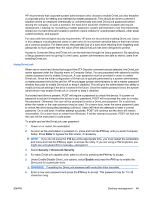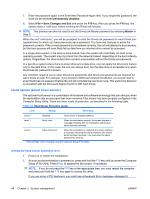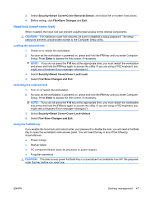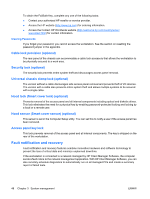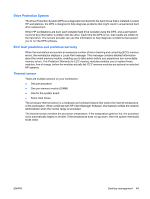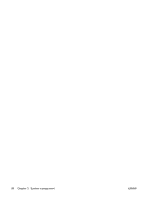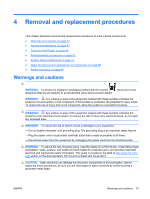HP ET115AV HP xw4400 Workstation - Service and Technical Reference Guide - Page 57
Hood lock (smart cover lock), Locking the solenoid lock, Using the FailSafe key
 |
View all HP ET115AV manuals
Add to My Manuals
Save this manual to your list of manuals |
Page 57 highlights
3. Select Security>Smart Cover>Cover Removal Sensor, and follow the on-screen instructions. 4. Before exiting, click File>Save Changes and Exit. Hood lock (smart cover lock) When installed, the hood lock can prevent unauthorized access to the internal components. CAUTION: For maximum cover lock security, be sure to establish a setup password. The setup password prevents unauthorized access to the Computer Setup utility. Locking the solenoid lock 1. Power on or restart the workstation. 2. As soon as the workstation is powered on, press and hold the F10 key until you enter Computer Setup. Press Enter to bypass the title screen, if necessary. NOTE: If you do not press the F10 key at the appropriate time, you must restart the workstation and press and hold the F10 key again to access the utility. If you are using a PS2 keyboard, you might see a Keyboard Error message-disregard it. 3. Select Security>Smart Cover>Cover Lock>Lock. 4. Select Fire>Save Changes and Exit. Unlocking the solenoid lock 1. Turn on or restart the workstation. 2. As soon as the workstation is powered on, press and hold the F10 key until you enter Computer Setup. Press Enter to bypass the title screen, if necessary. NOTE: If you do not press the F10 key at the appropriate time, you must restart the workstation and press and hold the F10 key again to access the utility. If you are using a PS2 keyboard, you might see a Keyboard Error message-disregard it. 3. Select Security>Smart Cover>Cover Lock>Unlock. 4. Select Fire>Save Changes and Exit. Using the FailSafe key If you enable the hood lock and cannot enter your password to disable the lock, you will need a FailSafe Key to open the workstation side access panel. You will need the key in any of the following circumstances: ● Power outage ● Startup failure ● PC component failure (such as processor or power supply) ● Forgotten password CAUTION: The side access panel FailSafe Key is a specialized tool available from HP. Be prepared; order this key before you need one. ENWW Desktop management 47