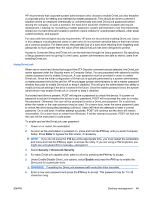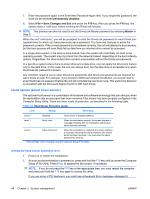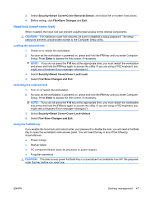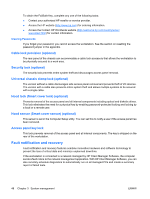HP ET115AV HP xw4400 Workstation - Service and Technical Reference Guide - Page 53
Changing a power-on or setup password, National keyboard delimiter characters
 |
View all HP ET115AV manuals
Add to My Manuals
Save this manual to your list of manuals |
Page 53 highlights
Changing a power-on or setup password 1. Restart the workstation. 2. To change the Setup password, as soon as the workstation is turned on, press and hold the F10 key until you enter the Computer Setup (F10) Utility. Press Enter to bypass the title screen, if necessary. NOTE: If you do not press F10 at the appropriate time, you must restart the workstation and press and hold the F10 key again to access the utility. If you are using a PS2 keyboard, you might see a Keyboard Error message-disregard it. 3. When the key icon appears, enter the current password, a slash (/) or alternate delimiter character, your new password, another slash (/) or alternate delimiter character, and your new password again as shown: current password/new password/new password NOTE: Type carefully. For security reasons, the characters you enter do not appear on the screen. 4. Press Enter. The new password takes effect the next time you turn on the workstation. NOTE: See a National keyboard delimiter characters on page 43 for information about the alternate delimiter characters. The power-on password and setup password can also be changed using the Security options in the Computer Setup (F10) Utility. Deleting a power-on or setup password 1. Power on or restart the workstation. 2. To delete the power-on password, go to step 3. To delete the Setup Password, as soon as the workstation is powered on, press and hold the F10 key until you enter the Computer Setup (F10) Utility. Press Enter to bypass the title screen, if necessary. To delete the Setup Password, as soon as the workstation is powered on, press and hold the F10 key until you enter the Computer Setup (F10) Utility. Press Enter to bypass the title screen, if necessary. NOTE: If you do not press the F10 key at the appropriate time, you must restart the computer and press and hold the F10 key again to access the utility. Use the appropriate operating system shutdown process. To delete the setup password, run the Computer Setup (F10) Utility. 3. When the key icon appears, enter your current password followed by a slash (/) or alternate delimiter character as shown: current password/ 4. Press Enter. NOTE: See the National keyboard delimiter characters on page 43 section for information about the alternate delimiter characters. The power-on password and setup password can also be changed using the Security options in the Computer Setup (F10) Utility. National keyboard delimiter characters Each keyboard is designed to meet country-specific requirements. The syntax and keys that you use for changing or deleting your password depend on the keyboard that came with your workstation. ENWW Desktop management 43