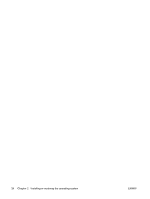HP ET115AV HP xw4400 Workstation - Service and Technical Reference Guide - Page 30
HP software, Restoring the Microsoft Windows Vista operating system - drivers
 |
View all HP ET115AV manuals
Add to My Manuals
Save this manual to your list of manuals |
Page 30 highlights
HP software The following HP software may be installed on your workstation depending on the operating system and options: ● Computer Setup (F10) Utilities and diagnostic features ● HP Support Software including device drivers ● Security Management tools (optional) ● Software Support Management tools Additional software is available for download: ● HP Client Manager Software is available at http://www.hp.com/go/easydeploy. ● System Software Manager is available at http://www.hp.com/go/ssm. NOTE: Additional HP software might be required in certain situations. Restoring the Microsoft Windows Vista operating system Your workstation has a several methods to restore your Windows Vista operating system to a nearfactory state, or to the state of the system at a predefined restore point. Your system has a recovery partition on the system hard drive that contains software and data required for the restore process as described in the following sections. The HP Backup and Restore (HPBR) process The Window operating system and device drivers (for devices shipped with the system) are reinstalled using this process. The HPBR process can be executed from DVD, CD, or from the recovery partition contained on your system hard drive. Select Start > All Programs > HP Backup & Recovery > HP Backup and Recovery Manager to launch the HPBR. CAUTION: Backup your data before you attempt any operating system restore. All data on the Windows partition will be deleted when you perform a system restore using the HPBR process. However, the recovery partition on the system drive and other partitions should not be affected. Creating system recovery DVDs or CDs You can create a set of the DVDs or CDs from your system if you have a DVD/CD burner. After launching the HP Backup and Restore Manager, you can create ISO images of the factory image, or burn them directly to CD or DVD media. You can also create a supplemental HP Backup and Recovery Manager CD. (There may be additional CDs you can create depending on the options you purchased.) You also have the option to move images of the CDs to another location, such as a network share, to be burned to DVD or CD at a later time or from another system. Restoring from HPBR DVDs or CDs To start the system recovery process, boot from the previously-created DVD or CD and carefully follow the online instructions. 20 Chapter 2 Installing or restoring the operating system ENWW