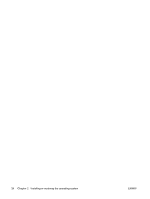HP ET115AV HP xw4400 Workstation - Service and Technical Reference Guide - Page 37
Computer Setup (F10) Utility menu, Save Changes, Ignore Changes
 |
View all HP ET115AV manuals
Add to My Manuals
Save this manual to your list of manuals |
Page 37 highlights
4. Use the arrow (left and right) keys to select the appropriate heading. Use the arrow (up and down) keys to select the option you want, and press Enter. 5. To apply and save changes, select File>Save Changes then select Exit. ● If you have made changes that you do not want applied, select Ignore Changes and Exit. ● To reset to factory settings, select File>Default setup>Restore Factory Settings as Default. Press F10 to accept the changes. Select Apply Defaults and Exit. This option restores the original factory system defaults. CAUTION: Do not power off the workstation while the ROM is saving your Computer Setup (F10) Utility changes because the Complementary Metal-Oxide Semiconductor (CMOS) could become corrupted. After you exit the F10 Setup screen, it is safe to disconnect power from the workstation. Computer Setup (F10) Utility menu NOTE: The following content is subject to change with new BIOS releases, so your menu might be different than shown. Table 3-1 Computer Setup (F10) Utility menu descriptions Heading Option Description File System Lists: Information ● Product Name ● SKU Number ● Processor Type/Speed/Stepping ● Cache Size (L1/L2) ● Installed Memory Size ● Integrated MAC ● System BIOS ● Chassis Serial Number ● Asset Tracking Number ● Boot Block Date About Displays copyright information. Set Time and Date Enables you to set system time and date. Flash System ROM Diskette A: Enables you to upgrade the BIOS from a ROM image on diskette. CD-ROM Enables you to upgrade the BIOS from a ROM image on CD. USB Enables you to upgrade the BIOS from a ROM image on a USB drive or memory stick. Replicated Setup Save to Removable Media Saves the system configuration, including CMOS in a system file. This file can be saved to a formatted, blank 1.44-MB diskette or to a USB device. Restore to Removable Media ENWW Computer Setup (F10) Utility 27