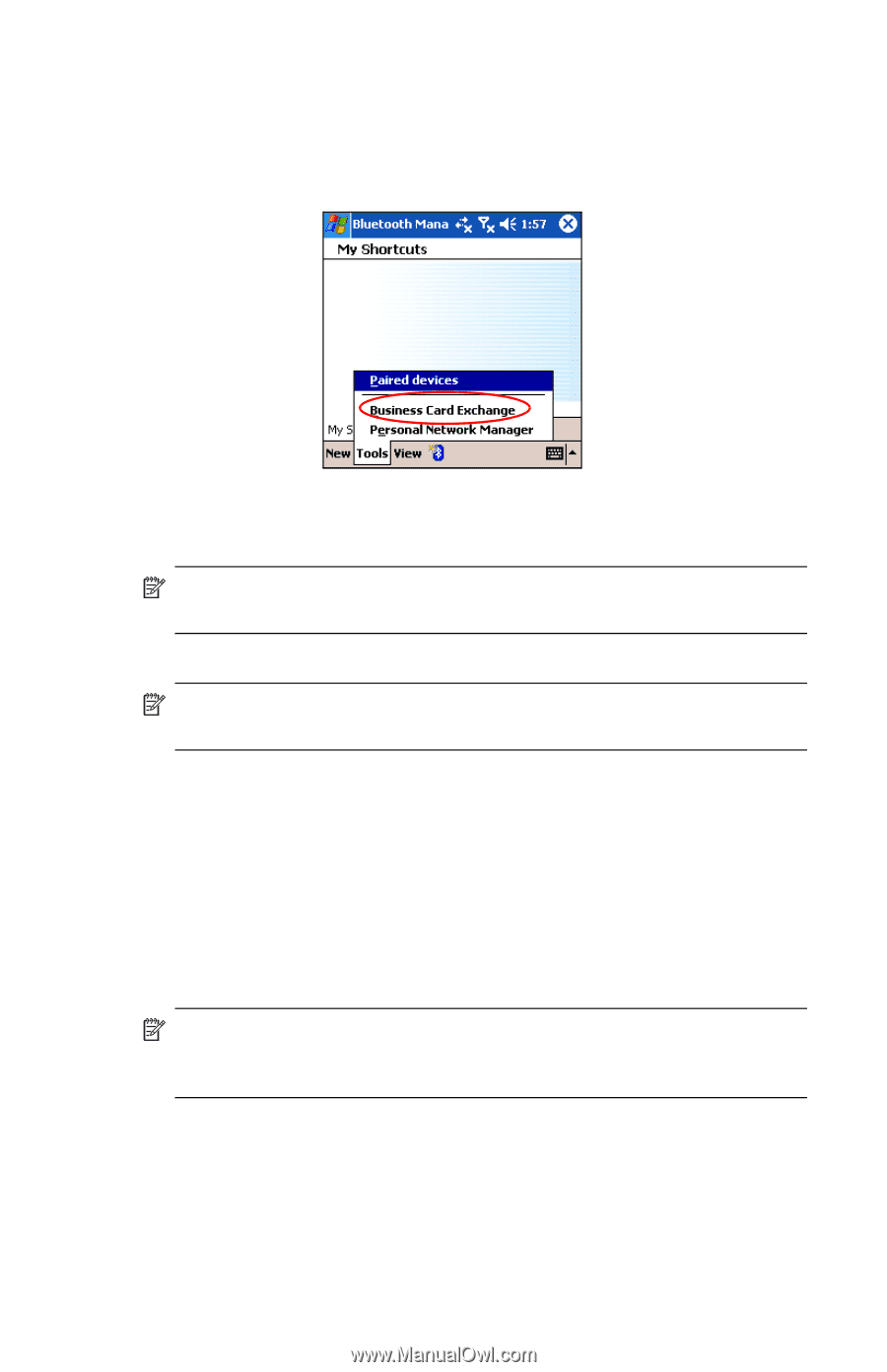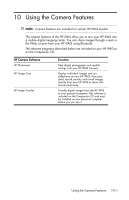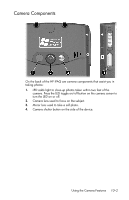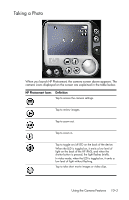HP Hw6515 HP iPAQ hw6500 Mobile Messenger Series for the Cingular Network - Page 100
Sending, Exchanging, or Requesting Business Cards, Opening a Connection
 |
View all HP Hw6515 manuals
Add to My Manuals
Save this manual to your list of manuals |
Page 100 highlights
Sending, Exchanging, or Requesting Business Cards 1. From the Today screen, tap the iPAQ Wireless icon in the Command bar > Bluetooth > Manager. 2. Tap Tools > Business Card Exchange. 3. Tap Send, Exchange, or Request a business card. 4. Tap the device where you want to send, exchange, or request a business card. NOTE: If you are Exchanging a business card, the device's information (if available) is sent directly to your Contacts list in Pocket Outlook. 5. Tap OK. NOTE: Be sure the receiving device has been enabled to accept the transfer. Opening a Connection 1. From the Today screen, tap the iPAQ Wireless icon in the Command bar > Bluetooth > Manager. 2. Tap New > Explore a Bluetooth device and allow the discovery process to search for the Bluetooth enabled device. 3. When the discovered device icon displays on your screen, tap the device in which you want to connect. 4. Tap OK. NOTE: Bluetooth can be set to automatically open a connection by setting your connection preferences. For more information, refer to Chapter 7, "Making Data Connections." Using Bluetooth 9-17