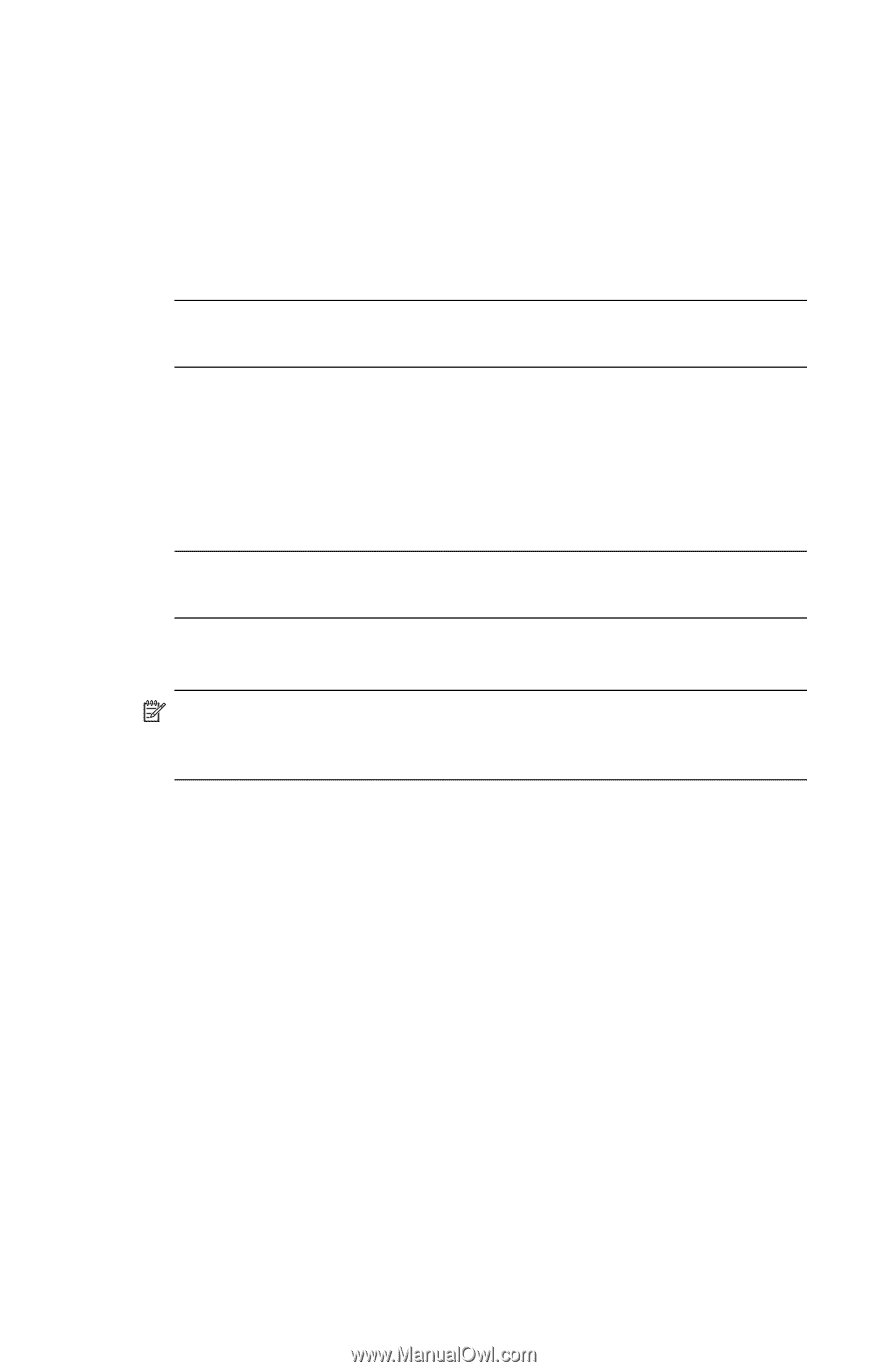HP Hw6515 HP iPAQ hw6500 Mobile Messenger Series for the Cingular Network - Page 15
Entering Owner Information, Setting a Password - ipaq reset
 |
View all HP Hw6515 manuals
Add to My Manuals
Save this manual to your list of manuals |
Page 15 highlights
4. Tap a day. 5. Tap OK. 6. Tap Yes to save the date settings. You will need to reset your time zone, time, and date if: • The location time (Home or Visiting) needs to be changed. • All power to the HP iPAQ is lost, which removes all saved settings. • You perform a full reset of your HP iPAQ. SHORTCUT: From the Today screen, tap the Clock icon to set the time zone, time, and date. Entering Owner Information You can personalize your HP iPAQ by entering owner information. To enter owner information: 1. From the Today screen, tap Start > Settings > Personal tab > Owner Information. SHORTCUT: From the Today screen, tap Tap here to set owner information. 2. Tap in the Name field. A keyboard appears at the bottom of the screen. Tap on the characters to enter your name. NOTE: If you prefer, you can use Letter Recognizer, Microsoft Transcriber, or Block Recognizer to input information. Refer to Chapter 4, "Learning Input Methods" for more information. 3. Tap the Tab key on the keyboard to move the cursor to the next field. 4. Continue entering whatever information you want to include. 5. To display owner information or notes at startup, tap the Options tab and place a checkmark in the Identification Information and Notes check boxes. 6. Tap the Notes tab to enter any notes. 7. Tap OK to save the information and return to the Today screen. Setting a Password You can set a password to prevent unauthorized access to or use of your HP iPAQ. 1. From the Start menu, tap Settings > Personal tab > Password. 2. On the Password screen, tap the box next to Prompt if device unused for, then set the timed prompt. Getting to Know Your HP iPAQ Mobile Messenger 1-5