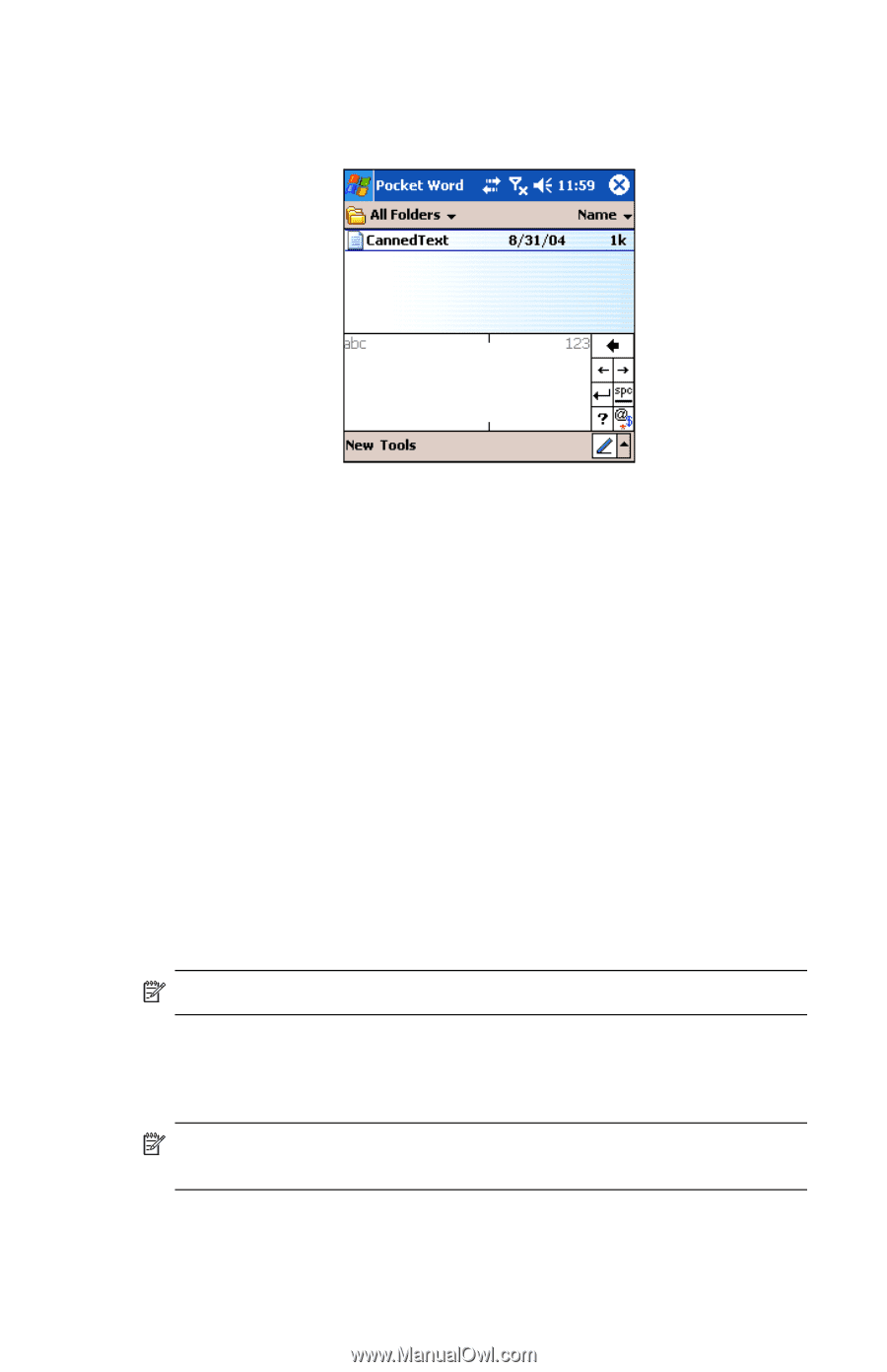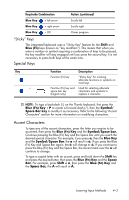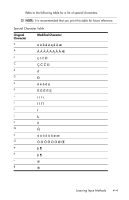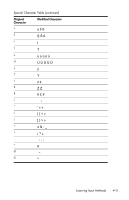HP Hw6515 HP iPAQ hw6500 Mobile Messenger Series for the Cingular Network - Page 44
Drawing and Writing on the Screen, Converting Writing to Text
 |
View all HP Hw6515 manuals
Add to My Manuals
Save this manual to your list of manuals |
Page 44 highlights
b. To type numbers or symbols, write a number or symbol between the hatch marks labeled "123." What you write will be converted to text. Drawing and Writing on the Screen Use the stylus as a pen to draw and write on the screen in the Notes program or from the Notes tab in Calendar, Contacts, or Tasks. 1. From the Start menu, tap Notes > New. 2. Draw and write on the screen. 3. Tap the Pen icon. 4. Tap OK. Converting Writing to Text You can convert your writing to text when you write with the stylus in the Notes program or from the Notes tab in: • Calendar • Contacts • Tasks To convert writing to text: 1. From the Start menu, tap Notes. NOTE: Otherwise, tap the Notes tab in Calendar, Contacts, or Tasks. 2. Tap a note to open it. 3. Tap Tools. 4. Tap Recognize. NOTE: To convert a particular word or phrase, highlight it before you tap Recognize. If a word is not recognized, it will not be converted. 5. Tap OK. Learning Input Methods 4-8