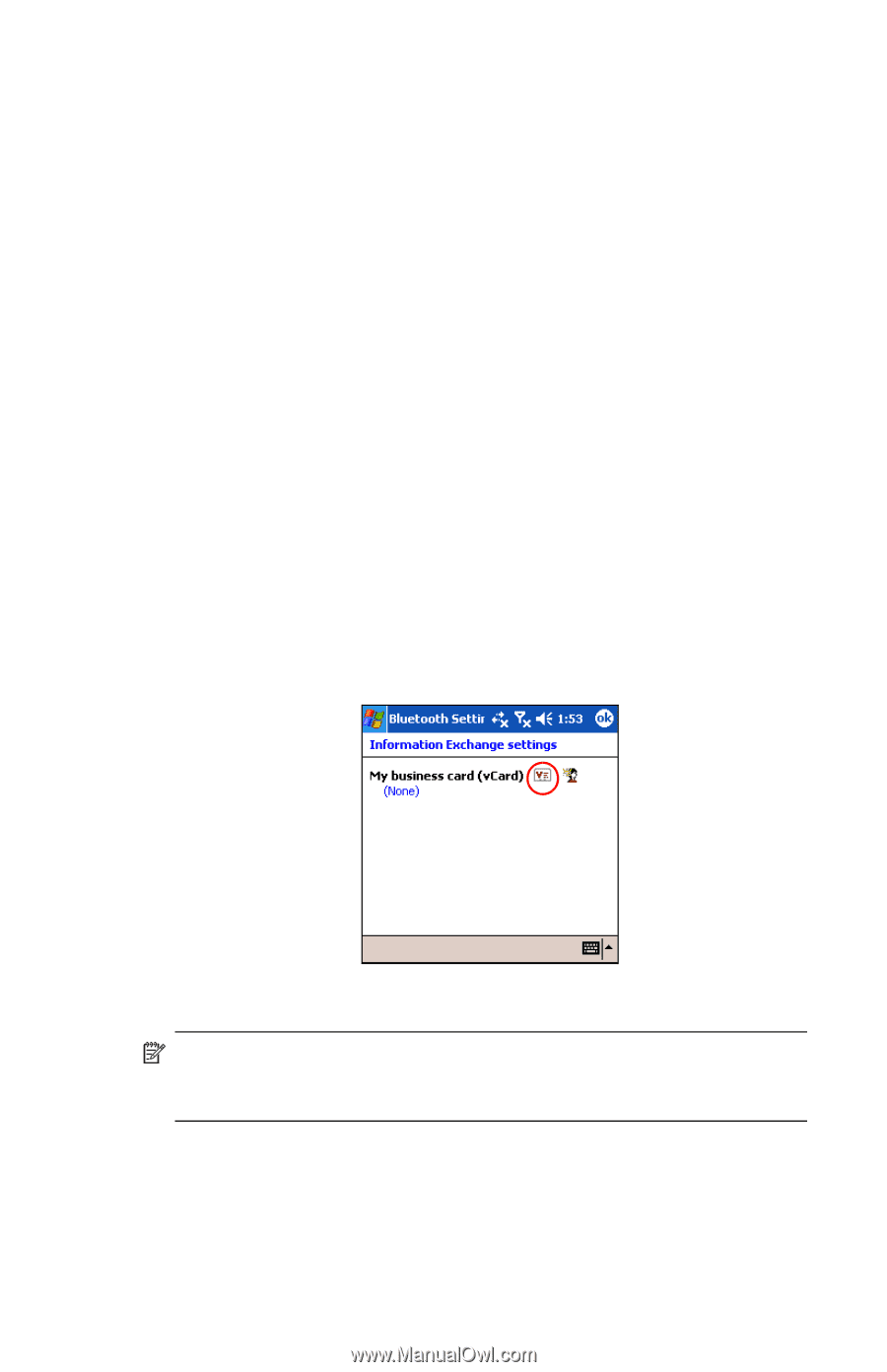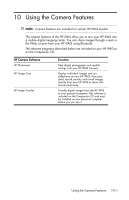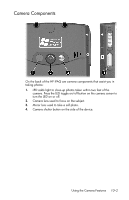HP Hw6515 HP iPAQ hw6500 Mobile Messenger Series for the Cingular Network - Page 99
Using Business Card Exchange, Setting Up Your Business Card Information, Settings > Services
 |
View all HP Hw6515 manuals
Add to My Manuals
Save this manual to your list of manuals |
Page 99 highlights
5. Tap Yes to verify you want to delete the selected file. 6. Tap OK. Using Business Card Exchange Using the business card exchange, you can: • Set up your own business card • Send, Request, or Exchange a business card to one or more devices You must establish a default contact name to send or exchange business card information. You must first specify your default business card on the Information Exchange tab in Bluetooth Settings. This name becomes the default for business card transfers. Setting Up Your Business Card Information To set up your business card information: 1. Create a contact in the Contacts program that includes your name, title, and other relevant information. 2. From the Today screen, tap iPAQ Wireless > Bluetooth > Settings > Services tab. 3. Under Bluetooth: Services, select Information Exchange. 4. Tap the Advanced... button. 5. Tap the My business card (vCard) icon. 6. Select your contact name from the Contacts list. 7. Tap OK. NOTE: To create a new business card, tap the Contacts icon next to the vCard icon and create a new business card. Tap OK when you are finished. Using Bluetooth 9-16