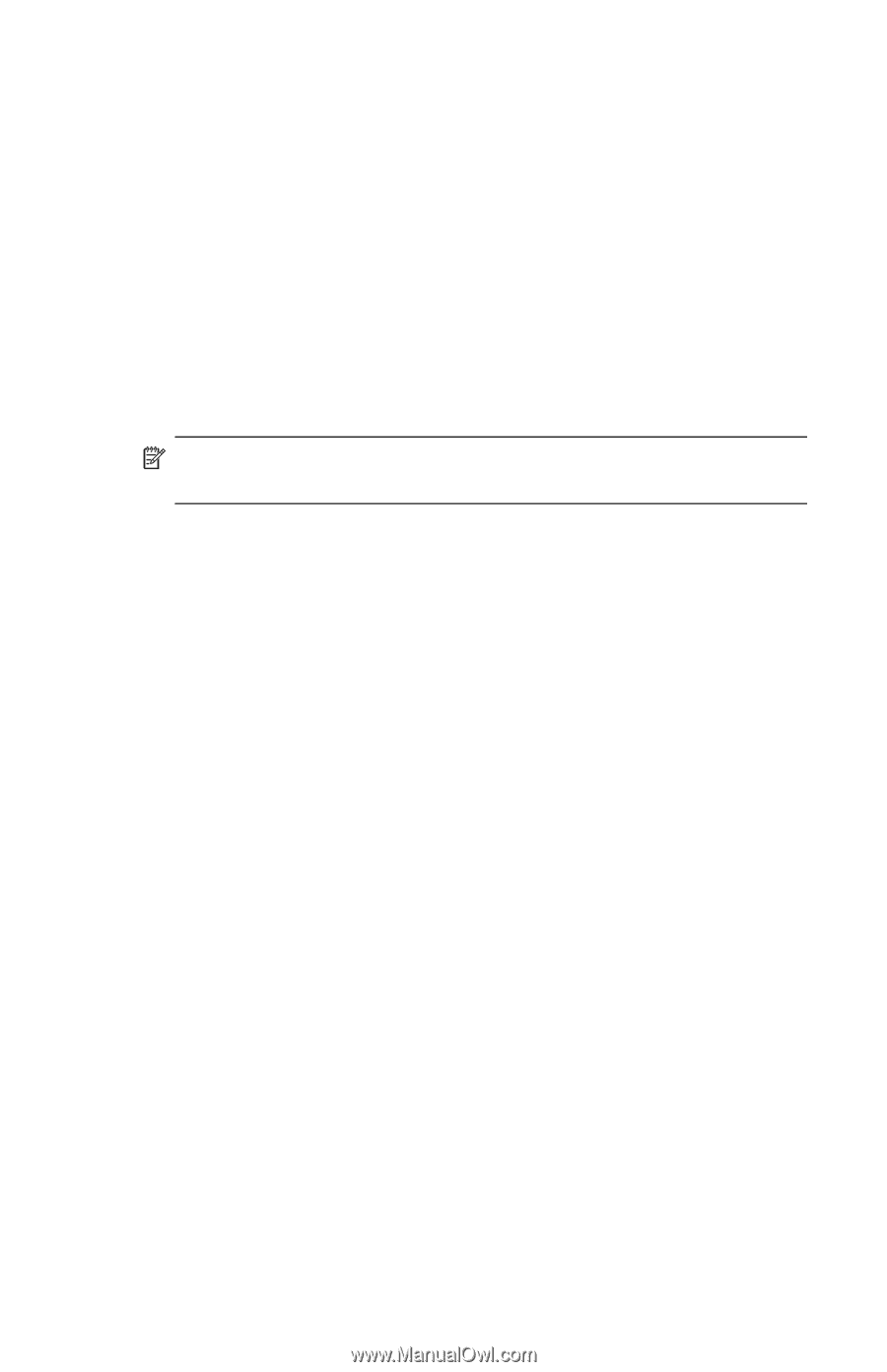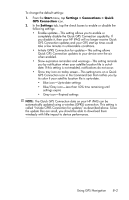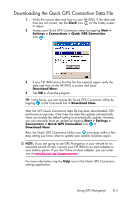HP Hw6515 HP iPAQ hw6500 Mobile Messenger Series for the Cingular Network - Page 78
Connecting to a Private Network, Setting Up VPN Server Connections, Setting Up Proxy Server Settings
 |
View all HP Hw6515 manuals
Add to My Manuals
Save this manual to your list of manuals |
Page 78 highlights
Connecting to a Private Network Setting Up VPN Server Connections A VPN connection enables you to securely connect to a private or a corporate network, via the Internet. To set up a VPN server connection: 1. Contact your network administrator for your user name, password, domain name, TCP/IP settings, and host name or IP address of the VPN server. 2. From the Today screen on the HP iPAQ, tap Start > Settings > Connections tab > Connections icon > Tasks tab. 3. Under My Work Network, tap Add a new VPN server connection. 4. Follow the instructions in the Make New Connection wizard. NwhOiTleE:chFaonr goinnlginseeHttienlgps,fotar panthyesc?re.en in the New Connection wizard or Setting Up Proxy Server Settings If you are connected to your ISP or private network by a dial-up or broadband connection, the ISP provides these settings for you. If you are at work you might have to access the Internet through a proxy server. If these settings are not on your computer or need to be changed, you will need to set them up manually. To set up proxy server settings on your HP iPAQ: 1. Contact your ISP or network administrator for the proxy server name, server type, port, type of Socks protocol used, and your user name and password. 2. From the Today screen on the HP iPAQ, tap Start > Settings > Connections tab > Connections icon > Tasks tab. 3. Under My Work Network, tap Edit my proxy server > Proxy Settings tab. 4. Tap the This network connects to the Internet and This network uses a proxy server to connect to the Internet check boxes. Making Data Connections 7-4