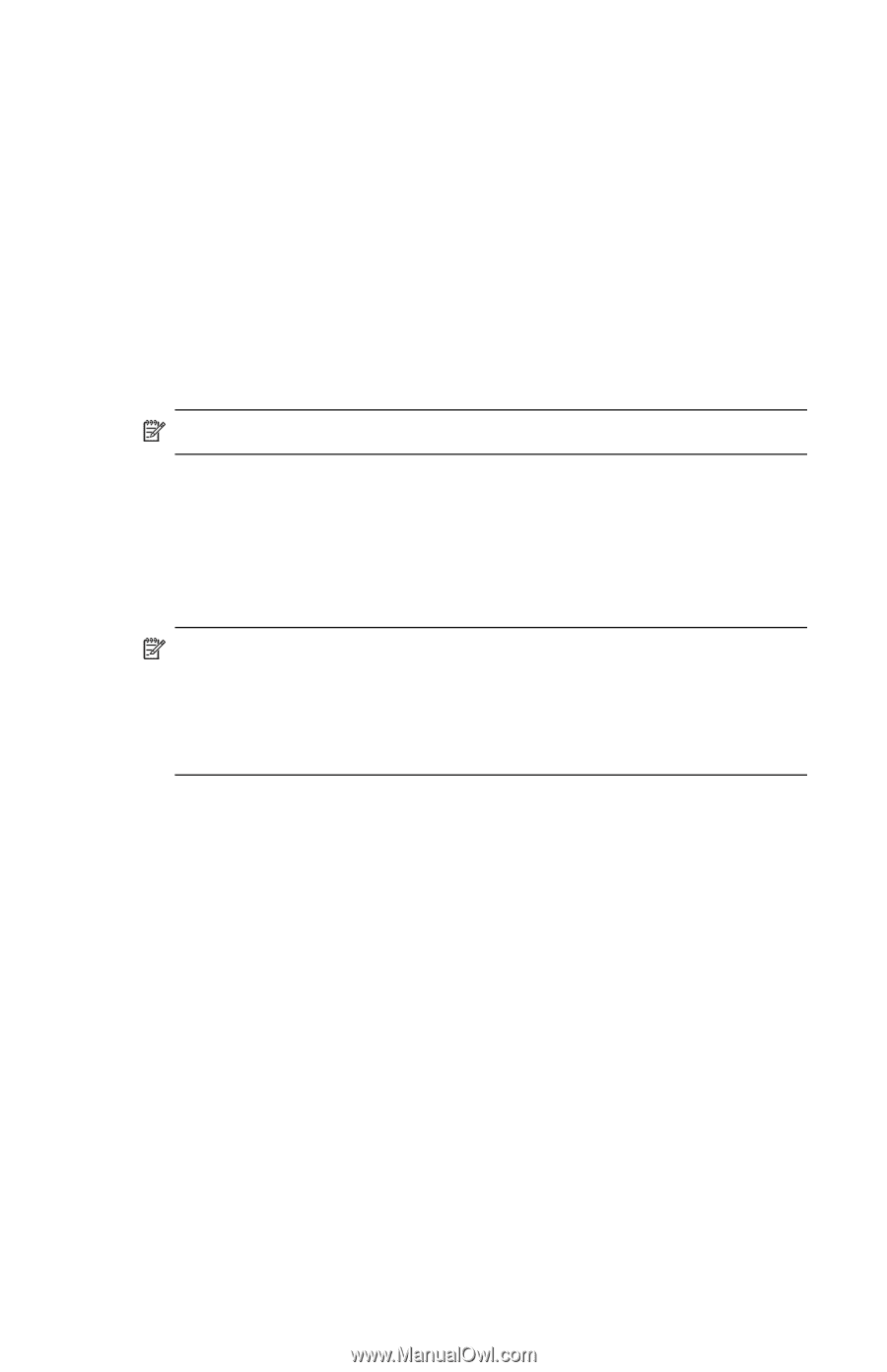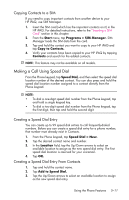HP Hw6515 HP iPAQ hw6500 Mobile Messenger Series for the Cingular Network - Page 57
Copying Contacts to a SIM, Making a Call Using Speed Dial, Creating a Speed Dial Entry
 |
View all HP Hw6515 manuals
Add to My Manuals
Save this manual to your list of manuals |
Page 57 highlights
Copying Contacts to a SIM If you need to copy important contacts from another device to your HP iPAQ, use SIM Manager. 1. Insert the SIM card (which has the important contacts on it) in the HP iPAQ. For detailed instructions, refer to the "Inserting a SIM Card" section in this chapter. 2. From the Start menu, tap Programs > SIM Manager. SIM Manager loads the SIM data from the card. 3. Tap and hold the contact you want to copy to your HP iPAQ and tap Copy to Contacts. 4. Verify your contacts have been copied to your HP iPAQ by tapping Contacts and search for the added contacts. NOTE: This feature may not be available on all models. Making a Call Using Speed Dial From the Phone keypad, tap Speed Dial, and then select the speed dial location number of the desired contact. You can also press and hold the speed dial location number assigned to a contact directly from the Phone keypad. NOTE: • To dial a one-digit speed dial number from the Phone keypad, tap and hold a single keypad key. • To dial a two-digit speed dial number from the Phone keypad, tap the first digit, then tap and hold the second digit. Creating a Speed Dial Entry You can create up to 99 speed dial entries to call frequently-dialed numbers. Before you can create a speed dial entry for a phone number, that number must already exist in Contacts. 1. From the Phone keypad, tap Speed Dial > New. 2. Tap the desired contact name and number. 3. In the Location field, tap the Up/Down arrows to select an available location to assign as the new speed dial entry. The first speed dial location is reserved for your voicemail. 4. Tap OK. Creating a Speed Dial Entry From Contacts 1. Tap and hold the contact name. 2. Tap Add to Speed Dial. 3. Tap the Up/Down arrows to select an available location to assign as the new speed dial entry. Using the Phone Features 5-11