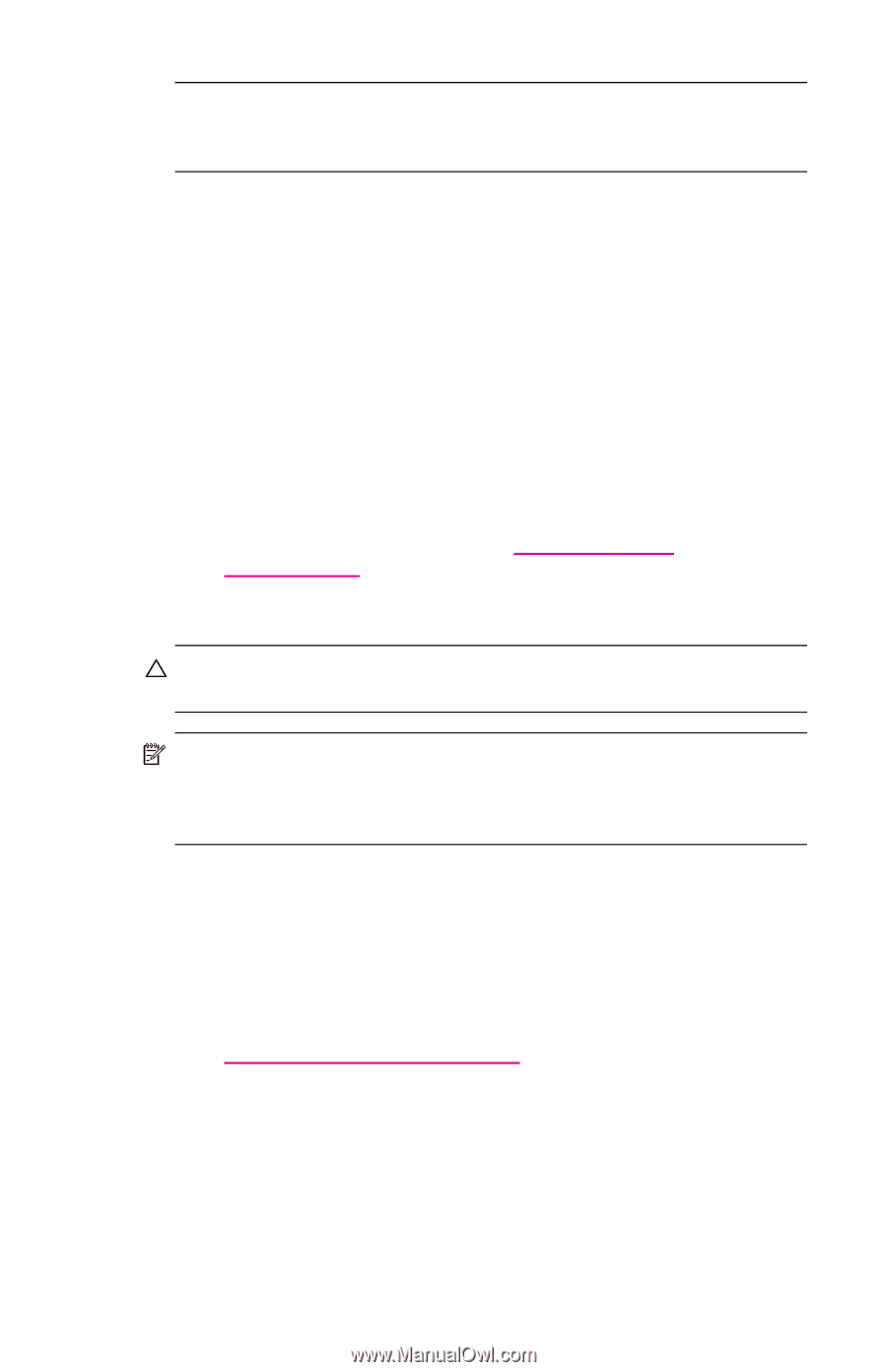HP Hw6515 HP iPAQ hw6500 Mobile Messenger Series for the Cingular Network - Page 18
Routine Care, Protecting the Screen, Align Screen - instructions
 |
View all HP Hw6515 manuals
Add to My Manuals
Save this manual to your list of manuals |
Page 18 highlights
SHORTCUT: To access the Align Screen application without tapping on the screen, push down and hold the 5-Way Navigation button and the Contacts application button located to the left of the Navigation button. 3. Tap the cross-hair object at each location. Be precise when tapping the cross-hair object. 4. Tap OK. Routine Care To keep your HP iPAQ in good condition and working properly, follow these guidelines: • Keep your HP iPAQ away from excessive moisture and temperature extremes. • Do not expose your HP iPAQ to liquids or precipitation. • Avoid exposing your HP iPAQ to direct sunlight or strong ultraviolet light for extended periods of time. • When not in use, store your HP iPAQ in a case. You can select from a wide variety of case options at www.hp.com/go/ ipaqaccessories. Protecting the Screen CAUTION: The screen and camera lens of your HP iPAQ is made of glass and can be damaged or broken by drops, impacts, or pressure. NOTE: HP is not responsible for damage that occurs as a result of your failure to follow the instructions that came with the HP branded product. Refer to the warranty document included with your HP iPAQ for more information. You should observe the following practices to protect the screen and camera lens of your HP iPAQ from damage. • When transporting your HP iPAQ in a purse, pocket, briefcase, etc., ensure the device does not get compressed, bent, dropped, hit, or sat on. • When not in use, close the flip cover on your HP iPAQ and store it in a case. You can select from a wide variety of case options at www.hp.com/go/ipaqaccessories. • Do not place anything on top of your HP iPAQ to prevent damage to the screen. • Avoid exposing your HP iPAQ to direct sunlight or strong ultraviolet light for extended periods of time. • Avoid scratching the surface of the screen and the camera lens and banging them against hard objects. Getting to Know Your HP iPAQ Mobile Messenger 1-8