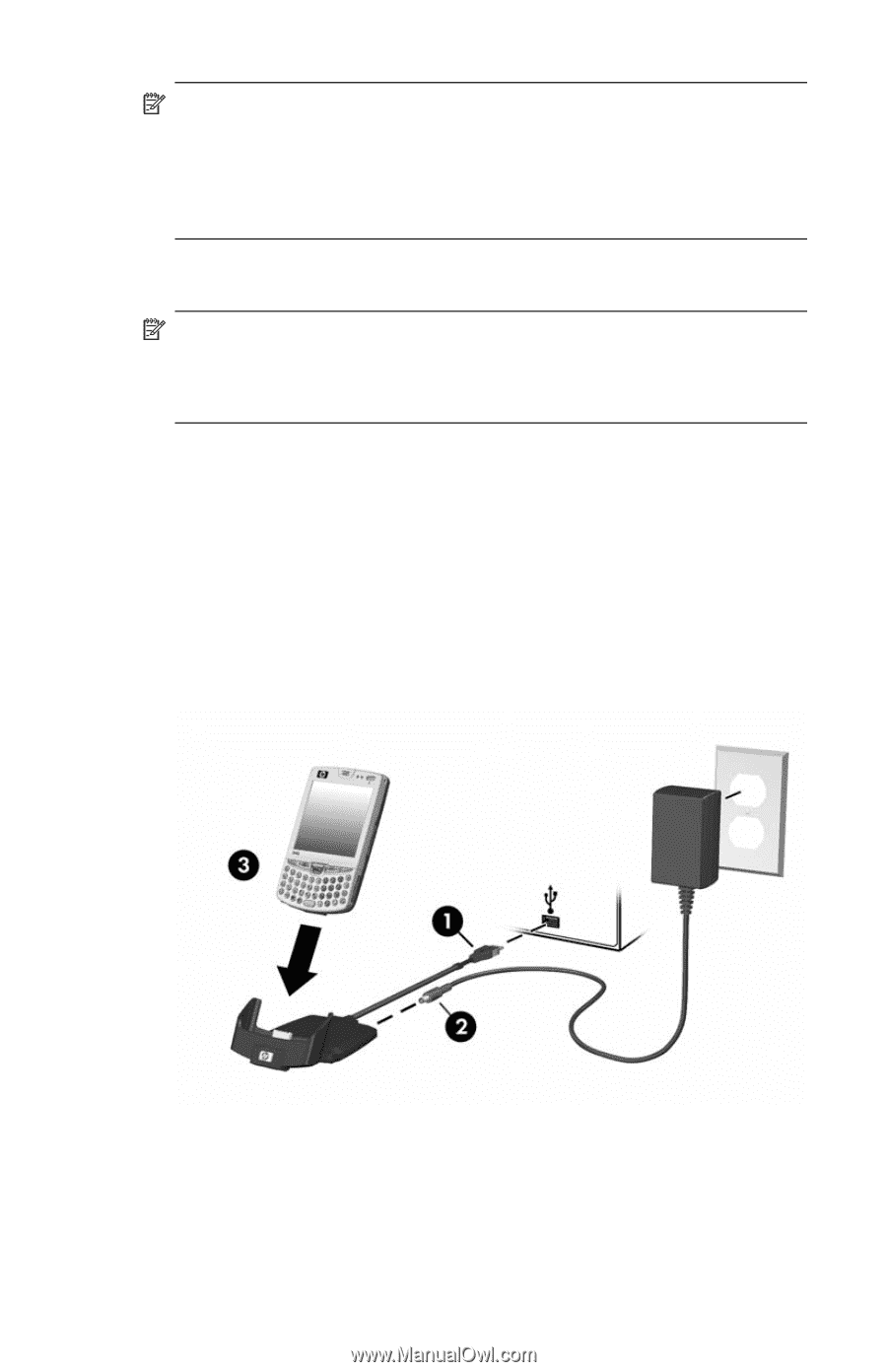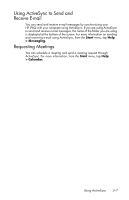HP Hw6515 HP iPAQ hw6500 Mobile Messenger Series for the Cingular Network - Page 31
Start, SETUP.EXE, does not, To synchronize Calendar, Tasks, Contacts, and E-mail with your
 |
View all HP Hw6515 manuals
Add to My Manuals
Save this manual to your list of manuals |
Page 31 highlights
NOTE: If the Companion CD does not automatically start on your personal computer, you may need to manually start it by clicking on the Microsoft Windows Start menu in the lower left corner of the monitor screen, and then clicking on Run. In the Run dialog box, navigate to your CD drive and double-click on SETUP.EXE to start the Companion CD. 3. Install Microsoft Outlook 2002 from the Companion CD to your personal computer, if you do not already have it installed. NOTE: To synchronize Calendar, Tasks, Contacts, and E-mail with your HP iPAQ, you must have Microsoft Outlook 98 or later installed on your personal computer. Microsoft Outlook Express does not work with the HP iPAQ and ActiveSync. 4. Install ActiveSync 3.8 from the Companion CD onto your personal computer by following the instructions in the installation wizard. For more help, click the ActiveSync Help button during installation. 5. After installing ActiveSync on your computer and, when prompted, connect the HP iPAQ to the computer using the HP iPAQ Cradle. a. Connect the USB connector on the cradle 1 to the USB port on your computer. b. Connect one end of the AC Adapter 2 to the cradle and connect the other end to an electrical outlet to charge the unit. c. Insert the HP iPAQ in the cradle 3. 6. Follow the on-screen ActiveSync instructions on your personal computer to establish a connection between your HP iPAQ and your personal computer. Using ActiveSync 3-2