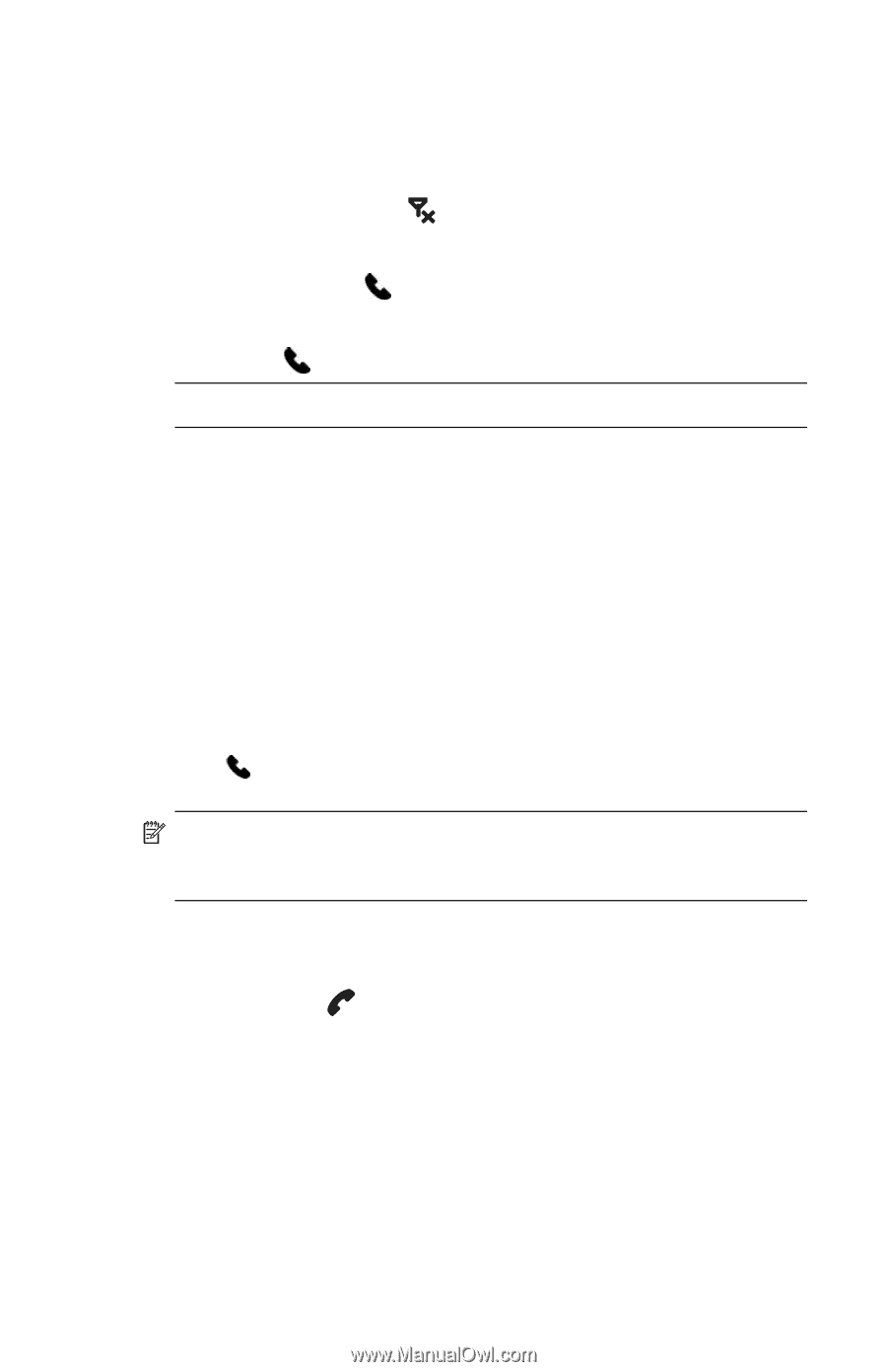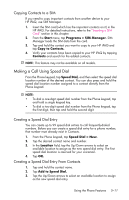HP Hw6515 HP iPAQ hw6500 Mobile Messenger Series for the Cingular Network - Page 56
Making a Call, Answering a Call, Making a Call from Contacts, Start > Phone.
 |
View all HP Hw6515 manuals
Add to My Manuals
Save this manual to your list of manuals |
Page 56 highlights
Making a Call 1. From the Today screen, tap the iPAQ Wireless button in the Command bar. 2. Tap the Phone icon on the iPAQ Wireless screen. Alternate: Tap the icon in the Navigation bar > Turn off flight mode (activates the wireless radio which turns on your phone). 3. Press the green Answer/Send button on the Thumb keyboard or from the Today screen, tap Start > Phone. 4. Tap the number you want to call, and then tap Talk or press the green Answer/Send button from the Thumb keyboard. NOTE: Press the Blue key to access the numbers on the Thumb Keyboard. Refer to the following sections for alternate ways to make a call: • "Making a Call from Contacts" • "Making a Call Using Speed Dial" • "Making a Call From Call History" • "Making a Conference Call" Answering a Call When you receive a phone call, the HP iPAQ rings or vibrates and a message appears on the screen, giving you an option to either answer or ignore the incoming call. • Tap Answer on the Phone keypad or press the green Answer/Send button on the Thumb keyboard to receive the call. NOTE: To silence the phone and reject the call, tap Ignore. This may send the caller to your voicemail or send out a busy signal, depending on your service provider. Ending a Call When your phone call is finished, tap End on the Phone keypad or press and hold the red End Call button to end the call. Making a Call from Contacts • Tap on the Contacts icon located on the Thumb keyboard, tap and hold the contact's phone number, and then tap Call Work, Call Home, or Call Mobile. • To make a call from an open contact, tap the number you want to call. Using the Phone Features 5-10