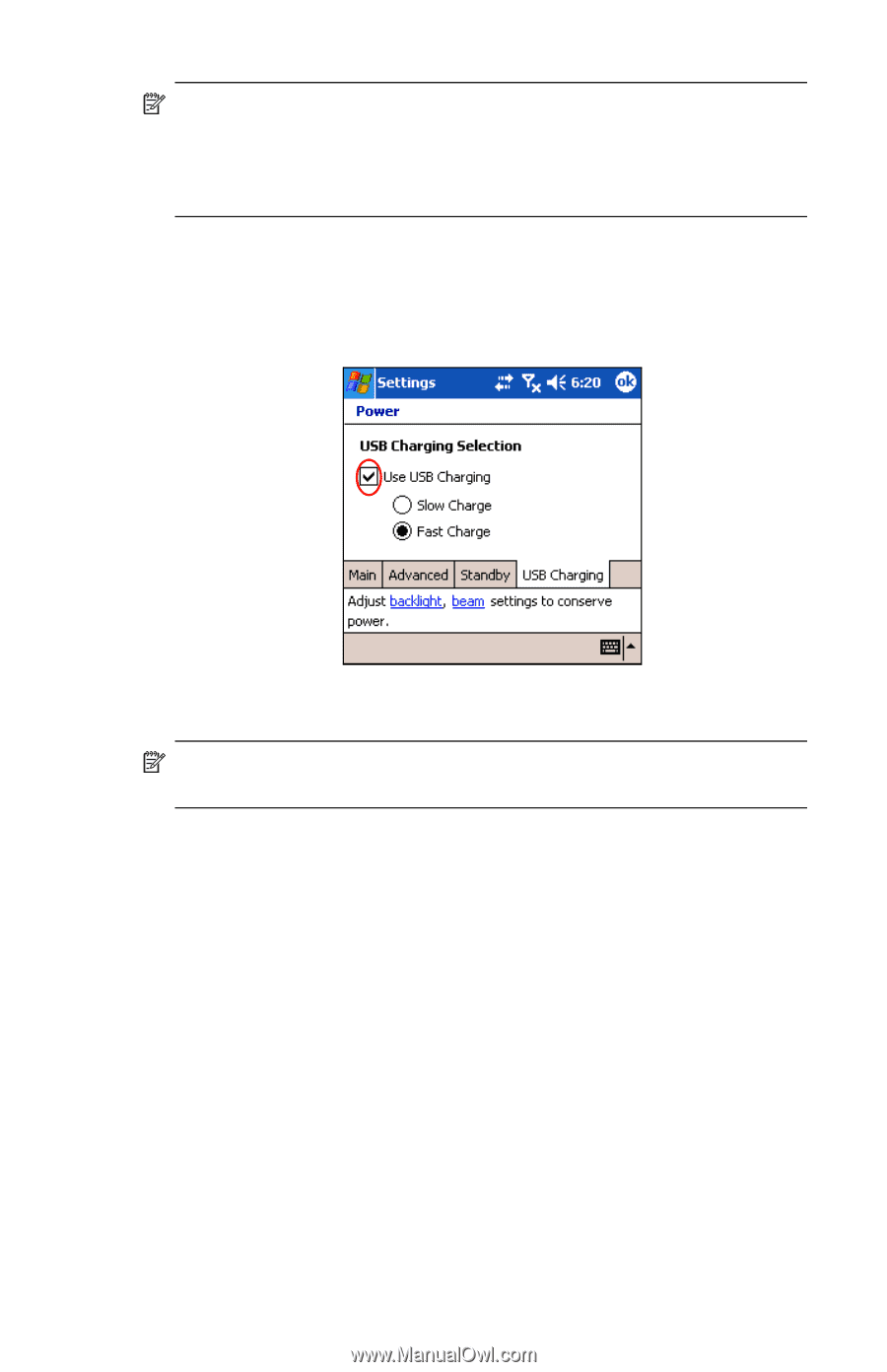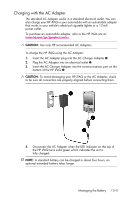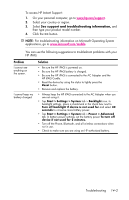HP Hw6515 HP iPAQ hw6500 Mobile Messenger Series for the Cingular Network - Page 139
Changing the Backlight Settings
 |
View all HP Hw6515 manuals
Add to My Manuals
Save this manual to your list of manuals |
Page 139 highlights
NOTE: HP recommends that you power off your HP iPAQ while using the USB charging feature. If your HP iPAQ is powered on, your device will consume more current than is being supplied by the USB charging and the main battery will not be charged. During this state, the charging LED will not light since it is not charging. To enable USB charging: 1. From the Start menu, tap Settings > System tab > Power icon > USB Charging tab. 2. Select Use USB Charging. For faster charging, turn off all wireless activity and place your HP iPAQ in standby mode by turning the unit off. NOTE: The LED charging indicator does not light when the HP iPAQ is turned on and being charged with a USB connection. Changing the Backlight Settings To change the backlight settings in order to conserve more battery power: 1. From the Start menu, tap Settings > System tab > Backlight. 2. Select the following backlight tabs to change the settings: • Battery Power • AC Power • Brightness Battery Saving Tips: • Set the backlight to go off quickly after you stop using your HP iPAQ, or move the slide bar to Power Save mode to turn off the backlight completely. You can also set the backlight to turn on when a button is pressed or when the screen is tapped. • Turn off all wireless connections and Bluetooth when they are not being used. Managing the Battery 13-7