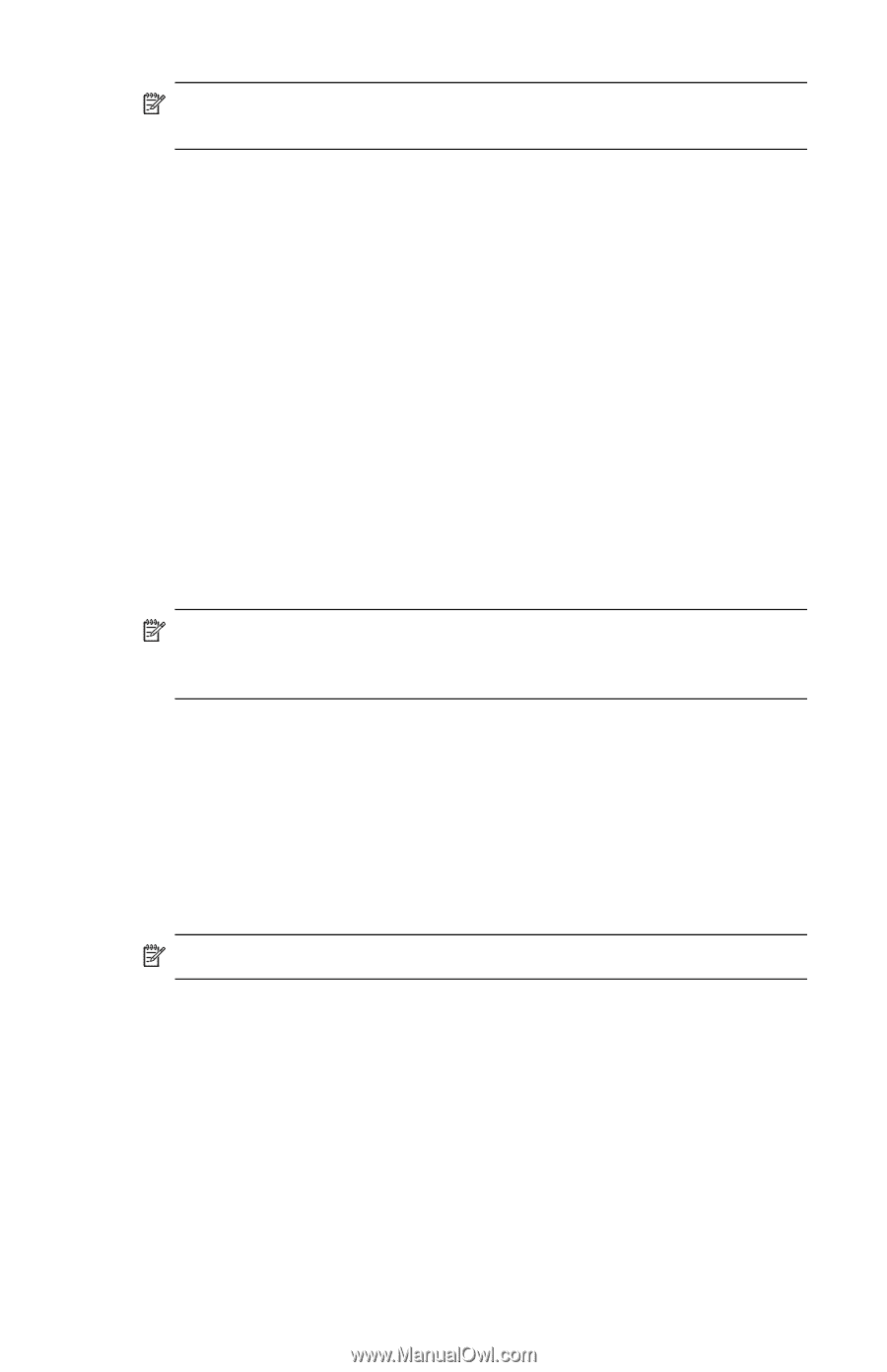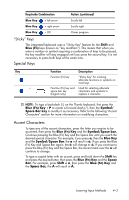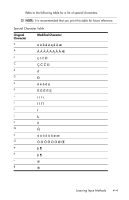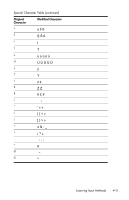HP Hw6515 HP iPAQ hw6500 Mobile Messenger Series for the Cingular Network - Page 43
Writing with the Stylus and Microsoft Transcriber, Writing with the Stylus and Block Recognizer - specifications
 |
View all HP Hw6515 manuals
Add to My Manuals
Save this manual to your list of manuals |
Page 43 highlights
NOTE: For the Letter Recognizer to work effectively, write characters between the dashed line and baseline. • If you are writing a letter like "p," write the top portion within the dashed line and baseline, and the tail portion below the baseline. • If you writing a letter like "b," write the bottom portion within the dashed line and baseline, and the top portion above the dashed line. Writing with the Stylus and Microsoft Transcriber Use the stylus and Microsoft Transcriber to write words, letters, numbers, and symbols anywhere on the screen. 1. From any application, tap the up arrow next to the Input Panel icon. 2. Tap Transcriber to display the Transcriber Intro screen. 3. Tap OK. 4. Tap New at the bottom of the screen. 5. Begin writing on the screen. What you write will be converted to text. a NOTE: To "teach" Transcriber your style of writing, tap on the " " icon at the bottom of the screen to display the Letter Shapes screen and follow the instructions. Writing with the Stylus and Block Recognizer Write letters, numbers, and symbols using the stylus and Block Recognizer. Create words and sentences by writing letters and numbers in specific areas. 1. From any application, tap the up arrow next to the Input Panel button. 2. Tap Block Recognizer. NOTE: For online Help, tap the ?. 3. Write a word, letter, or symbol between the hatch marks. a. To type text, write a letter between the hatch marks labeled "abc." Learning Input Methods 4-7