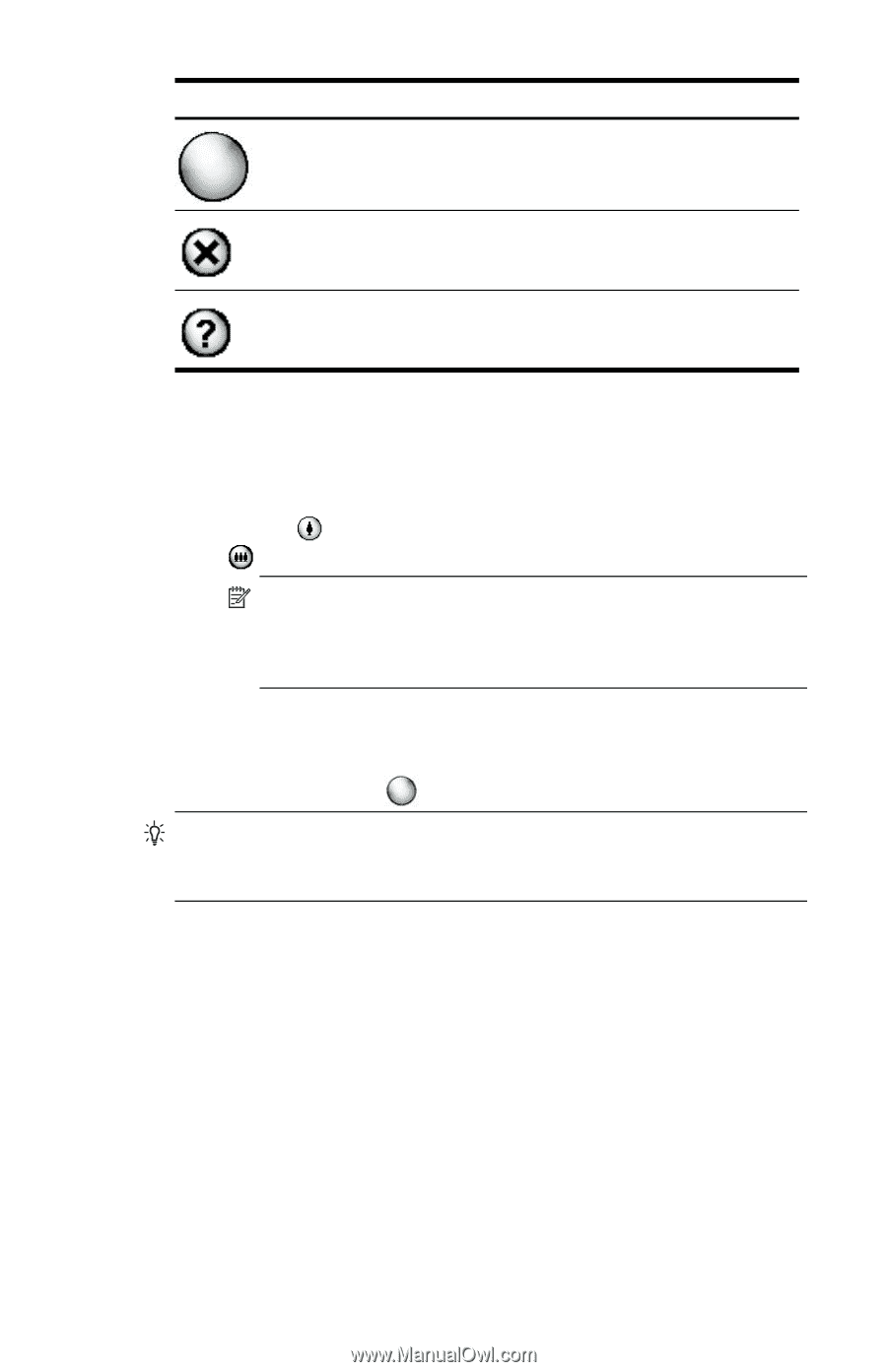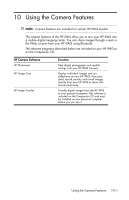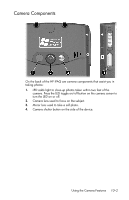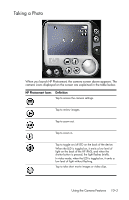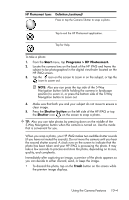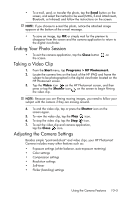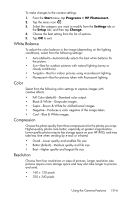HP Hw6515 HP iPAQ hw6500 Mobile Messenger Series for the Cingular Network - Page 106
Start, Programs > HP Photosmart., Shutter button, Shutter, Trash
 |
View all HP Hw6515 manuals
Add to My Manuals
Save this manual to your list of manuals |
Page 106 highlights
HP Photosmart Icons Definition (continued) Press or tap the Camera Shutter to snap a photo. Tap to exit the HP Photosmart application. Tap for Help. To take a photo: 1. From the Start menu, tap Programs > HP Photosmart. 2. Locate the camera lens on the back of the HP iPAQ and frame the subject to be photographed in the digital viewfinder located on the HP iPAQ screen. 3. Tap the icon on the screen to zoom in on the subject, or tap the icon to zoom out. NOTE: Also you can press the top side of the 5-Way Navigation button (while holding the camera in landscape position) to zoom in, or press the bottom side of the 5-Way Navigation button to zoom out. 4. Make sure that both you and your subject do not move to ensure a clear image. 5. Press the Shutter button on the left side of the HP iPAQ or tap the Shutter icon on the screen to snap a photo. TIP: Also you can take photos by pressing down on the middle of the 5-Way Navigation button when the camera is turned on. Use the mode that is convenient for you. When you snap a photo, your HP iPAQ makes two audible shutter sounds (if you have not muted the sounds). Do not move the camera until you hear the second shutter sound. A clock runs on the screen to indicate that the photo has been taken and your HP iPAQ is processing the photo. It may take a few seconds to process and store the photo, depending on its size, quality, and complexity. Immediately after capturing an image, a preview of the photo appears so you can decide to either discard, send, or keep the image. • To discard the photo, tap on the Trash button on the screen while the preview image displays. Using the Camera Features 10-4