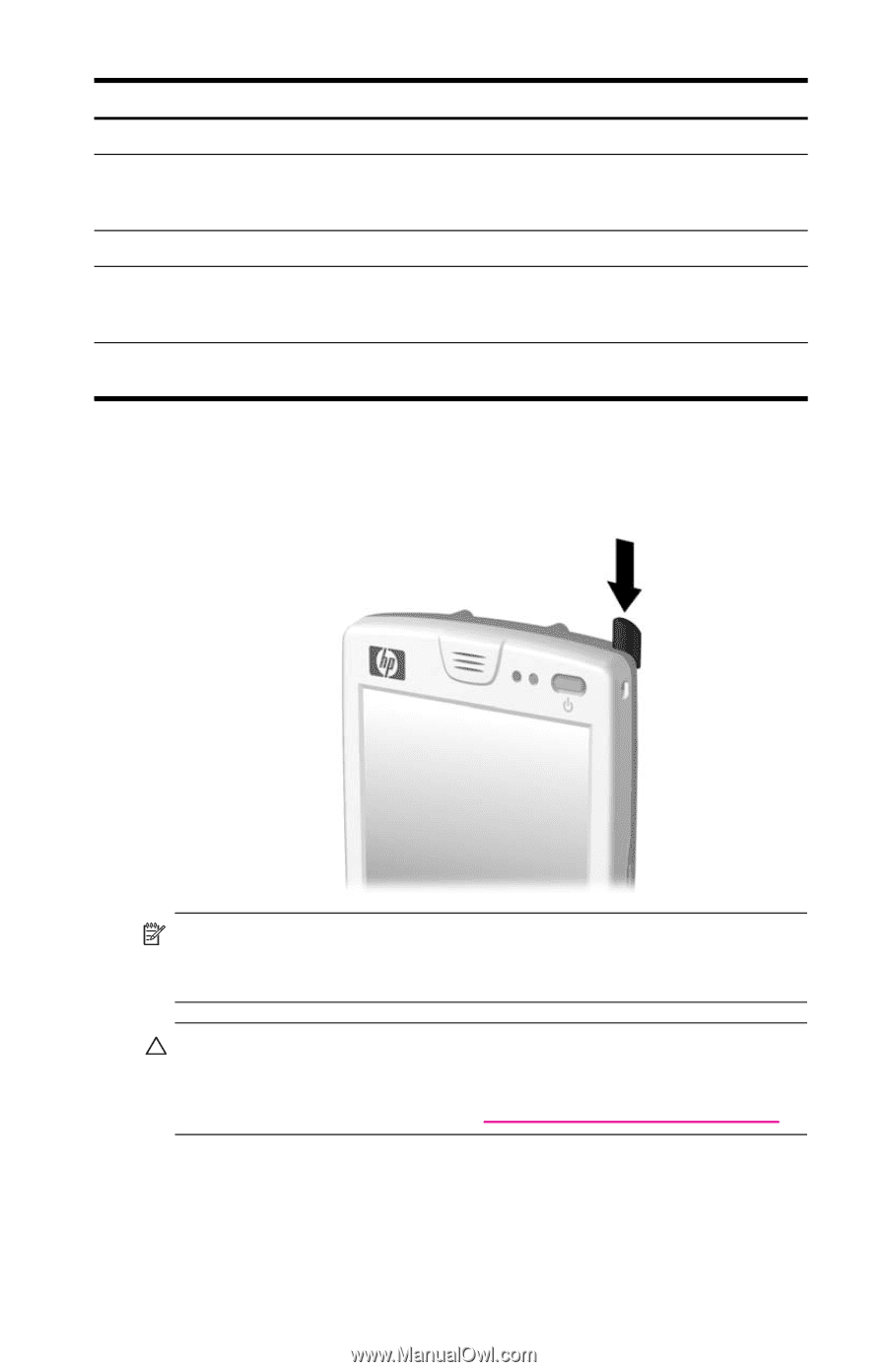HP Hw6515 HP iPAQ hw6500 Mobile Messenger Series for the Cingular Network - Page 13
Using the Stylus, CAUTION, Microsoft Pocket PC Software, Functions - ipaq mobile messenger
 |
View all HP Hw6515 manuals
Add to My Manuals
Save this manual to your list of manuals |
Page 13 highlights
Microsoft Pocket PC Software Functions (continued) Ring Tones Select different sounds to notify you of incoming calls. Settings Obtain quick access to settings for the backlight, clock, memory, power, regional settings, Today screen, password, sounds and notifications, etc. Tasks Keep track of your to-do list. Terminal Services Client Log onto your computer and use all the programs available on that computer from your HP iPAQ (Windows 2000 and XP or later). Windows Media Player 10 Mobile Play digital audio and video files in Windows Media or MP3 format on your device. Using the Stylus Your HP iPAQ comes with a stylus that you should use to tap or write on your screen. NOTE: Use the stylus to tap and write on the screen, and use your fingers to press the Power button, application buttons on the bottom of the device, and the camera's on-screen shutter button. CAUTION: To prevent damage to your HP iPAQ screen, never use any device other than the stylus that comes with the HP iPAQ or an approved replacement to tap or write on the screen. If you lose or break your stylus, you can order extras at www.hp.com/go/ipaqaccessories. You can perform three basic actions using the stylus: Tap-Lightly touch the screen to select or open an item. Lift the stylus after you tap an item. Tapping is equivalent to clicking an item with the mouse on your computer. Getting to Know Your HP iPAQ Mobile Messenger 1-3