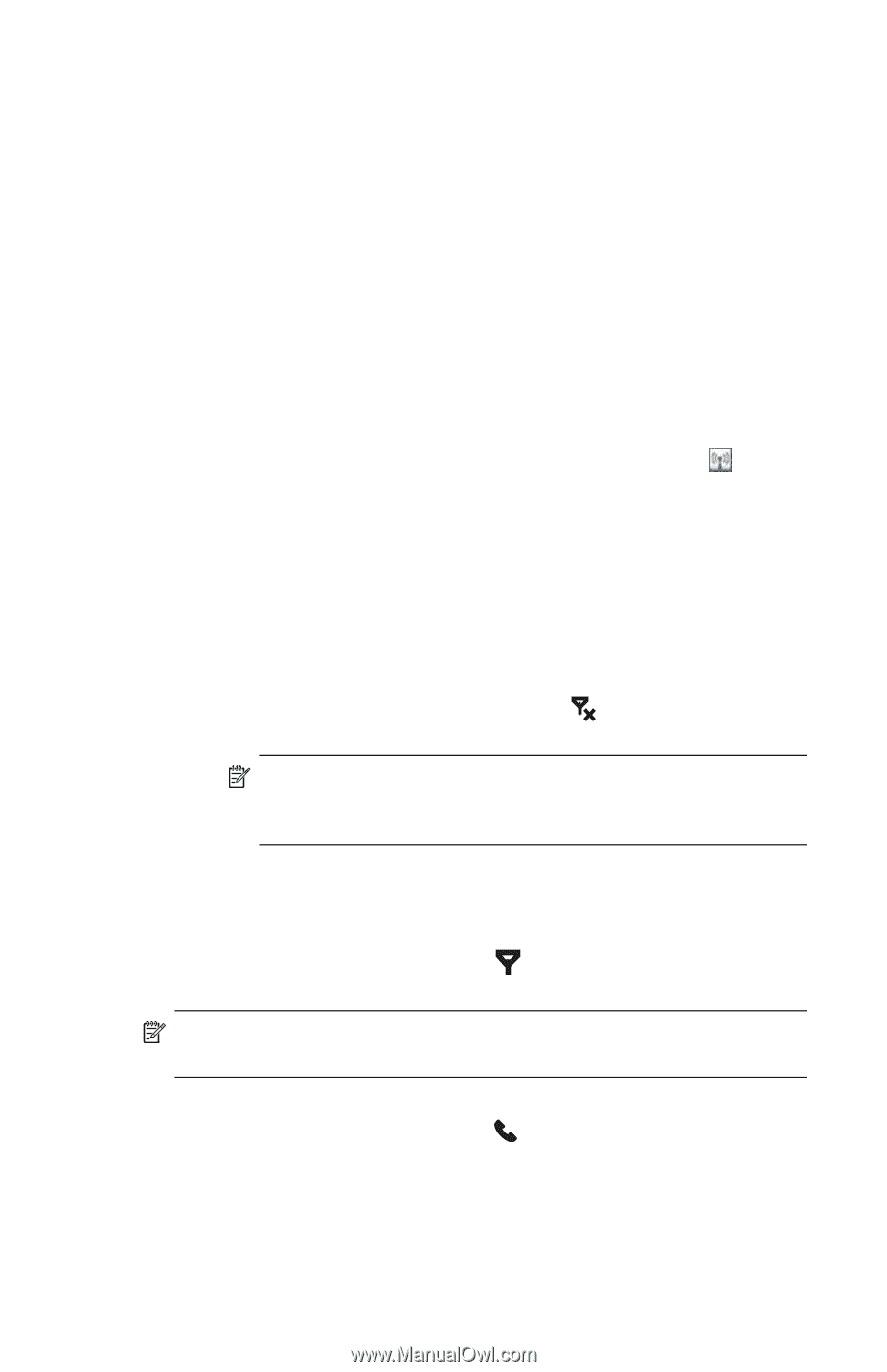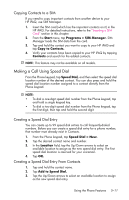HP Hw6515 HP iPAQ hw6500 Mobile Messenger Series for the Cingular Network - Page 53
Automatic Frequency Band Selection, Turning the Phone On and Off
 |
View all HP Hw6515 manuals
Add to My Manuals
Save this manual to your list of manuals |
Page 53 highlights
Automatic Frequency Band Selection Your HP iPAQ has an integrated GSM/GPRS/EDGE feature that supports four different frequency bands which allow for international roaming. When traveling between countries and wireless network operators, the automatic selection feature changes the frequency bands of the GSM/ GPRS/EDGE connection settings. It does this by initiating an automatic search for network frequency bands when your home bands are not available. This automatic selection feature is the default setting on your HP iPAQ. Turning the Phone On and Off You can turn your Phone on and off while keeping your HP iPAQ powered on. There are several ways to turn on your Phone: • From the Today screen, tap the iPAQ Wireless icon in the Command bar at the bottom of the screen, then tap the Phone button on the iPAQ Wireless screen. • From the Today screen, use the numeric keypad on the Thumb Keyboard to enter a phone number. After the first or second number is entered, the phone keypad displays. Tap Yes when asked if you want to turn on the phone. • Press the green Answer/Send Phone button to display the phone keypad. Enter a phone number on the keypad and tap Yes when asked if you want to turn on the phone. • From the Today screen, tap the phone icon in the Navigation bar and, from the pop-up menu, tap Turn off flight mode. NOTE: Flight mode turns on/off all wireless functions on your HP iPAQ. Turn on Flight mode when you are traveling by air to prevent a wireless function from turning on automatically. There are two ways to turn off your phone: • From the Today screen, tap the iPAQ Wireless icon in the Command bar, then tap the Phone button to turn off the phone. • On the Today Screen, tap the icon in the Navigation bar and, from the pop-up menu, tap Turn on flight mode. NOTE: Leave the phone turned on to receive calls when your HP iPAQ is powered off. You can use other programs on your HP iPAQ during a call. To quickly switch back to Phone, tap the green Answer/Send application button, or tap Start > Programs > Phone. Using the Phone Features 5-7