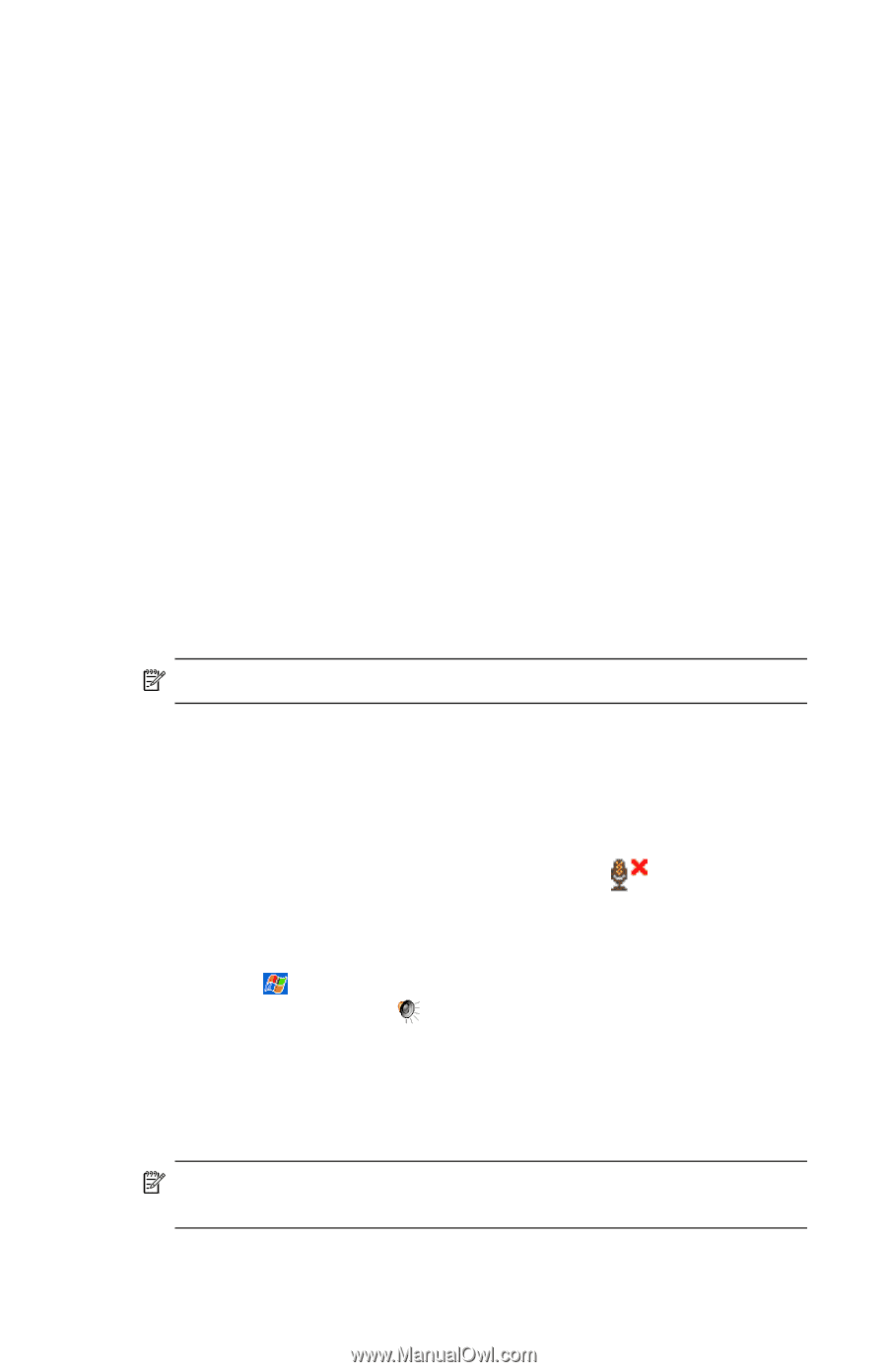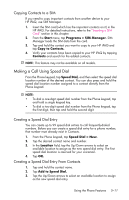HP Hw6515 HP iPAQ hw6500 Mobile Messenger Series for the Cingular Network - Page 58
Editing a Speed Dial Entry, Making a Call From Call History, Making a Conference Call
 |
View all HP Hw6515 manuals
Add to My Manuals
Save this manual to your list of manuals |
Page 58 highlights
4. Tap OK. Editing a Speed Dial Entry 1. From the Speed Dial list, tap and hold the contact name in the box to the right of the assigned speed dial number. 2. Tap Edit or Delete. 3. Enter your changes and tap OK. Making a Call From Call History From the Phone keypad, tap Call History, and then tap the icon next to the desired number. Making a Conference Call You can create a three-way conference call between yourself and two other parties. From the Phone keypad, dial the first number, tap Talk and after the call is initiated, tap Hold, dial the second number, tap Talk and then tap Conference. Adjusting Phone Volume During a phone call, push the Phone volume slider on the top, left side of the HP iPAQ up (+) or down (-). NOTE: The Phone volume can only be adjusted during a phone call. Enabling the Mute Function During a call, you can mute your microphone so that the person with whom you are speaking cannot hear you, but you can still hear him or her. This is useful if you do not want the other person to hear a conversation or background noise on your side of the call. From the Phone keypad, tap the microphone icon bar to mute or unmute a call. in the Command Setting Ring Tones 1. Tap > Settings > System tab > HP Profiles. 2. Tap the Alert icon and tap the drop-down list under Ring type to select the type of ring to be used. 3. Tap the drop-down list under Ring tone and select the ring tone to be used. 4. To listen to the selected sounds, tap the Play icon. When you are finished listening, tap the red Stop icon. NOTE: You can also select Ring Tones by tapping Start > Settings > Phone icon. Using the Phone Features 5-12