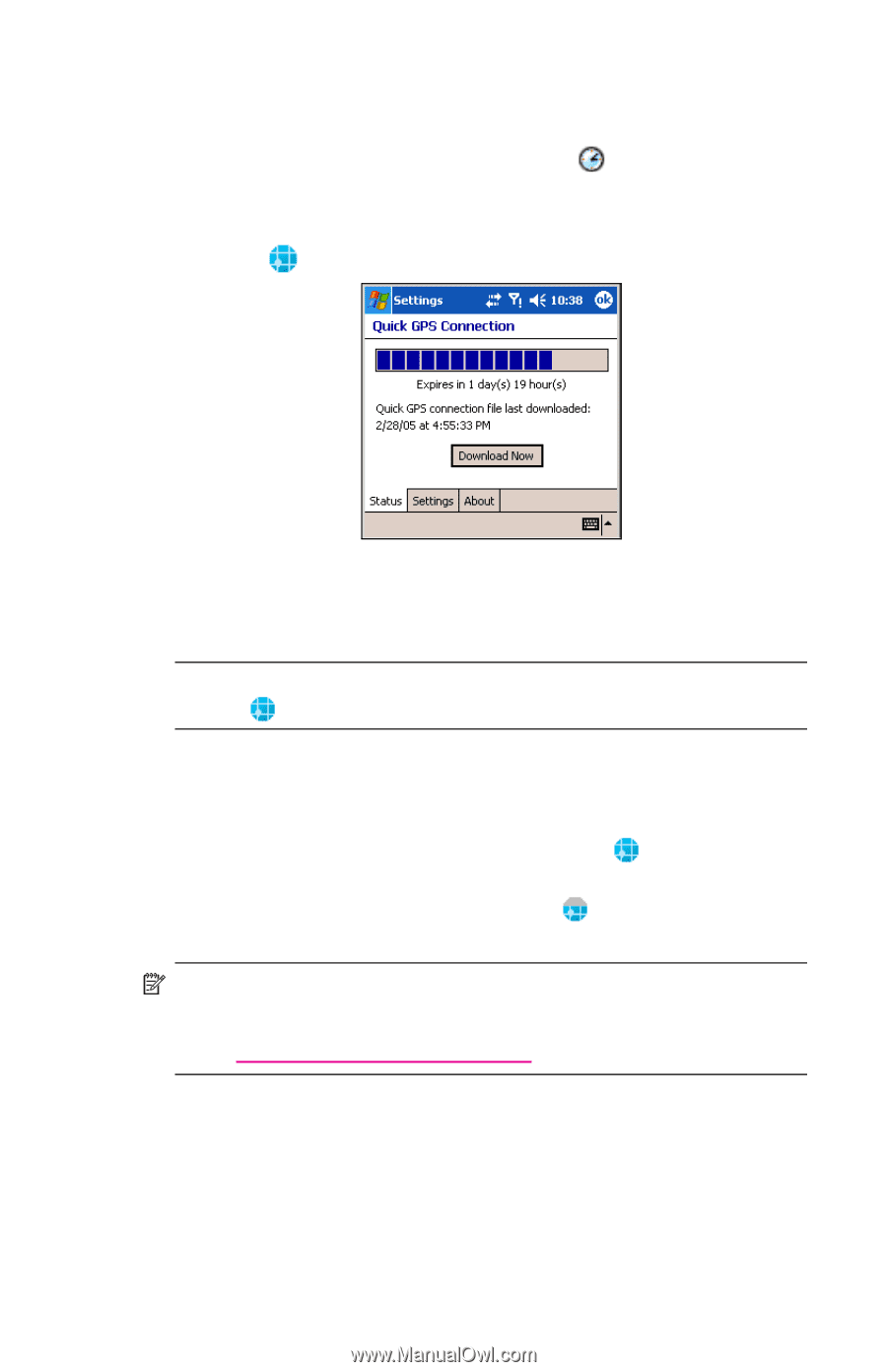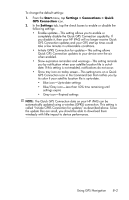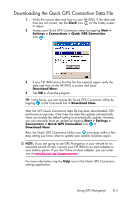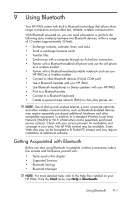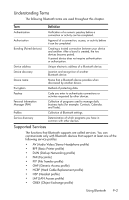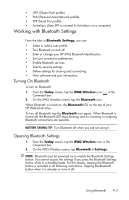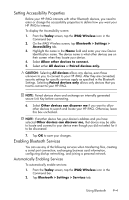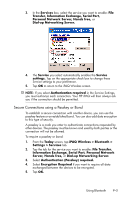HP Hw6515 HP iPAQ hw6500 Mobile Messenger Series for the Cingular Network - Page 83
Downloading the Quick GPS Connection Data File, Settings > Connections > Quick GPS Connection
 |
View all HP Hw6515 manuals
Add to My Manuals
Save this manual to your list of manuals |
Page 83 highlights
Downloading the Quick GPS Connection Data File 1. Verify the correct date and time on your HP iPAQ. If the date and time are not correct, tap the Clock icon on the Today screen to adjust. 2. Access your Quick GPS Connection status by tapping Start > Settings > Connections > Quick GPS Connection icon . 3. If your HP iPAQ shows that the file has expired, again verify the date and time on the HP iPAQ is correct and press Download Now. 4. Tap OK to close the program. TIP: In the future, you can access the Quick GPS Connection Utility by tapping in the Command bar > Download Now. After the GPS Quick Connection data file has been downloaded, GPS performance improves. Over time, the data file updates automatically when you enable the default setting to automatically update. However, you can manually force an update by tapping Start > Settings > Connections > Quick GPS Connection icon > Download Now. Also, the Quick GPS Connection Utility icon turns gray within a few days letting you know when to update your satellite locations again. NOTE: If you are going to use GPS Navigation in your vehicle for an extended period of time, connect your HP iPAQ to an Auto adapter to save battery power. If you don't have an Auto adapter, you can order one at www.hp.com/go/ipaqaccessories. For more information, tap the Help icon in the Quick GPS Connection settings application. Using GPS Navigation 8-3