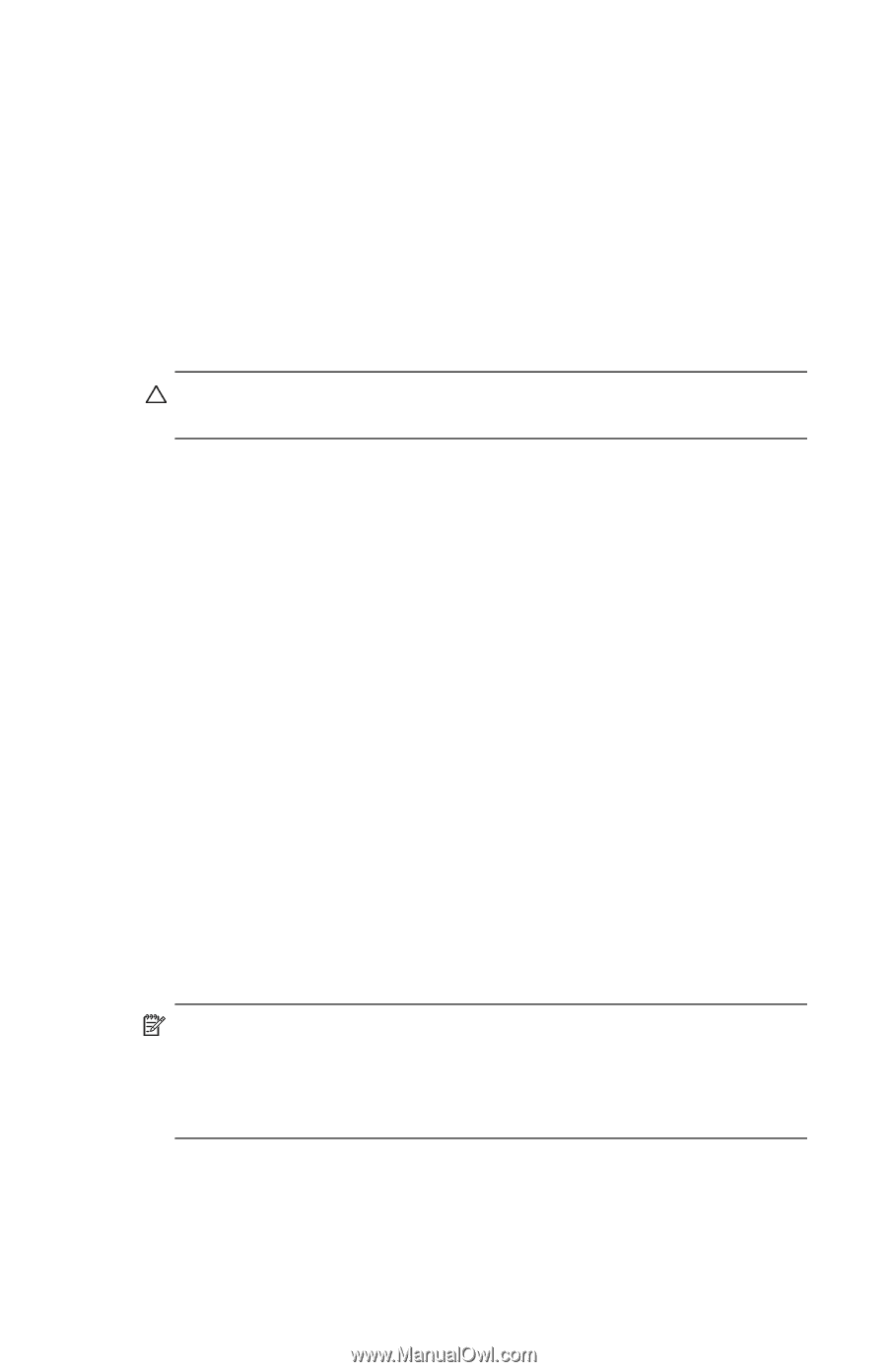HP Hw6515 HP iPAQ hw6500 Mobile Messenger Series for the Cingular Network - Page 29
Backup/Restore Using ActiveSync, Using iPAQ File Store Folder - backup battery replacement
 |
View all HP Hw6515 manuals
Add to My Manuals
Save this manual to your list of manuals |
Page 29 highlights
2. Tap Options > Switch to Advanced Mode and select the files and folders to be backed up or restored. 3. Tap the ... box next to File to select the name, location, and folder name for backed-up data. 4. Tap OK. 5. Press the Backup or Restore button, and press the Start button on the next screen. Backup/Restore Using ActiveSync Close all programs on your HP iPAQ before backing up or restoring your information. CAUTION: Restoring your information replaces the current information on your HP iPAQ with the information saved in your backup. To backup/restore using ActiveSync: 1. Be sure the HP iPAQ is connected to your computer. 2. From your computer, open Microsoft ActiveSync. From the Start menu, click Programs > Microsoft ActiveSync. 3. From the Tools menu in ActiveSync, click Backup/Restore. 4. Click the Backup or Restore tab, and select your options. 5. Click Backup Now or Restore Now. Using iPAQ File Store Folder You can install programs and save files to the iPAQ File Store folder, which is accessed from File Explorer on your HP iPAQ. Programs and files stored in iPAQ File Store are stored in ROM and are saved if you perform a full reset of your HP iPAQ or if the battery discharges completely. To save to iPAQ File Store: 1. Copy the files to be saved to the iPAQ File Store folder. 2. From the Start menu, tap Programs > File Explorer > My HP iPAQ > iPAQ File Store. 3. Tap Edit > Paste. NOTE: Before saving files to the iPAQ File Store folder, it is a good idea to determine how much memory is available in the folder. To view the amount of memory, from the Start menu, tap Settings > System tab > Memory > Storage Card tab, then select iPAQ File Store from the drop-down menu. Learning the Basics 2-10