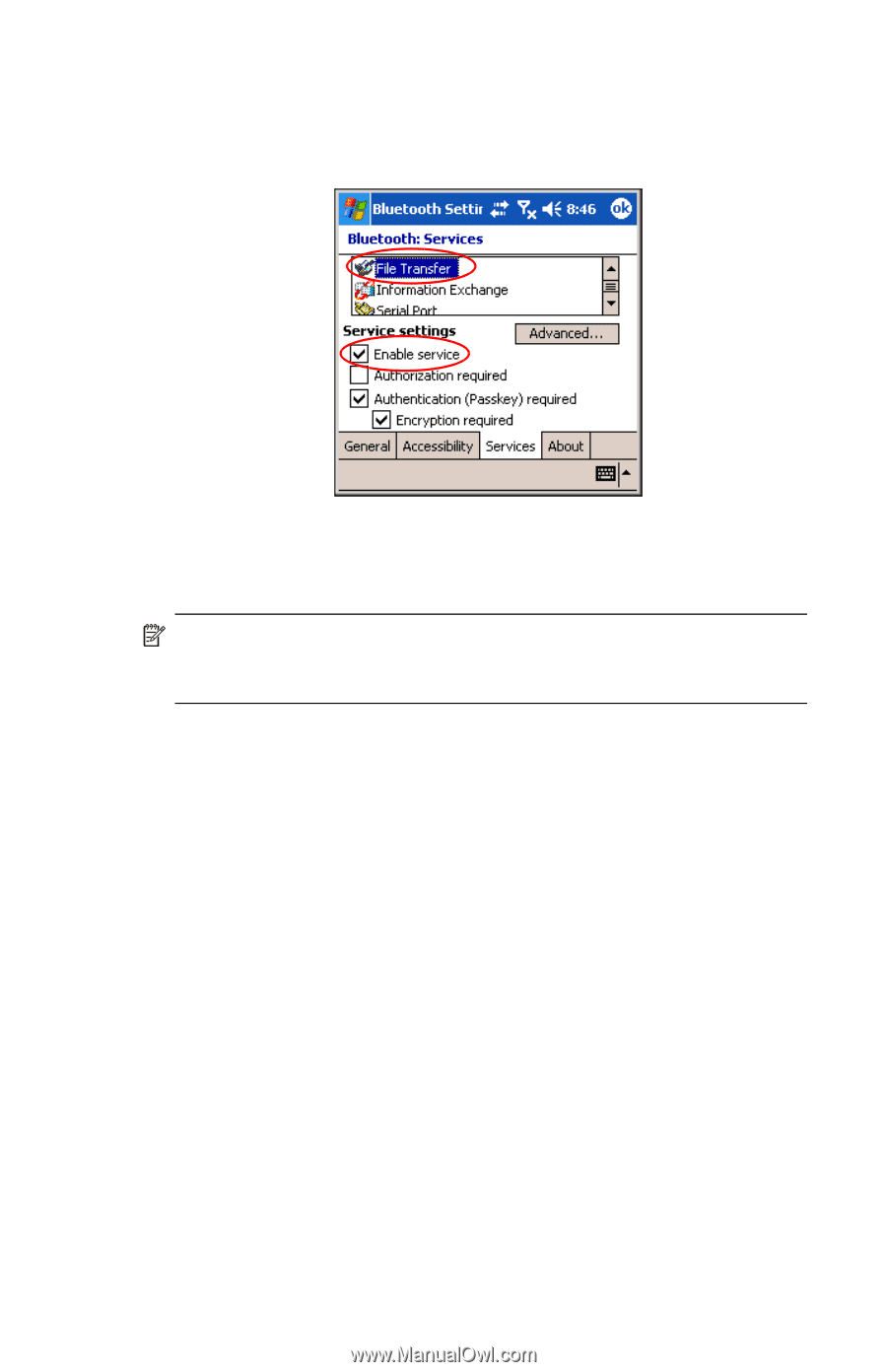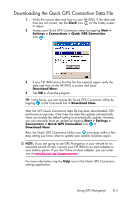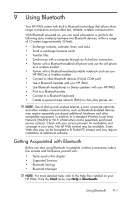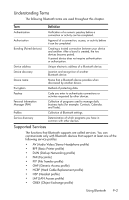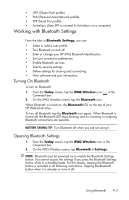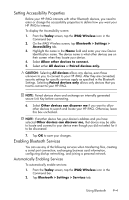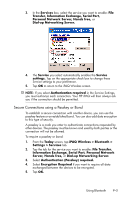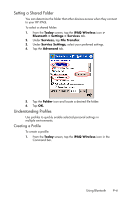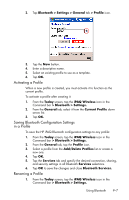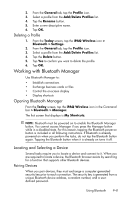HP Hw6515 HP iPAQ hw6500 Mobile Messenger Series for the Cingular Network - Page 88
Secure Connections using a Passkey or Bond, Information Exchange, Serial Port, Personal Network
 |
View all HP Hw6515 manuals
Add to My Manuals
Save this manual to your list of manuals |
Page 88 highlights
3. In the Services box, select the service you want to enable: File Transfer, Information Exchange, Serial Port, Personal Network Server, Hands free, or Dial-up Networking Server. 4. The Service you select automatically enables the Service settings. Tap on the appropriate check box to change these Service settings to your preference. 5. Tap OK to return to the iPAQ Wireless screen. NOTE: If you select Authorization required in the Service Settings, you must authorize each connection. Your HP iPAQ will then always ask you if the connection should be permitted. Secure Connections using a Passkey or Bond To establish a secure connection with another device, you can use the passkey feature or an established bond. You can also add data encryption to this type of security. A passkey is a code you enter to authenticate connections requested by other devices. The passkey must be known and used by both parties or the connection will not be allowed. To require a passkey or bond: 1. From the Today screen, tap iPAQ Wireless > Bluetooth > Settings > Services tab. 2. Tap the tab for the service you want to enable: File Transfer, Information Exchange, Serial Port, Personal Network Server, Hands free, or Dial-up Networking Server. 3. Select Authentication (Passkey) required. 4. Select Encryption Required if you want to require all data exchanged between the devices to be encrypted. 5. Tap OK. Using Bluetooth 9-5