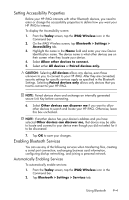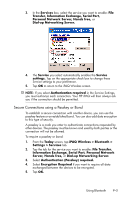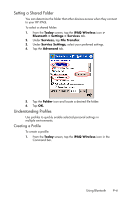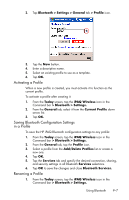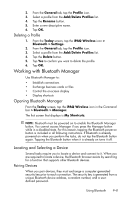HP Hw6515 HP iPAQ hw6500 Mobile Messenger Series for the Cingular Network - Page 92
Unpairing Devices, Connecting to Other Devices, Identifying the Communications Port
 |
View all HP Hw6515 manuals
Add to My Manuals
Save this manual to your list of manuals |
Page 92 highlights
After two devices are paired, they have a trusted relationship with each other. No additional input is needed from the user. Therefore, connections and activities can be performed between the paired devices without constant authorization from the user. NOTE: The remote device must have Bluetooth turned on and set up to allow discovery before the connection can occur. For more information, refer to "Setting Accessibility Properties." To pair devices: 1. From the Today screen on the HP iPAQ, tap the iPAQ Wireless icon in the Command bar > Bluetooth > Manager. 2. Tap Tools > Paired devices. 3. Tap Add. 4. Tap the Lookup icon. 5. Tap the device name as it appears on the screen. 6. Create a password in the Passkey field so the devices can be paired. 7. Tap OK. 8. Enter the same password into the other device. 9. Tap OK. NOTE: Some devices, such as mobile phones, need to be placed in a mode to accept a bond from another device. Refer to that device's user instructions for more information. Unpairing Devices You can remove a paired relationship between devices. 1. From the Today screen, tap the iPAQ Wireless icon in the Command bar > Bluetooth > Manager. 2. Tap Tools > Paired devices. 3. Tap a device name. 4. Tap Remove. 5. Tap Yes to remove the pairing. Connecting to Other Devices Use ActiveSync, serial, and dial-up connections to communicate with other Bluetooth devices. Establish a partnership with a cell phone and set up the Bluetooth services it offers. Identifying the Communications Port You can identify the virtual COM ports used to create a serial port connection. You may need to identify these COM ports for activities such as printing. Using Bluetooth 9-9