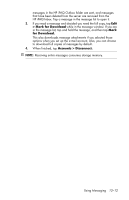HP Hw6515 HP iPAQ hw6500 Mobile Messenger Series for the Cingular Network - Page 127
Multimedia Messaging Service (MMS), Using Messaging, Composing and Sending Messages
 |
View all HP Hw6515 manuals
Add to My Manuals
Save this manual to your list of manuals |
Page 127 highlights
The SMS Service Center phone number is provided by your mobile phone service provider. Text messaging should function correctly after activating your account. To verify the number used to change the SMS Service Center phone number, from the Start menu, tap Phone > Tools > Options > Services > Voicemail and SMS > Get Settings. Multimedia Messaging Service (MMS) The Multimedia Messaging Service (MMS) is a method of transmitting photographs or video clips, sound files, and short text messages over wireless networks. When the phone radio is turned on for the first time, the GSM/GPRS Manager application detects the mobile phone service provider and automatically populates the MMS settings on the HP iPAQ. For more information on changing settings in the GSM/GPRS Manager, refer to Chapter 5, in the section "Modifying the GSM/GPRS Network Settings." Alternately, you can access some MMS settings by taping, from the Start menu, Messaging > Tools > MMS Settings. It is not recommended to change the MMS settings provided by your mobile phone service provider unless they request the change. Using Messaging Composing and Sending Messages To create and send a message: 1. From the Today screen, tap New in the Command bar, and then tap Message. 2. To select an account, tap the Expand button and then tap the down arrow to select Outlook e-mail, Text Message, or the desired e-mail account. NOTE: An MMS message only can be sent from the MMS account. 3. Enter the e-mail address or phone number of one or more recipients, separating them with a semicolon. To access addresses and phone numbers from Contacts, tap To. 4. Enter your message. To quickly add a canned message, tap My Text and tap a desired message. 5. To check spelling, tap Tools > Spell Check. 6. Tap Send. If you are working offline, the message is moved to the Outbox folder and will be sent the next time you connect. NOTE: If you are sending a text message and want to know if it was received, before sending the message, tap Tools > Options, and select Request message delivery notification. Using Messaging 12-7